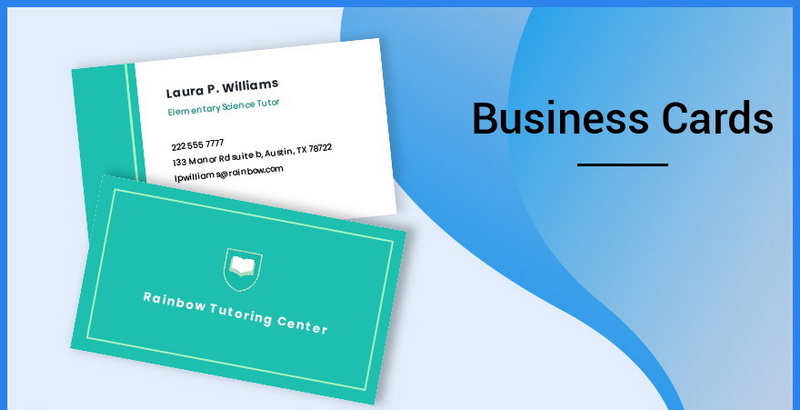Content Menu
● Introduction
● Understanding the Importance of Social Media Icons on Business Cards
● Preparing Your Business Card Design
>> Choosing the Right Template
>> Designing Your Card
● Adding Social Media Icons to Your Vistaprint Business Cards
>> Selecting Icons
>> Uploading Icons to Vistaprint
>> Positioning Icons on Your Card
>> Adding Social Media Handles
● Finalizing Your Business Card Design
>> Proofreading
>> Previewing Your Card
● Placing Your Order
● Conclusion
● Frequently Asked Questions
>> 1. How do I find high-quality social media icons?
>> 2. Can I use my own designs for social media icons?
>> 3. What file formats does Vistaprint support for uploaded images?
>> 4. Is it better to include all social media platforms on my card?
>> 5. How can I ensure my business card stands out?
● Citations:
Introduction
In today's digital age, having a strong online presence is crucial for businesses. Social media platforms serve as vital tools for connecting with customers and promoting products or services. One effective way to bridge the gap between your physical marketing materials and your online presence is by adding social media icons to your business cards. This article will guide you through the process of adding social media icons, particularly focusing on platforms like Instagram, to your business cards using Vistaprint.
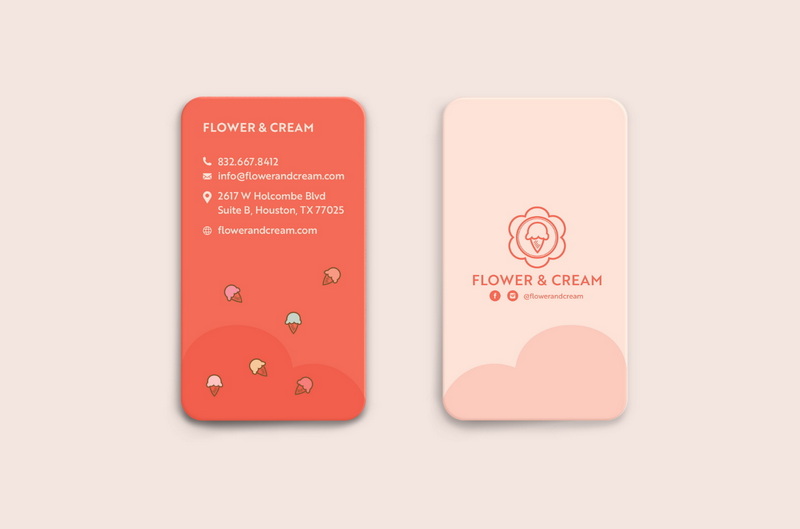
Understanding the Importance of Social Media Icons on Business Cards
Including social media icons on your business cards serves several purposes:
- Brand Recognition: Icons help reinforce your brand identity by visually linking your business card to your online presence.
- Easy Access: They provide a quick reference for potential clients to connect with you on various platforms.
- Professional Appearance: A well-designed card with social media icons appears more modern and professional.
Preparing Your Business Card Design
Before diving into the specifics of adding social media icons, it's essential to prepare your business card design effectively. Here are some steps to consider:
Choosing the Right Template
Vistaprint offers a plethora of templates that can be customized according to your brand's needs. When selecting a template, consider:
- Industry Relevance: Choose a design that reflects your industry.
- Color Scheme: Ensure the colors align with your brand identity.
- Layout: Opt for a layout that allows ample space for icons without cluttering the card.
Designing Your Card
Once you've selected a template, it's time to design your card:
- Add Your Business Information: Include essential details such as your name, title, company name, phone number, and email address.
- Incorporate Your Logo: Upload a high-resolution version of your logo to enhance brand recognition.
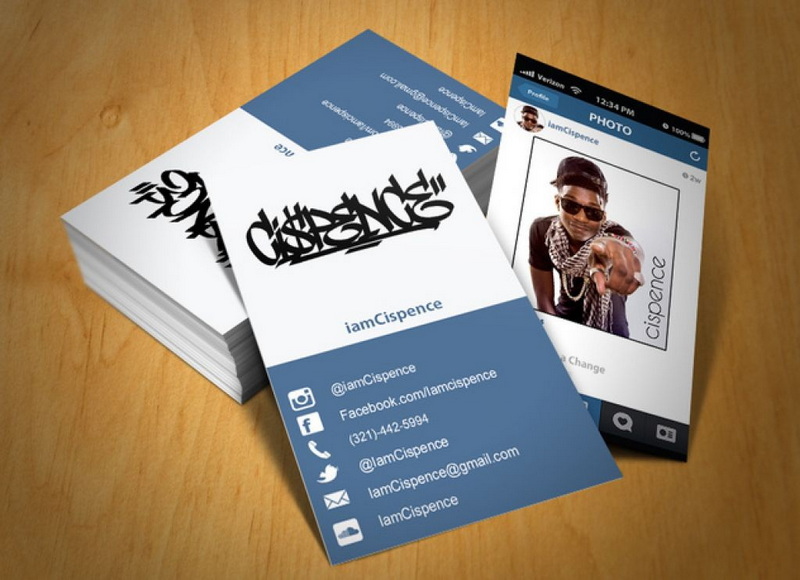
Adding Social Media Icons to Your Vistaprint Business Cards
Now that you have a basic design in place, you can proceed to add social media icons.
Selecting Icons
To maintain consistency and professionalism, choose icons that match your branding. Here's how to find and select appropriate icons:
- Use Brand Resources: Platforms like Instagram provide brand resources where you can download official logos.
- Design Tools: Use graphic design tools such as Adobe Express or Canva to find customizable icons.
Uploading Icons to Vistaprint
Once you have the icons ready, follow these steps to upload them:
1. Log into Vistaprint: Access your account and navigate to the business card design section.
2. Select Your Design: Open the business card template you've been working on.
3. Upload Icons: Click on the “Upload” button in the design tool and select the social media icons you've prepared.
Positioning Icons on Your Card
Positioning is crucial for aesthetic appeal:
- Bottom Placement: Placing icons at the bottom of the card often draws attention downward and maintains balance.
- Spacing: Ensure there is enough white space around each icon to avoid clutter.
Adding Social Media Handles
Next to each icon, include your respective social media handle or URL:
1. Click on the “Text” option in the design tool.
2. Enter your handle (e.g., @yourusername for Instagram).
3. Customize font size and color to match the overall design.
Finalizing Your Business Card Design
Before placing an order, take time to review and finalize your design:
Proofreading
Check for any spelling errors or incorrect information in your contact details and handles.
Previewing Your Card
Use Vistaprint's preview feature to see how your card will look when printed:
- Ensure all elements are aligned correctly.
- Check color accuracy against what you see in the editor.
Placing Your Order
Once satisfied with your design, it's time to place an order:
1. Select the quantity of cards you wish to print.
2. Choose paper type and finishes (e.g., matte or glossy).
3. Follow through with payment and shipping options.
Conclusion
Adding social media icons to your business cards using Vistaprint not only enhances their visual appeal but also encourages potential clients to connect with you online easily. By following these steps—choosing an appropriate template, designing effectively, uploading icons, positioning them wisely, and finalizing your design—you can create a professional business card that reflects both your brand identity and online presence.
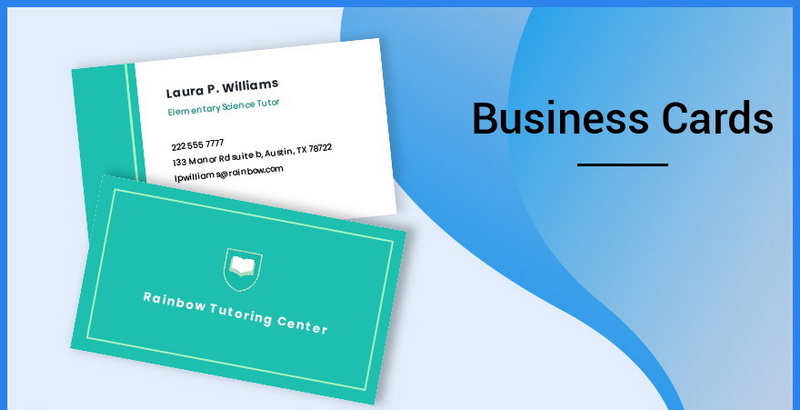
Frequently Asked Questions
1. How do I find high-quality social media icons?
You can find high-quality social media icons through official brand resources or graphic design tools like Canva or Adobe Express.
2. Can I use my own designs for social media icons?
Yes, as long as they are recognizable and align with branding guidelines for each platform.
3. What file formats does Vistaprint support for uploaded images?
Vistaprint supports various file formats including JPEG, PNG, and GIF.
4. Is it better to include all social media platforms on my card?
It depends on your marketing strategy; include only those platforms where you are active and engaged with customers.
5. How can I ensure my business card stands out?
Focus on clean design, use contrasting colors, and ensure good spacing between elements including text and icons.
Citations:
[1] https://zeru.com/blog/how-to-add-the-instagram-logo-to-vistaprint-business-cards
[2] https://www.vistaprint.com/business-cards
[3] https://www.zenbusiness.com/blog/business-card-social-icons/
[4] https://businesscards.co/blog/how-to-add-instagram-logo-to-vistaprint-business-cards/
[5] https://www.vistaprint.com/hub/business-card-design-tools
[6] https://www.redsharkdigital.com/news/four-ways-to-list-social-media-on-your-business-cards
[7] https://www.adobe.com/express/learn/blog/instagram-logo-for-business-cards
[8] https://www.vistaprint.com/business-cards/standard/templates
[9] https://www.solopress.com/blog/print-inspiration/how-to-use-social-media-icons-on-business-cards/