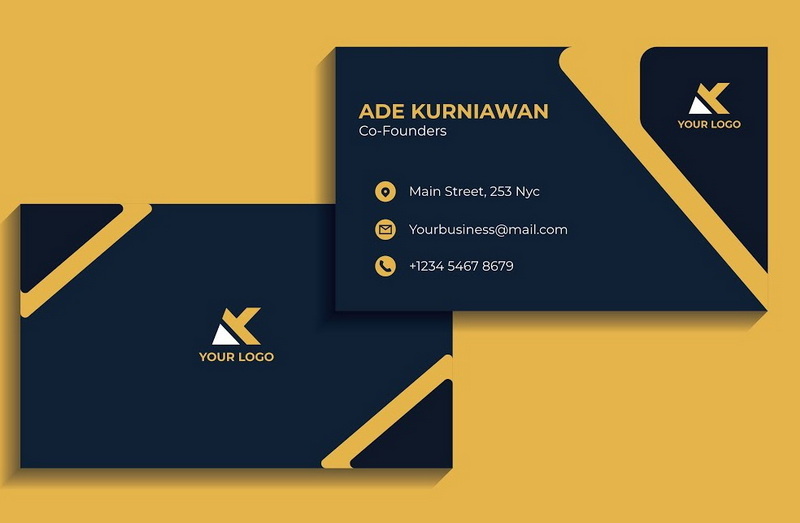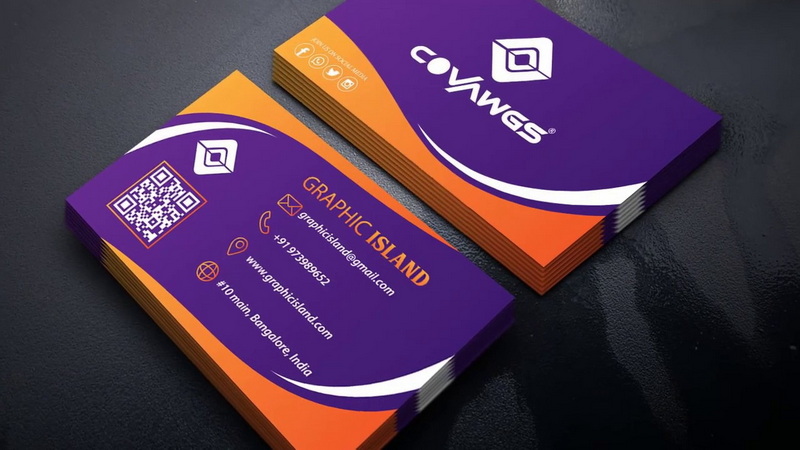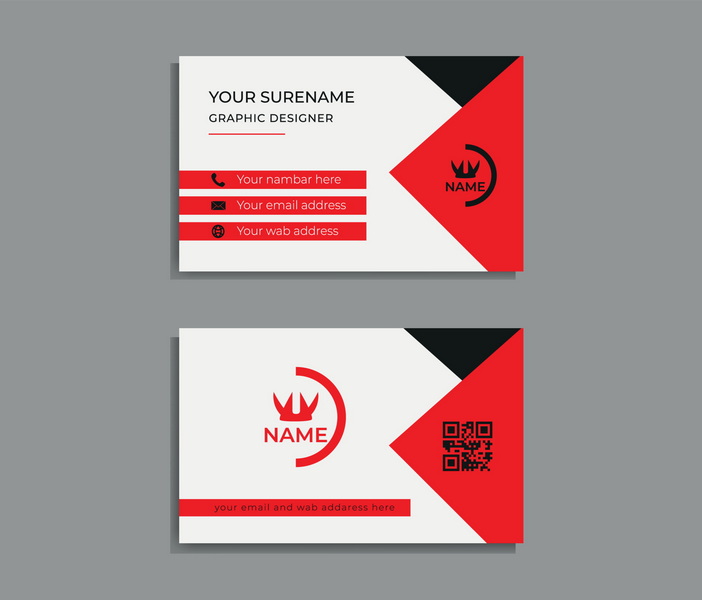Content Menu
● Introduction
● Setting Up Your Document
>> Creating a New Artboard
>> Understanding the Workspace
>> Setting Up Guides
● Designing Your Business Card
>> Adding Backgrounds
>> Adding Your Logo
>> Adding Text
>> Adding Graphics and Other Elements
● Preparing Your File for Print
>> Convert Text to Outlines
>> Check for Errors
>> Save as PDF
● Printing Your Business Cards
>> Printing at Home
>> Using a Professional Printing Service
● Conclusion
● Frequently Asked Questions
>> 1. What is the standard size of a business card?
>> 2. What is bleed, and why is it important?
>> 3. What is the safe zone, and why should I use it?
>> 4. What color mode should I use for print projects?
>> 5. Why should I convert text to outlines before sending my file to print?
● Citations:
Introduction
In today's fast-paced business world, a business card is often the first impression you make on potential clients, partners, and employers. A well-designed business card can communicate your brand identity, contact information, and even your personality in a compact and memorable format. Adobe Illustrator, with its robust design tools and precise control over typography and graphics, is an ideal platform for creating professional and eye-catching business cards. This comprehensive guide will walk you through the entire process, from setting up your document to exporting a print-ready file.
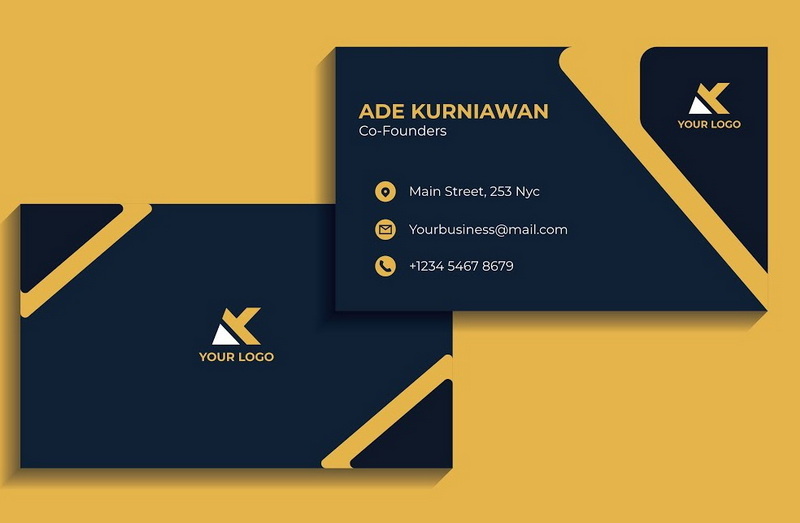
Setting Up Your Document
Creating a New Artboard
1. Open Adobe Illustrator: Launch Adobe Illustrator on your computer.
2. Create a New Document: Go to `File > New` from the menu at the top[1]. This will open the "New Document" dialog box.
3. Define Document Settings:
- Profile: Set the document profile to `Print`[12]. This ensures that the color mode is set to CMYK, which is essential for print projects.
- Number of Artboards: Set the number of artboards to `2`[12]. This is because a standard business card is often double-sided.
- Units: Change the units to `Inches`[12]. This makes it easier to work with standard business card dimensions.
- Width: Enter `3.5 inches` for the width[12]. This is the standard width for a business card in the United States[8].
- Height: Enter `2 inches` for the height[12]. This is the standard height for a business card in the United States[8].
- Bleed: Set the bleed value to `0.125 inches` (1/8 inch) on all sides[1]. The bleed area is the part of the design that extends beyond the trim edge of the card. This ensures that when the card is cut, the color or image extends to the very edge without leaving a white border.
- Color Mode: Ensure the color mode is set to `CMYK`[10]. CMYK (Cyan, Magenta, Yellow, Key/Black) is the standard color mode for print projects.
- Raster Effects: Set the raster effects to `High (300 ppi)`[10]. This ensures that any rasterized elements, such as shadows or gradients, are printed at a high resolution.
4. Click "Create": Once all the settings are correctly configured, click the "Create" button to create the new document with two artboards.
Understanding the Workspace
After creating the document, familiarize yourself with the Illustrator workspace[3].
- Artboards: You should see two artboards side by side. One will be used for the front of the business card, and the other for the back.
- Rulers: If the rulers are not visible, go to `View > Rulers > Show Rulers` to activate them[1]. Rulers are essential for creating accurate guides and measurements.
- Tools Panel: The tools panel on the left side of the screen contains all the tools you will need for designing your business card, such as the selection tool, direct selection tool, pen tool, type tool, and shape tools.
- Control Panel: The control panel at the top of the screen displays options related to the currently selected tool or object.
- Panels: Illustrator has various panels for controlling color, typography, layers, and more. You can access these panels from the `Window` menu.
Setting Up Guides
Guides help you maintain a consistent margin and ensure that important elements are not trimmed off during printing[1].
1. Show Rulers: If the rulers are not visible, go to `View > Rulers > Show Rulers`[1].
2. Create Bleed Guides:
- Drag a guide from the left ruler to `0.125 inches` on the artboard.
- Drag a guide from the left ruler to `3.625 inches` (3.5 + 0.125) on the artboard.
- Drag a guide from the top ruler to `0.125 inches` on the artboard.
- Drag a guide from the top ruler to `2.125 inches` (2 + 0.125) on the artboard.
3. Create Trim Guides: The edges of the artboard represent the trim lines, where the card will be cut[1].
4. Create Safe Zone Guides:
- The safe zone is the area within which you should place all important text and graphics to prevent them from being cut off during trimming[1]. A general rule is to keep a margin of at least 0.125 inches (1/8 inch) from the trim lines.
- Drag a guide from the left ruler to `0.25 inches` (0.125 + 0.125) on the artboard.
- Drag a guide from the left ruler to `3.25 inches` (3.5 - 0.25) on the artboard.
- Drag a guide from the top ruler to `0.25 inches` (0.125 + 0.125) on the artboard.
- Drag a guide from the top ruler to `1.75 inches` (2 - 0.25) on the artboard.
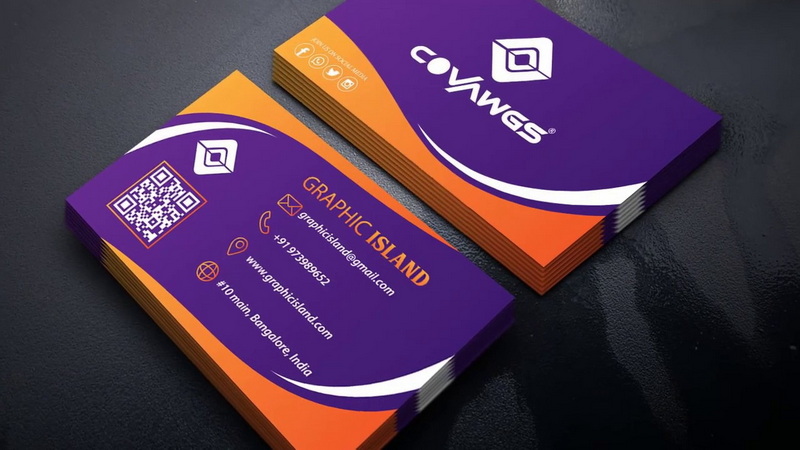
Designing Your Business Card
Adding Backgrounds
1. Rectangle Tool: Select the `Rectangle Tool (M)` from the tools panel.
2. Create a Rectangle: Click and drag to create a rectangle that covers the entire artboard, including the bleed area[12]. This will serve as the background for your business card.
3. Choose a Color: Select a color for the background from the `Color` panel or the `Swatches` panel[4]. You can choose a solid color, a gradient, or even import an image.
4. Lock the Background: To prevent accidental movement, go to `Object > Lock > Selection`.
Adding Your Logo
1. Import Your Logo: Go to `File > Place` and select your logo file from your computer[12].
2. Place the Logo: Click on the artboard to place the logo.
3. Resize and Position: Use the `Selection Tool (V)` to resize and position the logo within the safe zone[12]. Hold down the `Shift` key while resizing to maintain the logo's proportions.
4. Considerations:
- Placement: Experiment with different placements to see what looks best. Common placements include the top left corner, the center, or the right side of the card.
- Size: Ensure the logo is large enough to be easily visible, but not so large that it overwhelms the other elements on the card.
- Color: Make sure the logo's colors complement the background color and the overall design[3].
Adding Text
1. Type Tool: Select the `Type Tool (T)` from the tools panel.
2. Add Your Name: Click on the artboard and type your name.
3. Format the Text: Use the `Character` panel to format the text. You can change the font, font size, font weight, and color[3].
- Font: Choose a font that is legible and reflects your brand identity.
- Size: A good starting point for your name is around 10-12 points.
- Color: Choose a color that contrasts well with the background and is easy to read[3].
4. Add Your Title/Designation: Use the `Type Tool (T)` to add your job title or designation below your name.
- Font: Use a font that complements your name but is slightly smaller in size (e.g., 8-10 points).
- Color: Use a color that is slightly different from your name to create visual hierarchy.
5. Add Contact Information: Use the `Type Tool (T)` to add your contact information, such as phone number, email address, website, and social media handles[8].
- Font: Use a legible font at a smaller size (e.g., 7-9 points).
- Color: Use a color that is easy to read but doesn't compete with your name and title.
- Icons: Consider using icons to represent each type of contact information[2]. This can make the card more visually appealing and easier to scan.
6. Alignment and Spacing: Pay attention to the alignment and spacing of the text elements. Use the `Align` panel to align the text to the left, right, or center. Adjust the spacing between lines of text using the `Leading` option in the `Character` panel.
Adding Graphics and Other Elements
1. Shapes: Use the shape tools (Rectangle, Ellipse, Polygon) to add graphic elements to your business card[12]. You can use shapes to create borders, backgrounds, or abstract designs.
2. Lines: Use the `Line Segment Tool ($$` to add lines to your business card. Lines can be used to create separation between elements or to add visual interest.
3. Illustrations: If you have custom illustrations, you can import them using `File > Place`.
4. Color Palette: Limit your color palette to a few colors that complement each other and reflect your brand identity[3]. Use the `Color` panel or the `Swatches` panel to choose colors.
5. Balance: Strive for a balanced design. Avoid overcrowding the card with too many elements[2]. Leave some white space to give the design room to breathe.
6. Creativity: As a creative person, your business card should somehow show your design skill and doesn't necessarily have to be “standard”[3]. You can show your creativity and design skills through details like fonts, color combinations, elements, and layout.
Preparing Your File for Print
Convert Text to Outlines
1. Select All Text: Go to `Select > All` and then `Object > All Text Objects`.
2. Create Outlines: Go to `Type > Create Outlines`[1]. This converts the text into vector shapes, which ensures that the fonts will appear correctly even if the printer doesn't have the fonts installed[9].
3. Note: Once you convert text to outlines, you can no longer edit the text. Make sure you have saved a separate, editable version of your file before converting to outlines[1].
Check for Errors
1. Resolution: Ensure that all raster images are at least 300 ppi. You can check the resolution of an image by selecting it and looking at the `Info` panel.
2. Color Mode: Double-check that the document color mode is set to CMYK.
3. Bleed: Make sure that all background elements and images extend to the bleed lines[12].
4. Safe Zone: Verify that all important text and graphics are within the safe zone.
5. Spelling: Proofread all text for spelling errors.
Save as PDF
1. Go to File > Save As.
2. Choose PDF Format: Select `Adobe PDF (.PDF)` from the `Save as type` dropdown menu.
3. Name Your File: Give your file a descriptive name, such as `BusinessCard_PRINT.pdf`[1].
4. Adobe PDF Preset: Choose a suitable PDF preset. `[Press Quality]` or `[PDF/X-1a:2001]` are good choices for print[1].
5. Marks and Bleeds:
- Go to the `Marks and Bleeds` section.
- Check the `Trim Marks` box to add trim marks to the PDF[12]. These marks indicate where the card should be cut.
- Ensure that the `Use Document Bleed Settings` box is checked.
6. Click "Save": Click the `Save PDF` button to save your print-ready PDF file.
Printing Your Business Cards
Printing at Home
1. Cardstock: Purchase high-quality cardstock paper that is compatible with your printer[8].
2. Printer Settings:
- Set your printer to the highest quality print setting.
- Select the correct paper type (cardstock).
- Disable any scaling or fitting options.
3. Print a Test: Print a test page to ensure that the colors and layout are correct.
4. Cut the Cards: Use a paper cutter or scissors to cut the cards along the trim marks.
Using a Professional Printing Service
1. Choose a Printing Service: Research and choose a reputable printing service.
2. Submit Your File: Upload your print-ready PDF file to the printing service's website.
3. Choose Options: Select your desired paper stock, finish (e.g., matte, glossy), and quantity.
4. Review Proof: Review the proof provided by the printing service to ensure that everything looks correct.
5. Approve and Order: Approve the proof and place your order.
Conclusion
Designing a business card in Adobe Illustrator involves careful planning, attention to detail, and a good understanding of design principles. By following the steps outlined in this guide, you can create a professional and eye-catching business card that effectively communicates your brand identity and contact information. Whether you choose to print your cards at home or use a professional printing service, the key is to ensure that your file is properly prepared and that the final product meets your expectations. Remember to maintain a consistent margin, consider bleed and safe zones, and convert all text to outlines before submitting your file for printing. With these tips in mind, you'll be well on your way to creating business cards that make a lasting impression.
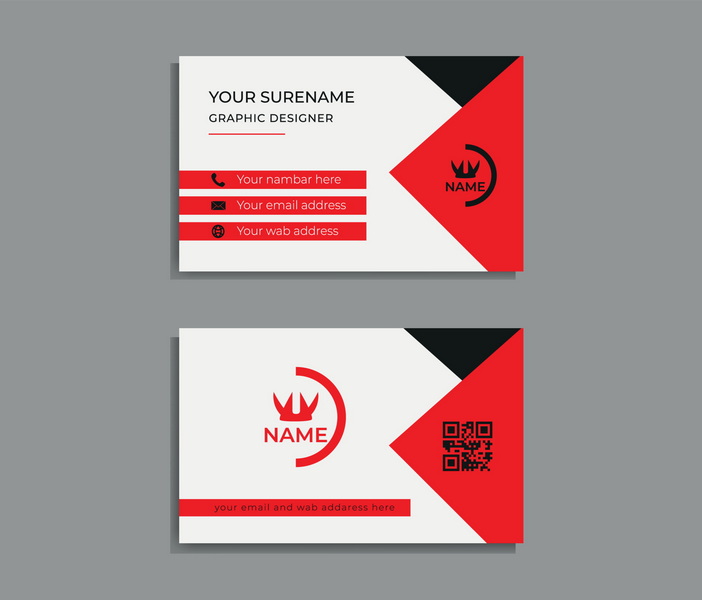
Frequently Asked Questions
1. What is the standard size of a business card?
The standard size of a business card in the United States is 3.5 inches wide by 2 inches tall[8].
2. What is bleed, and why is it important?
Bleed is the area of your design that extends beyond the trim edge of the card[1]. It's important because it ensures that when the card is cut, the color or image extends to the very edge without leaving a white border[12].
3. What is the safe zone, and why should I use it?
The safe zone is the area within which you should place all important text and graphics[1]. This prevents them from being cut off during trimming[1]. A general rule is to keep a margin of at least 0.125 inches (1/8 inch) from the trim lines.
4. What color mode should I use for print projects?
You should use CMYK (Cyan, Magenta, Yellow, Key/Black) color mode for print projects[10].
5. Why should I convert text to outlines before sending my file to print?
Converting text to outlines converts the text into vector shapes[1]. This ensures that the fonts will appear correctly even if the printer doesn't have the fonts installed[9].
Citations:
[1] https://clubcardprinting.com/blogs/graphic-design-tutorials/how-to-setup-a-business-card-in-adobe-illustrator
[2] https://www.reddit.com/r/AdobeIllustrator/comments/1ge2e94/my_first_time_making_business_cards/
[3] https://illustratorhow.com/make-business-card/
[4] https://www.youtube.com/watch?v=BwBTKVU4pYM
[5] https://www.youtube.com/watch?v=zPK_aAhPRQg
[6] https://www.youtube.com/watch?v=sWXigZlBAjw
[7] https://www.cnblogs.com/apachecn/p/18520560
[8] https://makeitcenter.adobe.com/en/blog/make-business-cards.html
[9] https://www.youtube.com/watch?v=qi6DL_63BlI
[10] https://helpx.adobe.com/illustrator/using/design-business-card.html
[11] https://www.youtube.com/watch?v=9YQ46AINN4s
[12] https://www.youtube.com/watch?v=HegeJEAKS-E