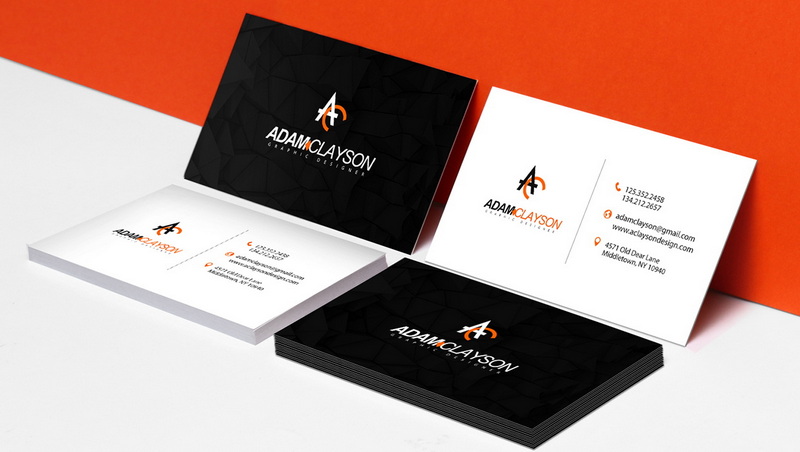Content Menu
● Understanding the Importance of Business Cards
● Materials Needed for Printing Business Cards
>> Additional Supplies
● Designing Your Business Card
>> Choosing Dimensions and Layout
>> Selecting Design Elements
>> Finalizing Your Design
>> Tips for Effective Business Card Design
● Printing Your Business Cards
>> Printer Setup
>> Printing Process
>> Troubleshooting Common Printing Issues
>> Adjusting Print Quality Settings
● Cutting Your Business Cards
>> Ensuring Precision in Cutting
● Additional Tips for Successful Business Card Printing
● Marketing Your Business Cards
>> Networking Events
>> Online Presence
>> Follow-Up Strategies
● Conclusion
● Related Questions
>> 1. What type of printer is best for printing business cards?
>> 2. How do I choose the right cardstock for my business cards?
>> 3. Can I use online templates for my business card design?
>> 4. What common mistakes should I avoid when designing my business card?
>> 5. How can I ensure my printed cards align correctly?
● Citations:
Creating and printing your own business cards at home can be a rewarding and cost-effective way to promote your business or personal brand. With the right tools and techniques, you can produce professional-looking cards that leave a lasting impression. This comprehensive guide will walk you through the entire process, from selecting materials to designing and printing your cards.

Understanding the Importance of Business Cards
Business cards are more than just a piece of paper; they are a crucial marketing tool that represents you and your brand. A well-designed business card can:
- Convey professionalism
- Provide essential contact information
- Serve as a tangible reminder of your interaction with potential clients or partners
- Reflect your brand's identity and values
In a world where digital communication is prevalent, having a physical card to hand out during networking events, meetings, or casual encounters can make a significant difference. It provides an immediate way for people to remember you and reach out later.
Materials Needed for Printing Business Cards
Before you start designing, gather the necessary materials:
- Printer: A high-quality inkjet or laser printer is essential. Ensure that it can handle thick cardstock.
- Cardstock: Choose sturdy cardstock that is at least 14 pt thick (200-340 GSM) for durability and a professional feel.
- Design Software: Use software like Adobe Illustrator, Canva, or Microsoft Word to create your design.
- Cutting Tools: A paper cutter or scissors will be needed to cut the cards after printing.
- Templates: Consider using pre-made templates from companies like Avery, which simplify the design process.
Additional Supplies
In addition to the basic materials mentioned above, consider these additional supplies to enhance your card-making process:
- Business Card Holders: These can help keep your cards organized and presentable when handing them out.
- Laminating Sheets: If you want to add an extra layer of protection to your cards, laminating them can increase durability and give them a polished look.
- Stickers or Embellishments: For a unique touch, consider adding stickers or other embellishments that reflect your brand's personality.
Designing Your Business Card
Choosing Dimensions and Layout
The standard size for business cards in the U.S. is 3.5 x 2 inches. When designing, consider the following:
- Bleed Area: Include an additional 0.125 inches on each side for bleed to ensure no white edges appear after cutting.
- Safe Zone: Keep important text and graphics at least 0.25 inches away from the edges to avoid cutting issues.
Selecting Design Elements
Your design should include:
- Logo: A clear representation of your brand.
- Contact Information: Include your name, title, company name, phone number, email address, and website.
- Typography: Use legible fonts that reflect your brand's personality. Avoid using too many different fonts.
- Color Scheme: Choose colors that align with your brand identity and ensure good contrast for readability.
Finalizing Your Design
After creating your design:
- Review it for any errors or typos.
- Get feedback from peers or colleagues.
- Save your design in a high-resolution format (PDF or PNG) suitable for printing.
Tips for Effective Business Card Design
To make your business card stand out:
- Consider using both sides of the card for additional information without cluttering the front side.
- Use images or graphics sparingly; they should enhance rather than overwhelm the design.
- Experiment with different shapes (e.g., rounded corners) to create a unique look that aligns with your brand identity.
- Ensure that there is ample white space; this makes the card easier to read and more visually appealing.
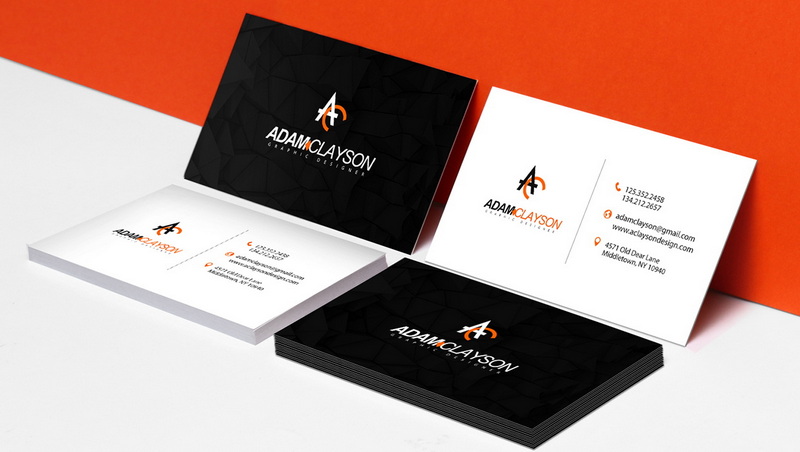
Printing Your Business Cards
Printer Setup
Before printing, ensure:
- Your printer is clean and properly set up.
- You have the correct cardstock loaded into the printer.
Printing Process
Follow these steps to print:
1. Open your design file in the appropriate software.
2. Select "Print" from the menu.
3. Choose the correct paper size (usually "Letter" for U.S.) and set it to "Cardstock" if available.
4. Print a test page on regular paper to check alignment and colors before using cardstock.
5. Once satisfied, print on your chosen cardstock.
Troubleshooting Common Printing Issues
If you encounter problems such as misalignment or smudging:
- Check printer settings for paper type and size.
- Ensure that the cardstock is compatible with your printer type (inkjet vs laser).
Adjusting Print Quality Settings
To achieve the best results:
- Set your printer quality to "High" or "Best" mode when printing business cards.
- Use photo paper settings if available; this can enhance color vibrancy and detail.
Cutting Your Business Cards
After printing:
1. Allow the ink to dry completely if using an inkjet printer.
2. Use a paper cutter for straight cuts along the edges of each card.
3. If using scissors, carefully measure and cut each card to maintain uniformity.
Ensuring Precision in Cutting
To ensure accuracy when cutting:
- Use a ruler or straight edge as a guide.
- Mark cutting lines lightly with a pencil if necessary; just be sure they are within the safe zone so they don't show on the final card.
Additional Tips for Successful Business Card Printing
- Print in batches to save time and resources.
- Consider double-sided designs for additional information without cluttering the front side.
- Regularly update your business cards as your contact information or branding evolves.
Marketing Your Business Cards
Once you've printed your business cards, it's essential to distribute them effectively:
Networking Events
Attend local networking events, trade shows, or conferences where you can meet potential clients or partners face-to-face. Always carry several cards with you so you can easily share them during conversations.
Online Presence
Incorporate images of your business card into your online profiles (like LinkedIn) or website to create continuity between online and offline branding efforts.
Follow-Up Strategies
After meeting someone new, send them an email referencing your conversation along with a digital version of your business card attached as an image or PDF file.
Conclusion
Printing business cards at home can be a simple yet effective way to create personalized promotional materials that reflect your brand identity. By following this guide, you can ensure that you produce high-quality cards that make a lasting impression on potential clients and partners while also saving money compared to professional printing services.

Related Questions
1. What type of printer is best for printing business cards?
A high-quality inkjet or laser printer is recommended for printing business cards, especially one that can handle thicker cardstock.
2. How do I choose the right cardstock for my business cards?
Select cardstock that is at least 14 pt thick (200-340 GSM) for durability, ensuring it feels professional in hand.
3. Can I use online templates for my business card design?
Yes, many websites like Avery offer free templates that simplify the design process and ensure proper sizing and layout.
4. What common mistakes should I avoid when designing my business card?
Avoid cluttering your card with too much information, using low-resolution images, or choosing fonts that are difficult to read.
5. How can I ensure my printed cards align correctly?
Make sure to set up bleed areas in your design, keep important information within safe zones, and perform test prints on regular paper before using cardstock.
Citations:
[1] https://www.avery.com/blog/do-it-yourself-business-cards/
[2] https://www.compandsave.com/blog/posts/how-to-print-business-cards-at-home-the-ultimate-guide.html
[3] https://www.thesorrygirls.com/lifestyle/diy-business-cards
[4] http://www.fmf.com.au/blog/diy-business-card-printing/
[5] https://www.youtube.com/watch?v=rlTcwouo4BQ
[6] https://www.befunky.com/learn/print-your-own-business-cards/
[7] https://www.4over4.com/content-hub/stories/how-to-layout-business-cards-for-printing
[8] https://bizzybizzycreative.com/mistakes-order-business-cards-online/
[9] https://www.youtube.com/watch?v=uANxuMqvxiE
[10] https://www.youtube.com/watch?v=rlTcwouo4BQ
[11] https://blog.spoongraphics.co.uk/tutorials/how-to-prepare-a-business-card-design-for-print
[12] https://h30434.www3.hp.com/t5/Printing-Errors-or-Lights-Stuck-Print-Jobs/How-to-print-Business-cards/td-p/6973828
[13] https://www.youtube.com/watch?v=fFk13eUNi4g
[14] https://www.reddit.com/r/Etsy/comments/101gq5x/advice_on_printing_business_cards_at_home/
[15] https://www.befunky.com/learn/print-your-own-business-cards/
[16] https://www.swiftpublisher.com/useful-articles/tips-for-printing-business-cards
[17] https://scobleizer.blog/2006/07/05/business-card-best-practices/
[18] https://zipbooks.com/blog/business-card-design/
[19] https://graphicdesign.stackexchange.com/questions/830/making-a-business-card-any-advice
[20] https://h30434.www3.hp.com/t5/Printers-Archive-Read-Only/problem-printing-business-cards-Avery-8871/td-p/3529293
[21] https://baddeleybrothers.com/solve-biggest-problems-business-cards/
[22] https://collegecopyshop.com/common-business-card-mistakes-to-avoid/
[23] https://answers.microsoft.com/en-us/msoffice/forum/all/trouble-printing-business-cards-publisher-2010/017ba51b-3021-40ec-9cc6-322c6bdd8f2e
[24] https://www.reddit.com/r/Staples/comments/x250wk/double_sided_business_cards_frontback_not_aligning/
[25] https://digitalprinting.blogs.xerox.com/2012/08/23/a-dozen-business-card-mistakes-to-avoid/
[26] https://printplanet.com/threads/newbie-to-cutting-business-cards-help.10136/
[27] https://www.brumleyprinting.com/business-card-printing-mistakes-to-avoid/
[28] https://www.reddit.com/r/EtsySellers/comments/101gcz7/advice_on_printing_business_cards_at_home/
[29] https://www.soarvalleypress.co.uk/post/7-common-business-card-mistakes-and-how-to-avoid-them
[30] https://www.youtube.com/watch?v=ipyiY72JTco
[31] https://www.4over4.com/content-hub/stories/how-to-layout-business-cards-for-printing
[32] https://www.reddit.com/r/DIY/comments/fy9s4s/diy_business_cards/
[33] https://www.wpuniverse.com/vb/forum/wordperfect/troubleshooting/20857-business-cards-not-centered-properly
[34] https://www.reddit.com/r/canva/comments/1canf9o/business_cards_wont_print_at_standard_size/