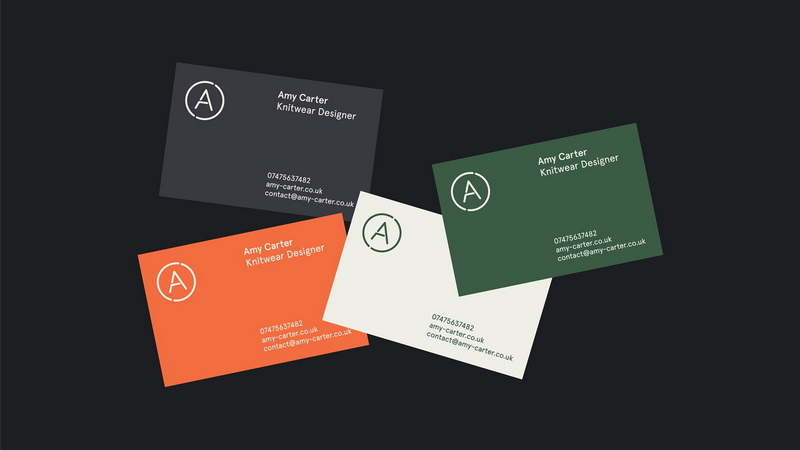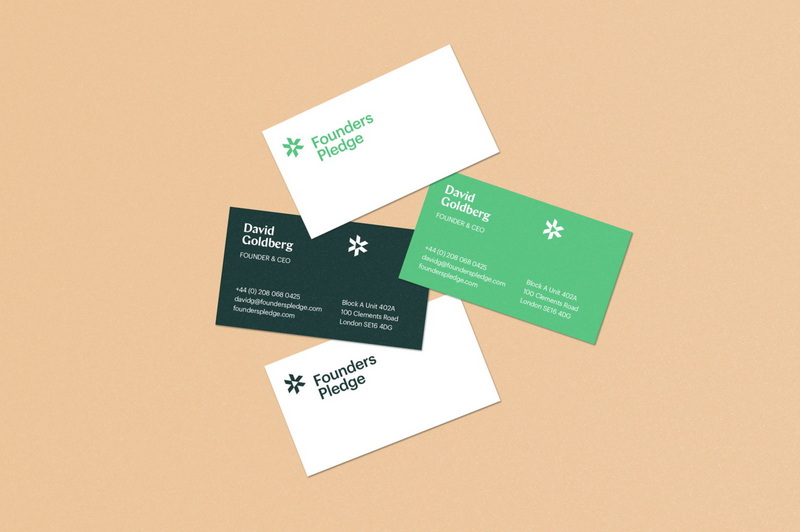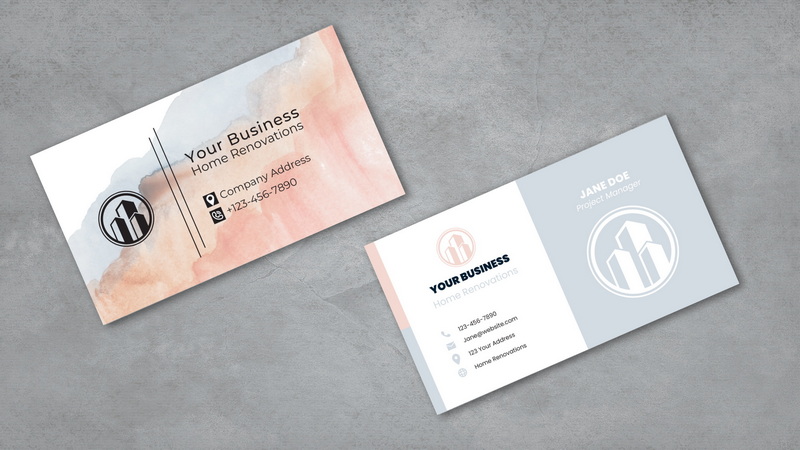Content Menu
● Setting Up Your Document
>> Creating a New Artboard
>> Adding Guides for Bleed, Trim, and Critical Area
● Incorporating Key Design Elements
>> Logo and Graphics
>> Text and Typography
>> Color Scheme
>> Special Finishes
● Designing the Layout
>> Front Side Design
>> Back Side Design
>> Creating a Two-Sided Business Card
● Preparing the File for Print
>> Converting Text to Outlines
>> Saving as a Print-Ready PDF
>> Verifying the Final PDF
● Additional Tips
● Conclusion
● Frequently Asked Questions
>> 1. What are the standard dimensions for a business card?
>> 2. Why is it important to use CMYK color mode for print?
>> 3. What is a bleed area, and why is it necessary?
>> 4. How do I convert text to outlines in Adobe Illustrator?
>> 5. What should I include on the front and back of my business card?
● Citations:
Creating a professional and visually appealing business card is an essential step for anyone looking to make a lasting impression in the business world. Adobe Illustrator is a powerful tool that provides the flexibility and precision needed to design a standout business card. This guide will walk you through the process of setting up your document, incorporating key design elements, and preparing your file for print.
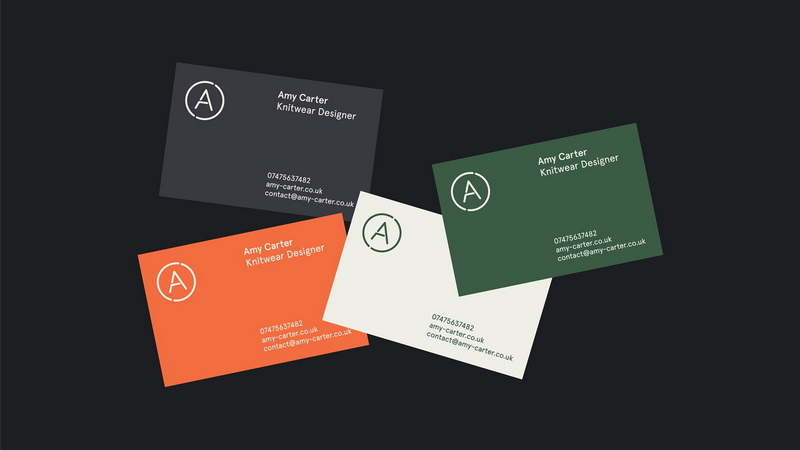
Setting Up Your Document
The first step in designing a business card is setting up your document correctly in Adobe Illustrator. This involves defining the dimensions, adding bleed areas, and choosing the appropriate color mode.
Creating a New Artboard
1. Open Adobe Illustrator: Launch Adobe Illustrator on your computer.
2. Create a New Document: Go to `File > New` to open the New Document window[1].
3. Define Dimensions:
- Set the width to 3.75 inches and the height to 2.25 inches. These dimensions include a 1/8" bleed on each edge, which is crucial for ensuring that your design extends beyond the trim area[1].
4. Color Mode:
- Set the Color Mode to CMYK (Cyan, Magenta, Yellow, Key/Black). CMYK is the standard color mode for print, ensuring accurate color reproduction[9].
5. Raster Effects:
- Set the Raster Effects to High (300 ppi). This ensures that any rasterized elements in your design, such as shadows or gradients, are sharp and clear[9].
6. Click OK: Once all settings are configured, click `OK` to create the new artboard[1].
Adding Guides for Bleed, Trim, and Critical Area
Guides are essential for defining the printable area, bleed area, and safe zone within your business card design[1].
1. Show Rulers: If the rulers are not visible, go to `View > Rulers > Show Rulers` or press `Ctrl+R` (Windows) or `Cmd+R` (Mac) to activate them[1].
2. Create Bleed Guides:
- The bleed area is 1/8 inch (0.125 inches) on each edge. Drag guides from the rulers to 0.125 inches from each edge of the artboard[1].
3. Create Trim Guides:
- The trim area represents the final size of the business card after cutting. It is defined by the edges of the artboard itself (3.5" x 2")[1].
4. Create Critical Margin Guides (Safe Zone):
- The critical margin, or safe zone, is 1/8 inch (0.125 inches) inside the trim area. Drag guides to 0.125 inches inside each edge of the trim area. This ensures that no essential text or graphics are trimmed off during the cutting process[1].
5. Lock the Guides: To prevent accidental movement, go to `View > Guides > Lock Guides`.
Incorporating Key Design Elements
With the document set up, you can begin incorporating the key design elements that will make your business card effective and memorable.
Logo and Graphics
1. Importing Your Logo:
- Go to `File > Place` and select your logo file. Ensure your logo is in a vector format (e.g., AI, EPS, SVG) for scalability and print quality[2].
2. Placement:
- Position the logo strategically on your business card. Common placements include the upper-left corner, the center, or integrated creatively into the design[12].
3. Resizing:
- Resize the logo proportionally to fit the design. Hold `Shift` while dragging a corner to maintain aspect ratio[2].
4. Additional Graphics:
- Incorporate other graphics or design elements that align with your brand identity. Use vector graphics to ensure sharpness and scalability[2].
Text and Typography
1. Necessary Text:
- Include essential information such as your name, job title, company name, phone number, email address, website, and social media handles[2].
2. Choosing Typography:
- Select fonts that are legible and reflect your brand's personality. Use a maximum of two font families to maintain a clean and cohesive look[2].
3. Font Sizes:
- Ensure that the font sizes are readable. A general guideline is to use a font size between 7 and 10 points for body text[3].
4. Layout and Alignment:
- Arrange the text in a clear and organized manner. Use alignment tools to ensure that text elements are properly aligned with each other and with other design elements[12].
Color Scheme
1. Brand Colors:
- Use your brand's established color scheme to maintain consistency. If you don't have established brand colors, choose a palette that reflects the desired mood and professionalism[2].
2. Color Mode:
- Ensure that all colors are defined in CMYK for print accuracy. You can use the Color Picker or Swatches panel to select CMYK colors[9].
3. Contrast:
- Ensure sufficient contrast between text and background colors to maintain readability. Dark text on a light background or vice versa is generally effective[12].
Special Finishes
1. Consider Special Finishes:
- Explore options such as spot gloss, embossing, or foil stamping to add a premium feel to your business cards. These finishes can highlight specific elements, such as the logo or name[2].
2. Set Up Spot Gloss Layer:
- If using spot gloss, create a separate layer for the spot gloss elements. This layer should contain solid black shapes representing the areas where the gloss will be applied[5].
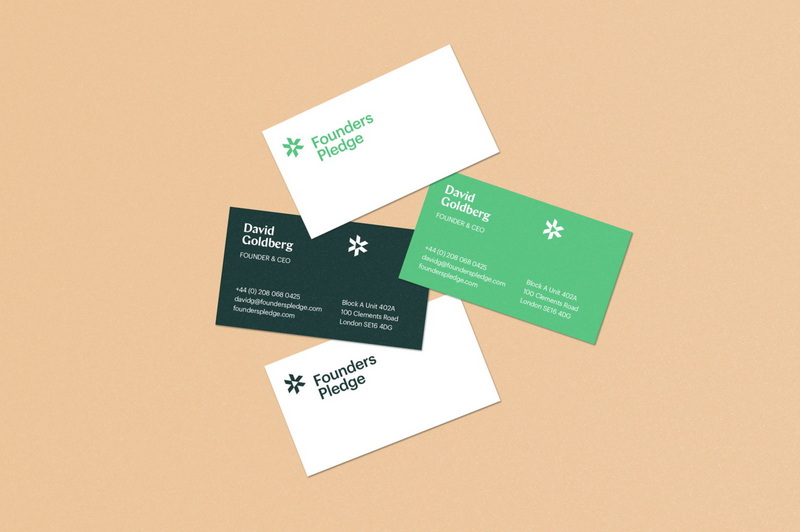
Designing the Layout
The layout of your business card is crucial for conveying information effectively and creating a visually appealing design.
Front Side Design
1. Focus on Key Information:
- The front side typically features the logo, name, and job title. Keep it clean and uncluttered[8].
2. Visual Hierarchy:
- Use visual hierarchy to guide the viewer's eye. Make the most important elements, such as the logo and name, the most prominent[12].
3. White Space:
- Use white space (negative space) to create balance and prevent the design from feeling crowded. White space can make the card more readable and visually appealing[12].
Back Side Design
1. Contact Information:
- The back side is often used for contact information, including phone number, email address, website, and social media handles[8].
2. Additional Branding:
- Incorporate additional branding elements, such as a tagline or a pattern using the logo[5].
3. Call to Action:
- Consider adding a call to action, such as “Visit our website” or “Connect with us on social media”[12].
Creating a Two-Sided Business Card
1. Add a Second Artboard:
- If you haven't already, create a second artboard for the back side of the card. Ensure that both artboards are arranged side by side for easy editing[9].
2. Duplicate Elements:
- Duplicate design elements, such as background colors or shapes, to maintain consistency between the front and back sides[11].
3. Align Content:
- Use the alignment tools to ensure that content on both sides is aligned properly. This creates a polished and professional look[11].
Preparing the File for Print
Once the design is complete, the final step is preparing the file for print. This involves converting text to outlines, saving the file in the correct format, and verifying the bleed settings.
Converting Text to Outlines
1. Select All Text:
- Go to `Select > All` to select all elements on the artboard, or manually select all text elements[1].
2. Create Outlines:
- Go to `Type > Create Outlines`. This converts the text into vector shapes, ensuring that the fonts will appear correctly even if the printer doesn't have the specified fonts installed[1].
Saving as a Print-Ready PDF
1. Go to Save As:
- Go to `File > Save As`[1].
2. Select PDF Format:
- Choose `Adobe PDF (*.PDF)` from the Save as type (Windows) or Format (Mac) dropdown menu[1].
3. Adobe PDF Preset:
- Select a high-quality print preset, such as `[PDF/X-1a:2001]` or `[High Quality Print]`. These presets ensure that the PDF is optimized for printing[1].
4. Marks and Bleeds:
- In the Save Adobe PDF dialog box, go to the `Marks and Bleeds` section.
- Check the `Trim Marks` box to add trim marks to the PDF. These marks indicate where the business card should be cut[12].
- Ensure that the `Use Document Bleed Settings` box is checked to include the bleed area in the PDF[1].
5. Compression:
- Under the `Compression` settings, ensure that there is no downsampling to maintain the quality of the images. Set all options to "Do not Downsample"[1].
6. Click Save:
- Click `Save` to create the print-ready PDF file[1].
Verifying the Final PDF
1. Open the PDF:
- Open the PDF in Adobe Acrobat or another PDF viewer[1].
2. Check Trim Marks:
- Verify that the trim marks are present and correctly positioned[12].
3. Check Bleed:
- Zoom in to ensure that the design elements extend to the bleed area, beyond the trim marks[1].
4. Verify Colors:
- Check that the colors appear as expected. If possible, view the PDF on a calibrated monitor to ensure color accuracy[9].
5. Proofread:
- Thoroughly proofread all text to catch any errors before sending the file to the printer[2].
Additional Tips
- Use High-Quality Images: Always use high-resolution images (300 dpi) to ensure that your business cards look professional[1].
- Keep It Simple: Avoid overcrowding the design with too many elements. A clean and simple design is often more effective[12].
- Consider the Material: Think about the type of paper or cardstock you will use. Different materials can affect the look and feel of your business card[3].
- Get a Second Opinion: Ask a colleague or friend to review your design before sending it to print. A fresh pair of eyes can often catch mistakes or suggest improvements[12].
- Test Prints: If possible, do a test print on your home printer to check the layout and colors before placing a large order[3].
Conclusion
Designing a business card in Adobe Illustrator involves careful planning, attention to detail, and a strong understanding of design principles. By following these steps, you can create a professional and visually appealing business card that effectively represents your brand and makes a lasting impression. From setting up the document with the correct dimensions and bleed settings to incorporating key design elements and preparing the file for print, each step is crucial in ensuring a high-quality final product. Remember to prioritize legibility, maintain a consistent brand identity, and always proofread your work before sending it to the printer.
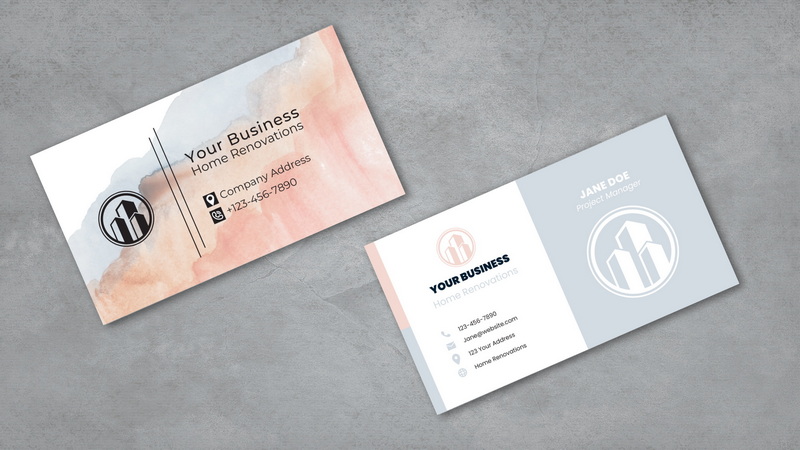
Frequently Asked Questions
1. What are the standard dimensions for a business card?
The standard dimensions for a business card in the United States are 3.5 inches by 2 inches[8]. However, when setting up the document in Adobe Illustrator, you should include a bleed area, making the initial dimensions 3.75 inches by 2.25 inches[1].
2. Why is it important to use CMYK color mode for print?
CMYK (Cyan, Magenta, Yellow, Key/Black) is the standard color mode for print because it is specifically designed for producing colors on physical materials. Unlike RGB (Red, Green, Blue), which is used for digital displays, CMYK ensures more accurate and consistent color reproduction when printed[9].
3. What is a bleed area, and why is it necessary?
A bleed area is an extra 1/8 inch (0.125 inches) added to each edge of the business card design. It is necessary because it ensures that the design extends beyond the trim line, preventing any white edges from appearing when the card is cut to its final size[1].
4. How do I convert text to outlines in Adobe Illustrator?
To convert text to outlines, select all the text elements in your design, then go to `Type > Create Outlines`. This turns the text into vector shapes, ensuring that the fonts will appear correctly even if the printer doesn't have the specified fonts installed[1].
5. What should I include on the front and back of my business card?
The front of your business card should typically include your logo, name, and job title, focusing on key branding elements. The back of the card can include contact information such as your phone number, email address, website, and social media handles. You might also add a tagline or call to action[8].
Citations:
[1] https://clubcardprinting.com/blogs/graphic-design-tutorials/how-to-setup-a-business-card-in-adobe-illustrator
[2] https://printing.printulu.co.za/how-to-design-business-cards-for-print-full-adobe-illustrator-guide/
[3] https://graphicdesign.stackexchange.com/questions/830/making-a-business-card-any-advice
[4] https://www.youtube.com/watch?v=BwBTKVU4pYM
[5] https://www.youtube.com/watch?v=zPK_aAhPRQg
[6] https://www.youtube.com/watch?v=sWXigZlBAjw
[7] https://www.cnblogs.com/apachecn/p/18468967
[8] https://makeitcenter.adobe.com/en/blog/make-business-cards.html
[9] https://helpx.adobe.com/illustrator/using/design-business-card.html
[10] https://www.youtube.com/watch?v=qi6DL_63BlI
[11] https://www.youtube.com/watch?v=9YQ46AINN4s
[12] https://www.youtube.com/watch?v=HegeJEAKS-E