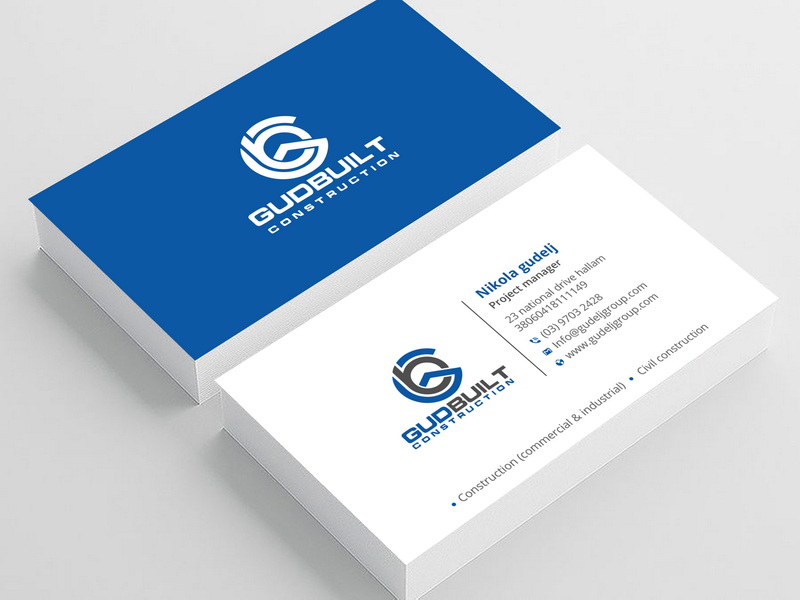Content Menu
● Introduction
● What is a Business Card?
>> The Importance of Business Cards
● Why Use Microsoft Word for Business Cards?
● Creating Business Cards in Word
● Method 1: Using Templates
>> Advantages of Using Templates
● Method 2: Creating from Scratch Using Tables
>> Benefits of Creating from Scratch
● Method 3: Using Shapes
>> Creative Possibilities with Shapes
● Tips for Designing Effective Business Cards
>> Keep It Simple
>> Use Readable Fonts
>> Incorporate Branding Elements
>> Consider Card Material
>> Proofread Your Information
>> Choose Colors Wisely
>> Think About Shape and Size
● Printing Your Business Cards
>> Choosing Paper Stock
>> Printer Settings
>> Test Print
● Conclusion
● Frequently Asked Questions
>> 1. Can I use any version of Microsoft Word to create business cards?
>> 2. How do I ensure my business card prints correctly?
>> 3. What size should my business card be?
>> 4. Can I add images or logos to my business card?
>> 5. Are there free templates available online?
● Citations:
Introduction
Creating business cards is an essential skill for professionals looking to network effectively. A well-designed business card can leave a lasting impression and serve as a tangible reminder of your brand or services. Microsoft Word offers a user-friendly platform for designing and printing business cards, making it accessible for anyone, regardless of their design experience. This article will guide you through the process of creating business cards in Word, covering various methods, tips for design, and best practices.

What is a Business Card?
A business card is a small card that contains essential information about an individual or a business. Typically, it includes the person's name, job title, company name, contact information, and sometimes a logo or tagline. The primary purpose of a business card is to provide recipients with a convenient way to remember and contact you after a networking event or meeting.
The Importance of Business Cards
In today's digital age, where social media and online networking are prevalent, the value of a physical business card remains significant. Here are some reasons why business cards are still important:
- First Impressions: A well-designed card can create a positive first impression and convey professionalism.
- Networking Tool: Business cards serve as effective tools for networking, allowing you to share your information quickly.
- Brand Identity: They help reinforce your brand identity through design elements such as logos and color schemes.
- Convenience: Unlike digital contacts that may be forgotten or misplaced, physical cards are tangible reminders of your connection.
Why Use Microsoft Word for Business Cards?
Microsoft Word is widely used and familiar to many users. It provides several advantages for creating business cards:
- Accessibility: Most people have access to Microsoft Word, making it easy to create cards without needing specialized software.
- Templates: Word offers various templates that simplify the design process.
- Customization: Users can easily modify templates or create their designs from scratch.
- Cost-Effective: Using Word eliminates the need for expensive design software or hiring graphic designers.
Creating Business Cards in Word
Method 1: Using Templates
One of the easiest ways to create business cards in Word is by using pre-designed templates. Follow these steps:
1. Open Microsoft Word: Launch the program and navigate to the file menu.
2. Search for Templates: Click on "New" and type "business cards" into the search field. A selection of templates will appear.
3. Choose a Template: Review the available options and select one that aligns with your brand's style.
4. Customize the Template: Replace placeholder text with your information. You can adjust fonts, colors, and images as needed.
5. Print Your Business Cards: Once satisfied with your design, print the cards on high-quality cardstock.
Advantages of Using Templates
Using templates can save you time and effort while ensuring a professional look. Templates often come with pre-set dimensions and layouts that are optimized for printing. They also provide inspiration for design elements you might not have considered.
Method 2: Creating from Scratch Using Tables
If you prefer more control over the design process, you can create business cards from scratch using tables:
1. Open a Blank Document: Start with a new document in Word.
2. Set Margins: Go to the "Layout" tab and select "Margins." Choose "Narrow" to maximize space.
3. Insert a Table: Click on the "Insert" tab, select "Table," and create a table with two columns and five rows (2x5) for ten cards per page.
4. Adjust Table Properties: Right-click on the table, select "Table Properties," set row height to 2 inches, and column width to 3.5 inches.
5. Design Your Card: Click inside each cell to add your text and images. You can format text using different fonts and colors.
6. Remove Borders: After entering your information, remove table borders by selecting the table, right-clicking, choosing "Borders," and selecting "No Border."
7. Print Your Cards: Once designed, print using quality cardstock.
Benefits of Creating from Scratch
Creating your business card from scratch allows for complete creative freedom. You can customize every aspect of the card's layout and design according to your preferences or brand guidelines.

Method 3: Using Shapes
For those who want to create unique designs:
1. Insert Shapes: Open a blank document and go to "Insert" > "Shapes." Choose a rectangle shape and size it to 3.5 x 2 inches.
2. Format Shape: Right-click on the shape to format it—set fill colors or add text directly onto it.
3. Duplicate Shapes: Copy and paste shapes across your document for multiple cards.
4. Add Text: Insert text boxes over each shape for names and contact details.
Creative Possibilities with Shapes
Using shapes opens up endless possibilities for creativity in your business card design. You can experiment with different shapes (like circles or rounded rectangles) and layering techniques to achieve a unique look that stands out.
Tips for Designing Effective Business Cards
Creating an effective business card involves more than just putting information on cardstock; it requires thoughtful design considerations:
Keep It Simple
Avoid clutter; focus on essential information only—your name, title, company name, phone number, email address, and website if applicable.
Use Readable Fonts
Select fonts that are easy to read at small sizes—sans-serif fonts like Arial or Helvetica work well for clarity.
Incorporate Branding Elements
Include your logo or brand colors for consistency across all marketing materials.
Consider Card Material
Use high-quality cardstock for a professional feel; thicker paper conveys durability and quality.
Proofread Your Information
Ensure all details are accurate before printing; typos can undermine professionalism.
Choose Colors Wisely
Colors evoke emotions; choose colors that align with your brand identity while ensuring they are visually appealing together.
Think About Shape and Size
While standard size is common, consider unique sizes or shapes that might make your card more memorable—but ensure they fit standard wallets!
Printing Your Business Cards
Once you've designed your cards in Word, it's time to print them:
Choosing Paper Stock
Select high-quality cardstock suitable for printing business cards; options typically range from matte to glossy finishes depending on your desired look.
Printer Settings
Make sure your printer settings match the paper size you're using (usually 3.5 x 2 inches). Use high-quality print settings to ensure sharp text and vibrant colors.
Test Print
Before printing multiple copies, do a test print on regular paper to check alignment and color accuracy.
Conclusion
Creating business cards in Microsoft Word is straightforward and allows for significant customization based on personal or brand preferences. Whether using templates or designing from scratch, you can produce professional-looking cards that effectively represent you or your business.
By following best practices in design and printing techniques outlined in this article, you can ensure that your business cards not only convey essential information but also reflect your brand's identity effectively.
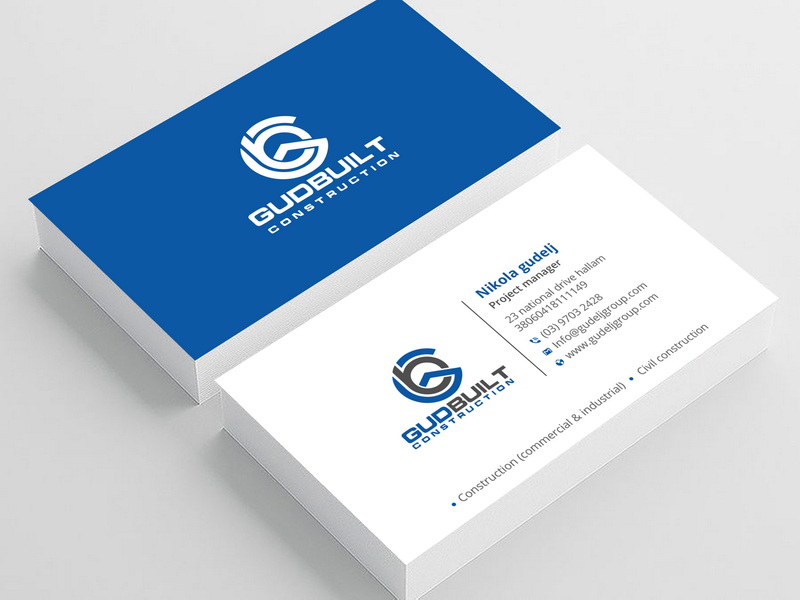
Frequently Asked Questions
1. Can I use any version of Microsoft Word to create business cards?
Yes, most versions of Microsoft Word support creating business cards using templates or custom designs.
2. How do I ensure my business card prints correctly?
Always print a test page first on regular paper to check alignment before using cardstock.
3. What size should my business card be?
The standard size for business cards is 3.5 x 2 inches in the United States.
4. Can I add images or logos to my business card?
Yes, you can insert images or logos by clicking on "Insert" > "Pictures."
5. Are there free templates available online?
Yes, many websites offer free downloadable business card templates compatible with Microsoft Word.
Citations:
[1] https://www.indeed.com/career-advice/career-development/how-to-make-business-cards-in-word
[2] https://www.template.net/business-cards/word
[3] https://www.youtube.com/watch?v=3qp9yk8yC3w
[4] https://www.youtube.com/watch?v=LOx9jA6R_EU
[5] https://www.vertex42.com/WordTemplates/business-cards.html
[6] https://www.youtube.com/live/3qp9yk8yC3w
[7] https://www.marq.com/pages/learn/how-to-make-business-cards-in-microsoft-word
[8] https://elements.envato.com/learn/free-microsoft-word-business-card-templates
[9] https://www.youtube.com/watch?v=3WbMHe6w4aA
[10] https://www.youtube.com/watch?v=tkqAemcu1jE
[11] https://support.microsoft.com/en-us/office/create-business-cards-in-word-for-the-web-d8b1c282-293b-41e9-86be-ec0c49fd08e8