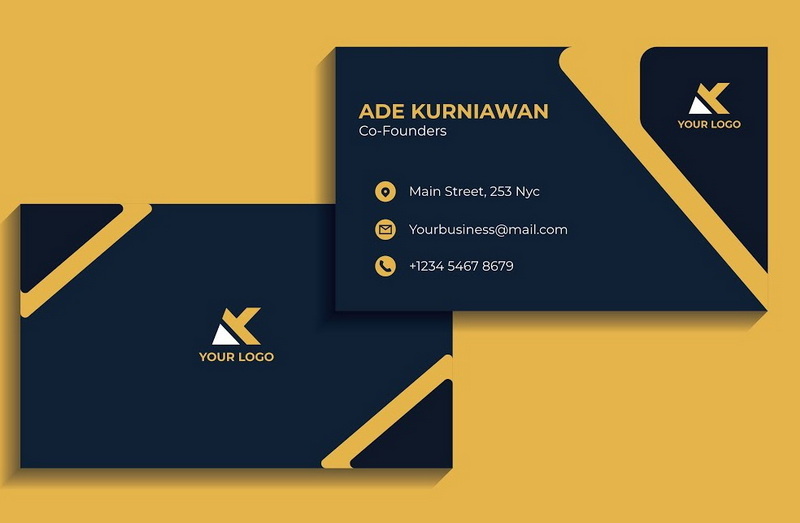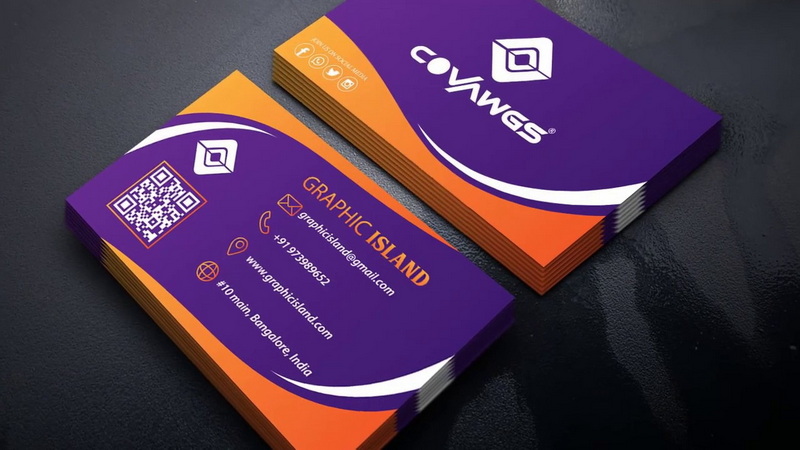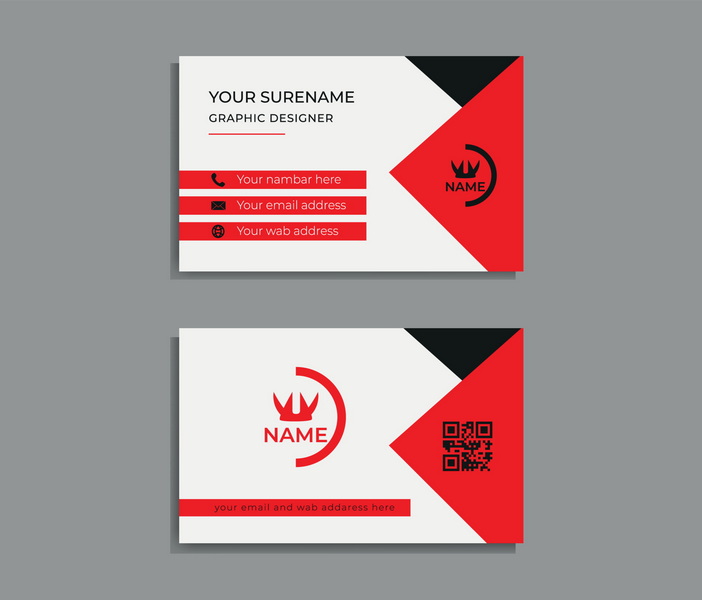Content Menu
● Introduction
● Setting Up Your Document
>> Create a New Document
>> Adding Guides
● Designing Your Business Card
>> Choosing a Layout
>> Adding Graphics and Logos
>> Selecting Typography
>> Including Essential Information
>> Organizing Information Hierarchically
>> Utilizing Color Schemes
● Finalizing Your Design
>> Converting Text to Outlines
>> Saving Your File
● Printing Your Business Cards
>> Choosing Card Stock
>> Proofing Your Design
● Conclusion
● Related Questions
>> 1. What are the standard dimensions for a business card?
>> 2. How do I ensure my design is print-ready?
>> 3. Can I use images on my business card?
>> 4. What type of paper should I use for printing?
>> 5. How can I make my business card stand out?
● Citations:
Introduction
Designing a business card is an essential skill for professionals, entrepreneurs, and freelancers. A well-crafted business card not only conveys contact information but also reflects your brand identity and professionalism. Adobe Illustrator is a powerful tool for creating custom business card designs, offering unparalleled flexibility and precision. This article will guide you through the entire process of designing a business card in Illustrator, from initial document setup to final, print-ready touches, ensuring that your card stands out in a stack and leaves a lasting impression. We'll delve into the specifics of color modes, typography, layout design, and effective use of graphics to create a business card that truly represents your brand.
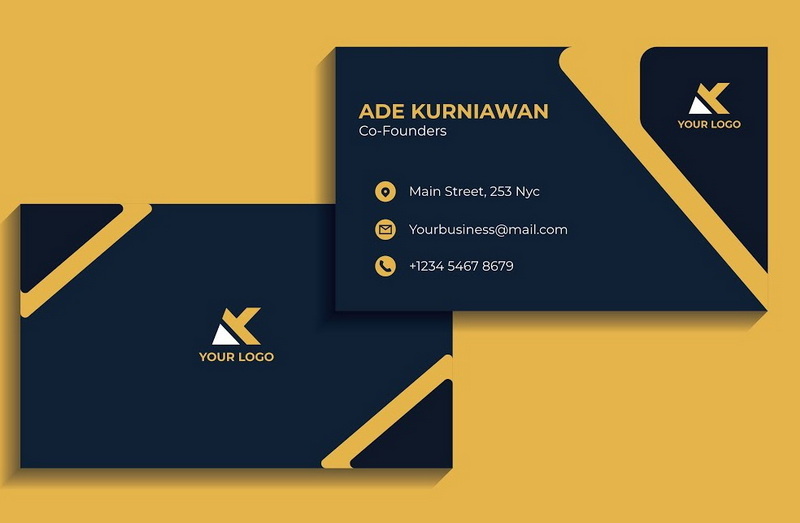
Setting Up Your Document
The foundation of any successful design lies in proper preparation. Setting up your document correctly in Adobe Illustrator is paramount for achieving the desired results.
Create a New Document
1. Open Adobe Illustrator.
2. Navigate to File > New. This opens the New Document window, where you'll configure your artboard.
3. Set the dimensions for your business card to 3.75 inches x 2.25 inches. This seemingly small detail is crucial. The additional 1/8 inch bleed on each side is essential. The bleed ensures that your design extends beyond the final trim line, eliminating the risk of unsightly white edges after the cards are cut to their final size. Imagine a dark background abruptly stopping at the edge of your card – the bleed prevents this.
4. Choose CMYK Color Mode for print. CMYK (Cyan, Magenta, Yellow, Key/Black) is the standard color mode for print materials. Unlike RGB (Red, Green, Blue), which is used for digital displays, CMYK ensures color accuracy when your design is printed.
5. Set the Raster Effects to 300 dpi for high-quality output. DPI stands for "dots per inch." A higher DPI means a higher resolution, which translates to sharper, clearer images and text in your printed business card. A resolution of 300 dpi is considered the industry standard for print work.
Adding Guides
Guides are your best friends when it comes to ensuring accurate placement and alignment of elements within your design. They help maintain consistent margins and prevent important information from being accidentally trimmed off.
- Bleed Area: This is the outermost area, extending 1/8 inch beyond the trim line on all sides. Extend all graphics and background colors to this area. Failing to do so can result in white edges after cutting.
- Trim Area: This is the final cut line of the card. The dimensions are 3.5 inches x 2 inches. Everything within this area will be visible on the final printed card.
- Critical Margin (Safe Zone): This is the most important area. Keep all essential text and graphics within this margin, typically 1/8 inch from the trim line. This prevents crucial information from being cut off during the trimming process. It's the safety net for your design.
To create guides, click on the ruler area (located at the top and left sides of the Illustrator window) and drag into your document. If rulers are not visible, enable them by selecting View > Show Rulers. You can then precisely position these guides using the X and Y coordinates in the Control panel or the Transform panel. Locking the guides (View > Guides > Lock Guides) can prevent accidental movement during the design process.
Designing Your Business Card
With your document meticulously set up, you can now unleash your creativity and start designing your business card. This is where your brand identity truly comes to life.
Choosing a Layout
Decide whether you want a one-sided or double-sided card. Each has its advantages. A single-sided card is often more straightforward and economical, ideal for a minimalist approach. A double-sided card offers more real estate to convey information, brand messaging, or even a call to action.
- For double-sided cards, create two artboards within the same document. In the Artboards panel (Window > Artboards), you can add a new artboard and adjust its position to align perfectly with the first.
- One artboard for the front design, typically showcasing the logo, name, and title.
- Another for the back design, which can include contact information, a tagline, or a QR code.
Adding Graphics and Logos
Your logo is the visual cornerstone of your brand identity. Its prominent and appropriate placement is crucial.
- Use the Place function (File > Place) to insert images or logos into your Illustrator document. This allows you to maintain the original file's integrity without embedding it directly into the Illustrator file, which can bloat the file size.
- Ensure that any graphics used extend to the bleed area to avoid white edges after trimming. Vector graphics (created in Illustrator) are ideal because they can be scaled without losing quality. Raster graphics (like photographs) should be high resolution (300 dpi) to prevent pixelation.
- Consider the placement of the logo in relation to the other elements on the card. Is it centered? Aligned to the left or right? Does it complement the text?
Selecting Typography
Typography is more than just choosing a font; it's about conveying the personality of your brand.
- Choose fonts that align with your brand identity. A serif font (like Times New Roman) might convey a sense of tradition and authority, while a sans-serif font (like Arial or Helvetica) often represents modernity and simplicity.
- Use clear and legible fonts. Avoid overly decorative or script fonts that may hinder readability, especially at smaller sizes. Test your font choices by printing a sample card to see how they look in reality.
- Ensure that important information (like your name or company name) is larger than 12pt. This ensures that it's easily readable. Less critical details (like website URLs) can be smaller, but no less than 8pt to maintain legibility.
- Pay attention to kerning (the space between individual letters) and leading (the space between lines of text). Adjusting these settings can significantly improve the overall readability and visual appeal of your text.
Including Essential Information
A business card is a mini-resume. It should contain all the essential information someone needs to contact you or learn more about your business.
- Name: Your full name, clearly displayed.
- Job Title: Your position within the company.
- Company Name: The name of your business.
- Phone Number: Your primary contact number.
- Email Address: A professional email address.
- Website or Social Media Links: Links to your website, LinkedIn profile, or other relevant social media pages. Consider using QR codes for easy scanning.
Organizing Information Hierarchically
The way you organize information is crucial for readability and impact.
1. Name: The most prominent element, usually in a larger font size.
2. Job Title: Positioned below the name, providing context.
3. Company Name: Clearly visible, often incorporating the logo.
4. Contact Information: Grouped together for easy access.
5. Website/Social Media: Placed strategically, perhaps at the bottom of the card.
This hierarchy guides the viewer's eye and helps them quickly find the information they need. Use visual cues like font size, weight, and color to reinforce the hierarchy.
Utilizing Color Schemes
Color is a powerful tool for conveying emotions and brand identity.
- Select colors that reflect your brand's identity. Consider the psychology of color. Blue often represents trust and stability, while green symbolizes growth and nature.
- Stick to a limited color palette to maintain visual coherence. A palette of two to three colors is usually sufficient. Use a color wheel or online color palette generators to find harmonious color combinations.
- Use contrasting colors for text and background to enhance readability. Dark text on a light background is generally the most effective. Avoid using colors that are too similar, as this can make the text difficult to read.
- Ensure your chosen colors are consistent with your brand guidelines.
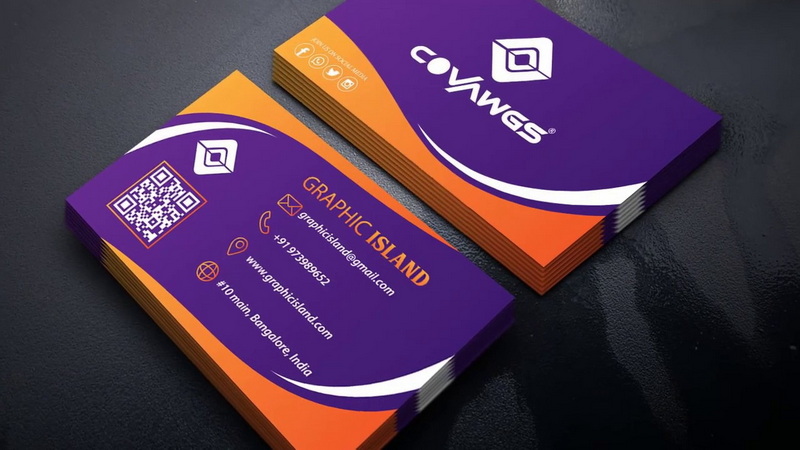
Finalizing Your Design
The final steps are crucial for ensuring your business card looks its best when printed.
Converting Text to Outlines
This step is critical for preventing font issues during printing.
1. Select all text elements in your design (Select > All).
2. Convert text to outlines by navigating to Type > Create Outlines. This transforms the text into vector shapes, eliminating the need for the printer to have the specific fonts you used. It ensures that your text appears exactly as you intended.
3. Important Note: Once text is converted to outlines, it can no longer be edited as text. Therefore, it's crucial to save a separate version of your file with the editable text intact.
Saving Your File
Proper file saving is essential for preserving your work and preparing it for printing.
1. Save your work regularly in Illustrator format (.AI) for future edits (File > Save As). This preserves all the layers and editable elements of your design.
2. For printing purposes, save a copy as a PDF (File > Save As > Adobe PDF).
3. In the PDF options, ensure "Use Document Bleed Settings" is checked under Marks and Bleeds. This ensures that the bleed area is included in the PDF, which is essential for professional printing.
4. Also, choose a high-quality preset like "Press Quality" to ensure optimal print settings.
5. Outline all fonts when creating the PDF file
Printing Your Business Cards
Choosing the right printing method and paper stock can significantly impact the final look and feel of your business cards.
Choosing Card Stock
The paper stock is a tangible representation of your brand's quality.
- Select high-quality card stock for printing. The weight of the paper (measured in pounds or grams per square meter) indicates its thickness. A heavier weight generally indicates a higher-quality card.
- Consider thickness (measured in points) and finish (matte or glossy). Matte finishes offer a more subtle, understated look, while glossy finishes provide a vibrant, eye-catching appearance.
- Request samples from printers if unsure about quality. This allows you to see and feel the different paper stocks firsthand.
Proofing Your Design
Always, always, always proof your design before committing to a large print run.
- Before printing a large batch, create a proof copy. This is a test print that allows you to check for errors and make any necessary adjustments.
- Print one card using a standard printer to check layout, colors, and text legibility. Pay close attention to the alignment of elements, the clarity of text, and the overall color balance.
- Make necessary adjustments based on this proof before final printing. This could involve adjusting font sizes, repositioning elements, or tweaking the color palette.
Conclusion
Designing a business card in Adobe Illustrator is a multifaceted process that requires attention to detail and a keen understanding of design principles. From setting up your document with the correct dimensions and bleed settings to selecting the appropriate typography and color schemes, each step contributes to the overall impact and effectiveness of your card. By following the guidelines outlined in this comprehensive article, you can create a professional-grade business card that effectively represents you and your brand, leaving a lasting impression on potential clients and customers. Remember to always prioritize clarity, readability, and consistency with your brand identity to ensure that your business card truly reflects the value and professionalism of your business.
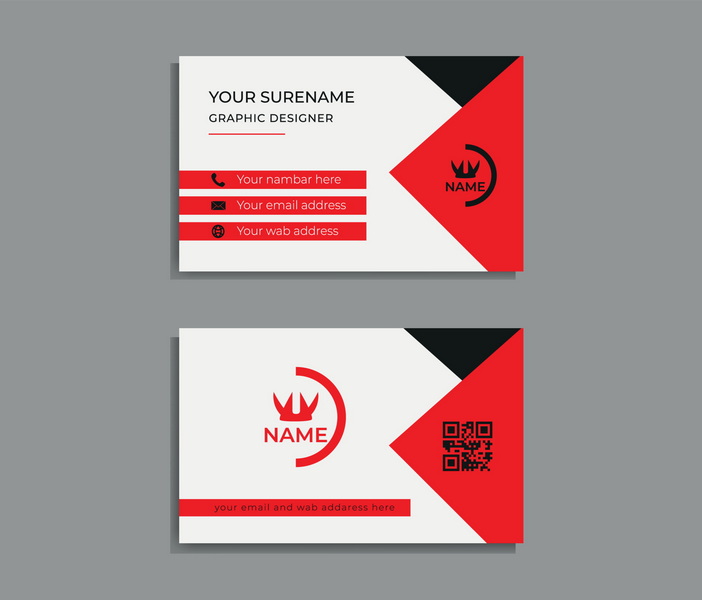
Related Questions
1. What are the standard dimensions for a business card?
The standard dimensions for a business card are typically 3.5 inches x 2 inches in the U.S., but including bleed makes it 3.75 inches x 2.25 inches.
2. How do I ensure my design is print-ready?
To ensure print readiness: use CMYK color mode, set raster effects to 300 dpi, include bleed areas, and convert text to outlines before saving as PDF.
3. Can I use images on my business card?
Yes, images can enhance your design; just ensure they are high-resolution (300 dpi) and extend into the bleed area.
4. What type of paper should I use for printing?
Choose high-quality cardstock; options include matte or glossy finishes depending on your desired look and feel.
5. How can I make my business card stand out?
Consider unique shapes or finishes like rounded corners or embossing; also focus on creative designs while maintaining clarity of information. A strong call to action can also help!
Citations:
[1] https://clubcardprinting.com/blogs/graphic-design-tutorials/how-to-setup-a-business-card-in-adobe-illustrator
[2] https://printing.printulu.co.za/how-to-design-business-cards-for-print-full-adobe-illustrator-guide/
[3] https://creativemarket.com/blog/10-commandments-of-business-card-design
[4] https://www.youtube.com/watch?v=BwBTKVU4pYM
[5] https://helpx.adobe.com/illustrator/using/design-business-card.html
[6] https://www.reddit.com/r/AdobeIllustrator/comments/18qctbj/project_name_business_card_design_adobe/
[7] https://www.indeed.com/career-advice/career-development/business-card-tips
[8] https://www.youtube.com/watch?v=gAh4rIn8IDg
[9] https://www.youtube.com/watch?v=HegeJEAKS-E
[10] https://www.vistaprint.com/hub/business-card-design-rules
[11] https://makeitcenter.adobe.com/en/blog/make-business-cards.html
[12] https://www.youtube.com/watch?v=qi6DL_63BlI