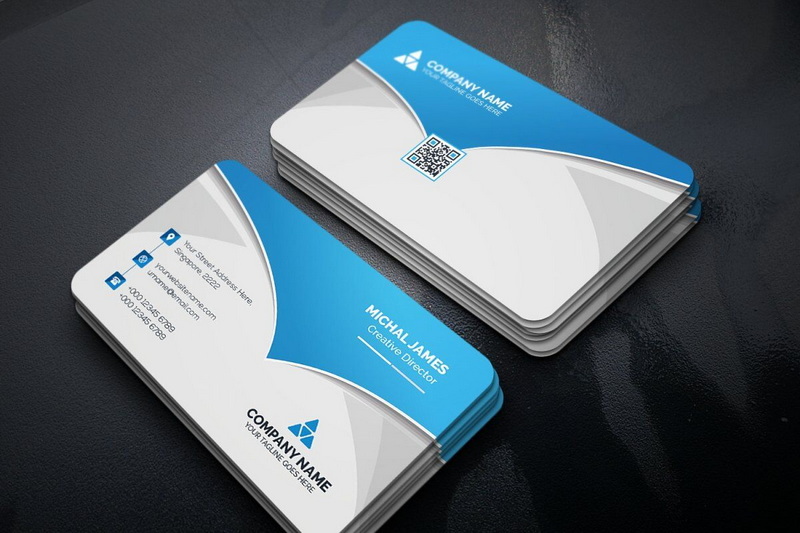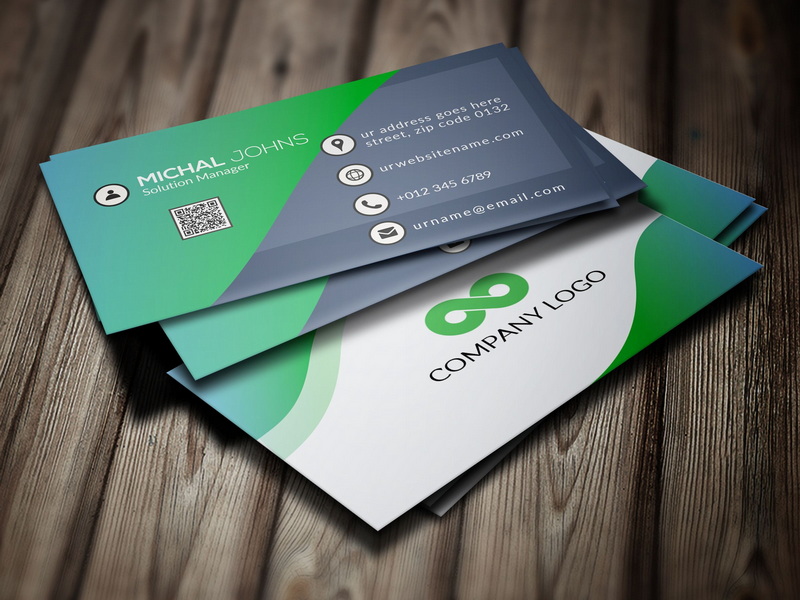Content Menu
● Introduction
● Understanding the Importance of Business Cards
>> The Role of Business Cards in Networking
● Step-by-Step Guide to Designing a Business Card in Word
>> Step 1: Setting Up Your Document
>> Step 2: Choosing a Template or Creating from Scratch
>> Step 3: Adding Your Information
>> Step 4: Customizing Your Design
>> Step 5: Finalizing Your Business Card
● Design Principles for Effective Business Cards
>> Keep It Simple
>> Use High-Quality Materials
>> Maintain Brand Consistency
>> Include a Call-to-Action
>> Test Print Before Finalizing
● Advanced Tips for Business Card Design
>> Incorporate Unique Design Elements
>> Utilize QR Codes
>> Consider Double-Sided Cards
>> Think About Your Audience
● Conclusion
● Related Questions
>> 1. What dimensions should I use for my business card?
>> 2. Can I use templates in Microsoft Word?
>> 3. What essential information should be included on my business card?
>> 4. How do I ensure my text is readable on my business card?
>> 5. What materials are best for printing my business cards?
● Citations:
Introduction
Designing a business card in Microsoft Word is a straightforward yet creative process that allows individuals and businesses to showcase their brand identity. A well-designed business card serves as a vital marketing tool, conveying essential information about your business while leaving a lasting impression. This article will guide you through the steps to create an effective business card using Microsoft Word, including tips on design principles, layout, and customization options.
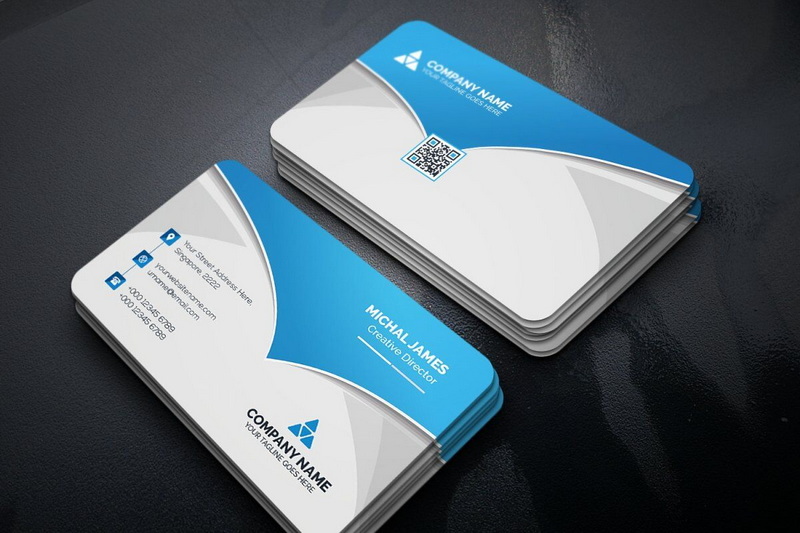
Understanding the Importance of Business Cards
Business cards are often the first point of contact between you and potential clients or partners. They encapsulate your professional image and provide essential information such as your name, title, company name, and contact details. A well-crafted business card can:
- Create a memorable first impression: A visually appealing design can capture attention and make you stand out.
- Convey professionalism: A high-quality card reflects your commitment to your business.
- Facilitate networking: Business cards make it easy for others to remember you and reach out later.
The Role of Business Cards in Networking
In today's digital age, where online interactions dominate, the importance of physical business cards remains significant. They serve as tangible reminders of your interaction with someone. When you meet someone at a conference or networking event, handing them your business card can lead to future conversations. It's a way to break the ice and establish a connection that might not have been possible through digital means alone.
Step-by-Step Guide to Designing a Business Card in Word
Step 1: Setting Up Your Document
1. Open Microsoft Word: Start by launching Microsoft Word on your computer.
2. Select a New Document: Go to the "File" menu and select "New" to open a blank document.
3. Adjust Page Layout:
- Navigate to the "Layout" tab.
- Click on "Size" and select "More Paper Sizes."
- Enter custom dimensions for your business card. The standard size is 3.5 inches by 2 inches (or 91 mm by 61 mm). Make sure to include an additional bleed area of about 0.125 inches (3 mm) on each side for printing purposes.
Step 2: Choosing a Template or Creating from Scratch
- Using Templates: Microsoft Word offers various pre-designed templates for business cards.
- In the "New" document section, type "business cards" in the search bar.
- Browse through the available templates and select one that aligns with your brand identity.
- Creating from Scratch: If you prefer a unique design:
- Insert a table to create sections for different elements of the card.
- Use the "Insert" tab to add shapes or text boxes where necessary.
Step 3: Adding Your Information
1. Insert Text Boxes:
- Go to "Insert" > "Text Box" and choose a style or draw one manually.
- Input essential details such as:
- Your name
- Job title
- Company name
- Phone number
- Email address
- Website
- Social media handles (if applicable)
2. Formatting Text:
- Select fonts that are easy to read; common choices include Arial or Times New Roman.
- Ensure that the font size is appropriate—generally between 10 pt and 12 pt for readability.
Step 4: Customizing Your Design
- Adding Colors and Backgrounds:
- To change the background color, go to "Design" > "Page Color" and select your desired shade.
- Inserting Images or Logos:
- Click on "Insert" > "Pictures" to add your logo or any relevant images.
- Resize and position the image appropriately within your design.
- Using Shapes for Design Elements:
- Add shapes from the "Insert" > "Shapes" menu to create borders or highlight specific areas of your card.
Step 5: Finalizing Your Business Card
1. Proofreading: Before printing, double-check all text for accuracy and clarity.
2. Saving Your Document:
- Save your business card as a PDF to preserve formatting by going to "File" > "Save As," then selecting PDF from the dropdown menu.
3. Printing Options:
- Use high-quality cardstock for printing to enhance durability and appearance.
- Consider using professional printing services for best results, especially if you require large quantities.

Design Principles for Effective Business Cards
Keep It Simple
Avoid overcrowding your card with excessive information or design elements. Focus on key details that represent you or your brand effectively.
Use High-Quality Materials
Opt for good quality cardstock instead of cheaper alternatives; this choice significantly impacts how recipients perceive your professionalism.
Maintain Brand Consistency
Ensure that colors, fonts, and logos used in the business card align with your overall branding strategy. This consistency reinforces brand recognition.
Include a Call-to-Action
Consider adding a simple call-to-action (CTA) that encourages recipients to take further steps, such as visiting your website or contacting you directly.
Test Print Before Finalizing
Always print a test version of your business card before ordering in bulk. This step helps identify any design flaws or readability issues.
Advanced Tips for Business Card Design
Incorporate Unique Design Elements
To differentiate yourself from competitors, consider incorporating unique design elements that reflect your personality or brand ethos. This could include:
- Custom Shapes: Instead of traditional rectangular cards, consider rounded corners or unique shapes that stand out.
- Textured Finishes: Use textured cardstock or finishes like matte or glossy coatings to add depth and interest.
Utilize QR Codes
Incorporating QR codes into your business card can bridge the gap between physical and digital interactions. A QR code can link directly to:
- Your website
- A digital portfolio
- Social media profiles
- Contact information (vCard)
This feature allows potential clients to access more information about you quickly.
Consider Double-Sided Cards
Using both sides of your business card can provide additional space for information without cluttering the front side. You might use one side for contact details while utilizing the other side for:
- A tagline
- A list of services offered
- Testimonials
- An eye-catching graphic element
Think About Your Audience
When designing your business card, consider who will receive it. Tailoring your design based on industry standards can be beneficial:
- For creative industries (like graphic design), bold colors and innovative designs may be appropriate.
- In more conservative fields (like law or finance), stick with classic colors and professional layouts.
Conclusion
Creating a business card in Microsoft Word is an accessible way for anyone to develop their professional identity visually. By following these steps—setting up your document, choosing templates, adding personal information, customizing designs, and adhering to fundamental design principles—you can produce an effective marketing tool that represents you well in professional settings.
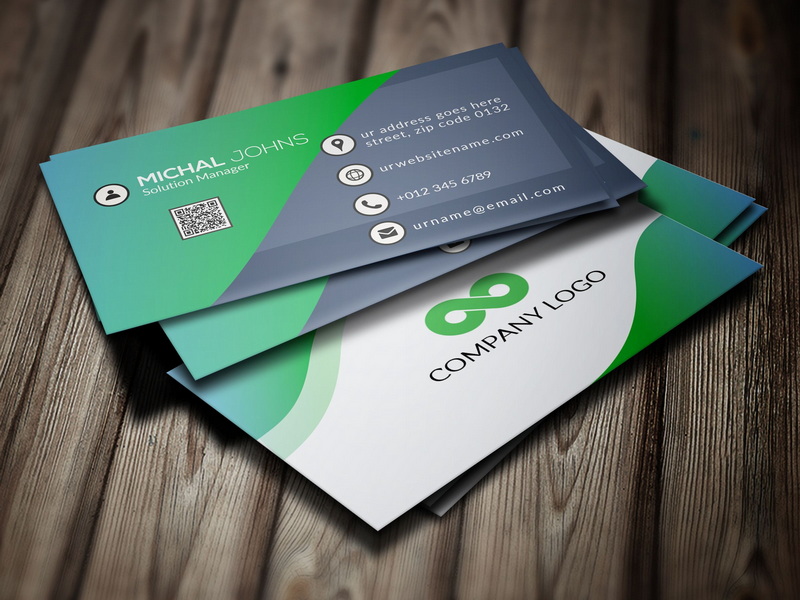
Related Questions
1. What dimensions should I use for my business card?
The standard dimensions are 3.5 inches by 2 inches (or 91 mm by 61 mm), including an additional bleed area of about 0.125 inches (3 mm) on each side.
2. Can I use templates in Microsoft Word?
Yes, Microsoft Word offers various pre-designed templates that can be easily customized according to your needs.
3. What essential information should be included on my business card?
Include your name, job title, company name, phone number, email address, website, and social media handles if applicable.
4. How do I ensure my text is readable on my business card?
Use simple fonts like Arial or Times New Roman with sizes between 10 pt and 12 pt for optimal readability.
5. What materials are best for printing my business cards?
High-quality cardstock is recommended over cheaper alternatives as it enhances durability and presents a more professional image.
Citations:
[1] https://www.indeed.com/career-advice/career-development/how-to-make-business-cards-in-word
[2] https://www.template.net/business-cards/word
[3] https://creativemarket.com/blog/10-commandments-of-business-card-design
[4] https://www.instantprint.co.uk/printspiration/print-design-tips/how-to-make-a-business-card-in-word
[5] https://www.marq.com/pages/learn/how-to-make-business-cards-in-microsoft-word
[6] https://www.vertex42.com/WordTemplates/business-cards.html
[7] https://www.indeed.com/career-advice/career-development/business-card-tips
[8] https://aura-print.com/usa/blog/post/how-to-make-business-cards-in-word
[9] https://www.youtube.com/watch?v=3WbMHe6w4aA