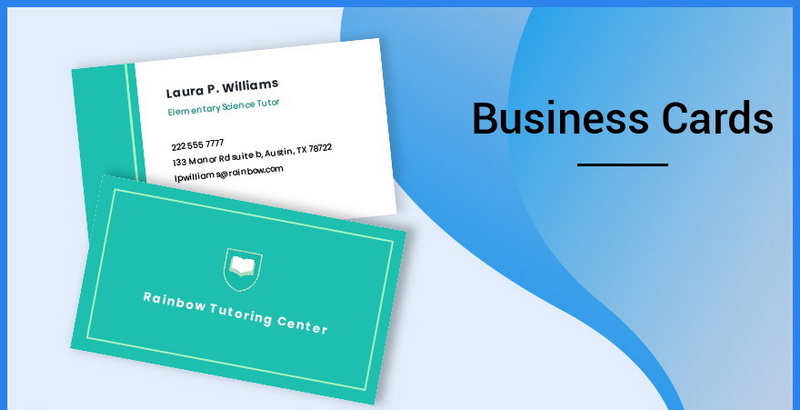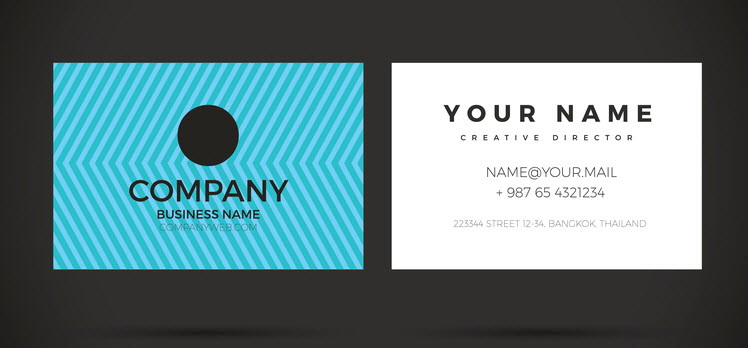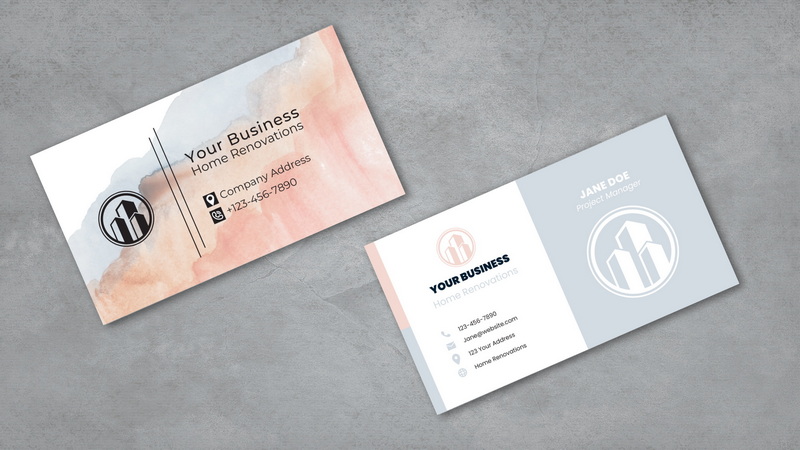Content Menu
● Understanding File Formats
>> Vector vs. Raster
>> Key File Formats for Business Cards
● Setting Up Your Document for Export
>> Color Mode
>> Resolution
>> Bleed
>> Safe Zone
● Exporting for Print
>> Working with Print Shops
● Exporting for Digital Use
>> SVG for Web
>> JPEG or PNG for Social Media
● Tips and Tricks for Optimizing Your Export
● Automating the Export Process
● Troubleshooting Common Export Issues
● Conclusion
● Frequently Asked Questions
>> 1. What is the best file format for printing business cards?
>> 2. How do I add bleed to my business card design in Illustrator?
>> 3. What resolution should I use for raster images in my business card design?
>> 4. How do I convert fonts to outlines in Illustrator?
>> 5. What is the safe zone, and why is it important?
● Citations:
Adobe Illustrator is a powerful tool for creating stunning business card designs. However, knowing how to properly export your designs for printing or digital use is crucial to ensure the final product meets your expectations. This comprehensive guide will walk you through the various export options in Illustrator, providing best practices and tips for achieving optimal results.
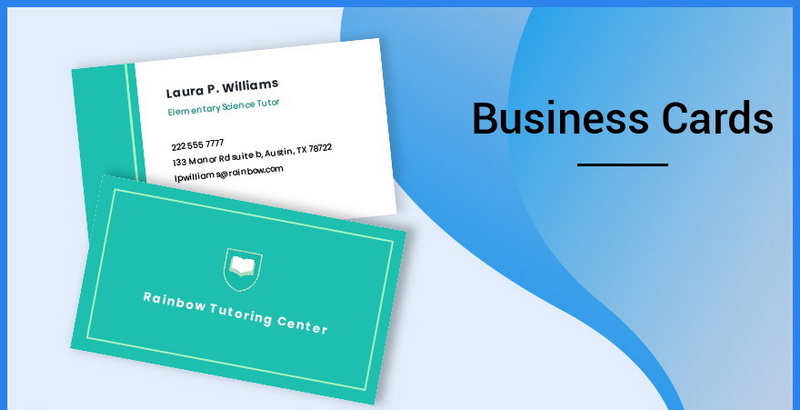
Understanding File Formats
Before diving into the export process, it's important to understand the different file formats available and their suitability for various purposes. Here's a breakdown of some commonly used formats:
Vector vs. Raster
It's essential to grasp the distinction between vector and raster graphics. Illustrator primarily works with vector graphics, which are based on mathematical equations and can be scaled infinitely without losing quality. Raster graphics, on the other hand, are composed of pixels and can become blurry or pixelated when enlarged.
Key File Formats for Business Cards
- AI (Adobe Illustrator): This is the native file format for Illustrator and preserves all editing capabilities. It's ideal for archiving your design and making future modifications.
- PDF (Portable Document Format): A versatile format that can contain both vector and raster elements. PDF is widely used for print production due to its ability to embed fonts, preserve colors, and handle transparency.
- EPS (Encapsulated PostScript): An older vector format often used for professional printing. EPS files can be more complex to handle than PDFs and may not be supported by all printers.
- SVG (Scalable Vector Graphics): A vector format designed for web use. SVG files are lightweight and can be scaled without loss of quality, making them suitable for displaying logos and other graphics online.
- JPEG (Joint Photographic Experts Group): A raster format commonly used for photographs and images with complex color gradients. JPEG files use compression, which can result in some loss of quality, especially when saving at low settings.
- PNG (Portable Network Graphics): Another raster format that supports transparency and lossless compression. PNG is a good choice for images with sharp lines and text, as it preserves detail better than JPEG.
- TIFF (Tagged Image File Format): A high-resolution raster format often used for professional printing and archiving. TIFF files are typically uncompressed, resulting in large file sizes but maximum image quality.
Setting Up Your Document for Export
Proper document setup is essential for a successful export. Here are some key considerations:
Color Mode
For print projects, always use the CMYK (Cyan, Magenta, Yellow, Black) color mode. This color model is specifically designed for printing and ensures accurate color reproduction. If your document is in RGB (Red, Green, Blue), convert it to CMYK before exporting. Go to File > Document Color Mode > CMYK Color.[5][9]
Resolution
Raster images embedded in your design should have a resolution of at least 300 DPI (dots per inch) for print. This ensures that the images will appear sharp and detailed in the final printed product.
Bleed
Bleed is the area that extends beyond the trim edge of your business card. It's crucial to add bleed to your design to prevent white edges from appearing if the card is not cut precisely. A typical bleed size is 0.125 inches (3mm) on all sides. To set up bleed in Illustrator, go to File > Document Setup and enter the bleed values.[5][7]
Safe Zone
The safe zone is the area within your business card where important text and graphics should be placed to avoid being trimmed off during the cutting process. A general rule of thumb is to keep all essential elements at least 0.125 inches (3mm) away from the trim edge.
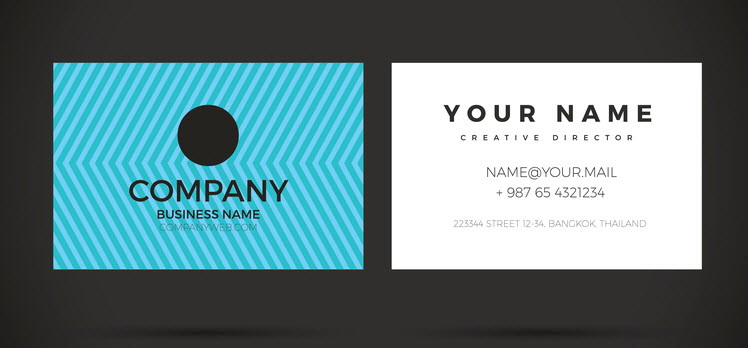
Exporting for Print
When exporting your business card for print, the PDF format is generally the best choice. Here's how to export a print-ready PDF from Illustrator:
1. Go to File > Save As.
2. Choose Adobe PDF (.PDF) from the "Save as type" dropdown menu.
3. Click Save.
4. In the "Adobe PDF Preset" dropdown menu, choose a preset that is appropriate for printing. "[High Quality Print]" or "[Press Quality]" are generally good options. You can also create a custom preset if you have specific requirements from your print shop.
5. In the "Marks and Bleeds" section, check the "Trim Marks" box to add crop marks that indicate where the card should be cut. Also, check the "Use Document Bleed Settings" box to include the bleed area in the exported PDF.[5]
6. Click Save PDF.
Working with Print Shops
Always communicate with your print shop to determine their specific requirements for file formats, color profiles, and bleed settings. Providing them with a print-ready PDF that meets their specifications will help ensure a smooth printing process and accurate results.
Exporting for Digital Use
If you need to use your business card design online, you have several options:
SVG for Web
For displaying your logo or other graphics on a website, SVG is an excellent choice. It's a vector format that scales well and is supported by most modern browsers. To export an SVG file:
1. Go to File > Export > Export As.[1]
2. Choose SVG (.SVG) from the "Save as type" dropdown menu.
3. Click Export.
4. In the "SVG Options" dialog box, you can adjust settings such as the SVG profile, font embedding, and image location. Generally, the default settings are fine for most purposes.
5. Click OK.
JPEG or PNG for Social Media
For sharing your business card design on social media or in email, JPEG or PNG formats are commonly used. Choose PNG if you need to preserve transparency or if your design contains sharp lines and text. Otherwise, JPEG is usually sufficient. To export a JPEG or PNG file:
1. Go to File > Export > Export As.[1]
2. Choose JPEG (.JPG)` or PNG (.PNG) from the "Save as type" dropdown menu.
3. Click Export.
4. In the "JPEG Options" or "PNG Options" dialog box, adjust the quality settings. For JPEG, a quality setting of 80-90 is usually a good balance between file size and image quality. For PNG, you can choose the compression level.
5. Click OK.
Tips and Tricks for Optimizing Your Export
- Outline Fonts: Before exporting for print, convert all text to outlines to avoid font substitution issues. Select all the text in your design and go to Type > Create Outlines.
- Embed Images: Make sure all raster images are embedded in your Illustrator file rather than linked. This ensures that the images will be included in the exported file, even if the original image files are moved or deleted.
- Simplify Complex Designs: If your design contains complex gradients, effects, or patterns, consider simplifying them before exporting to reduce file size and improve performance.
- Use Artboards: If you have multiple business card designs or variations, use artboards to organize them within a single Illustrator file. When exporting, you can choose to export all artboards or only specific ones.
- Save a Copy: Before exporting, always save a copy of your Illustrator file to preserve the original version with all its editing capabilities.
Automating the Export Process
For large projects or repetitive tasks, you can automate the export process using Illustrator's scripting capabilities. Scripts can be written in JavaScript or AppleScript to perform tasks such as exporting multiple artboards to different file formats with specific settings.
Troubleshooting Common Export Issues
- Missing Fonts: If you encounter missing font errors when opening your exported file, it means the fonts were not embedded or outlined properly. Make sure to outline all fonts before exporting for print.
- Low-Resolution Images: If your images appear blurry or pixelated in the exported file, it means they are not high enough resolution. Use images with a resolution of at least 300 DPI for print.
- Color Problems: If the colors in your exported file look different from what you see on your screen, it could be due to color mode issues. Make sure your document is in CMYK color mode for print.
- Bleed Issues: If you see white edges on your printed business cards, it means the bleed was not set up correctly. Make sure to add bleed to your design and include it in the exported file.
Conclusion
Exporting business cards from Adobe Illustrator may seem like a simple task, but paying attention to the details can make a big difference in the final outcome. By understanding the different file formats, setting up your document properly, and following the best practices outlined in this guide, you can ensure that your business cards look their best, whether they're printed or viewed online.
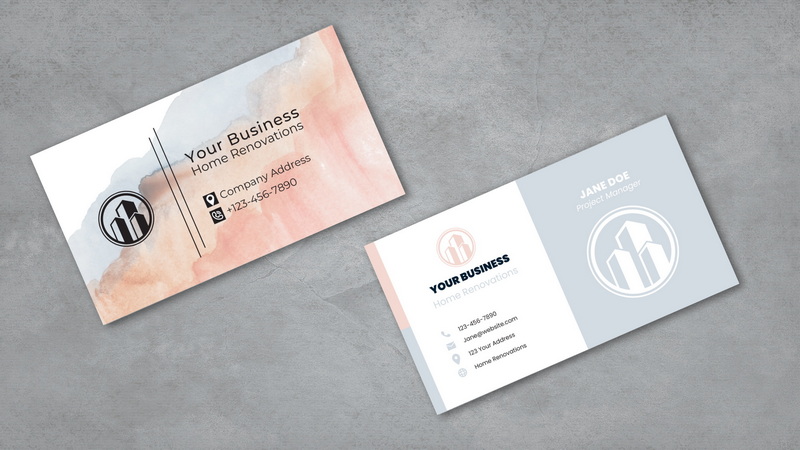
Frequently Asked Questions
1. What is the best file format for printing business cards?
The best file format for printing business cards is generally PDF. It preserves vector graphics, embeds fonts, and supports CMYK color mode, making it ideal for print production.[5]
2. How do I add bleed to my business card design in Illustrator?
To add bleed, go to File > Document Setup and enter the desired bleed values (typically 0.125 inches or 3mm) on all sides. Then, extend your design elements beyond the trim edge into the bleed area.[5][7]
3. What resolution should I use for raster images in my business card design?
For print projects, use raster images with a resolution of at least 300 DPI (dots per inch). This ensures that the images will appear sharp and detailed in the final printed product.
4. How do I convert fonts to outlines in Illustrator?
Select all the text in your design and go to Type > Create Outlines. This converts the text into vector shapes, eliminating the need to embed fonts and preventing font substitution issues.
5. What is the safe zone, and why is it important?
The safe zone is the area within your business card where important text and graphics should be placed to avoid being trimmed off during the cutting process. Keep all essential elements at least 0.125 inches (3mm) away from the trim edge.
Citations:
[1] https://blinq.me/blog/nfc-business-card-adobe-illustrator
[2] https://www.youtube.com/watch?v=BwBTKVU4pYM
[3] https://www.youtube.com/watch?v=9ybIop4NMyk
[4] https://github.com/hiyouga/LLaMA-Factory/blob/main/data/alpaca_zh_demo.json
[5] https://www.youtube.com/watch?v=HegeJEAKS-E
[6] https://www.wichita.edu/services/printing/_documents/Illustrator_24-up-business-card-template.ai
[7] https://printing.printulu.co.za/how-to-design-business-cards-for-print-full-adobe-illustrator-guide/
[8] https://www.cnblogs.com/apachecn/p/18467267
[9] https://www.youtube.com/watch?v=sWXigZlBAjw