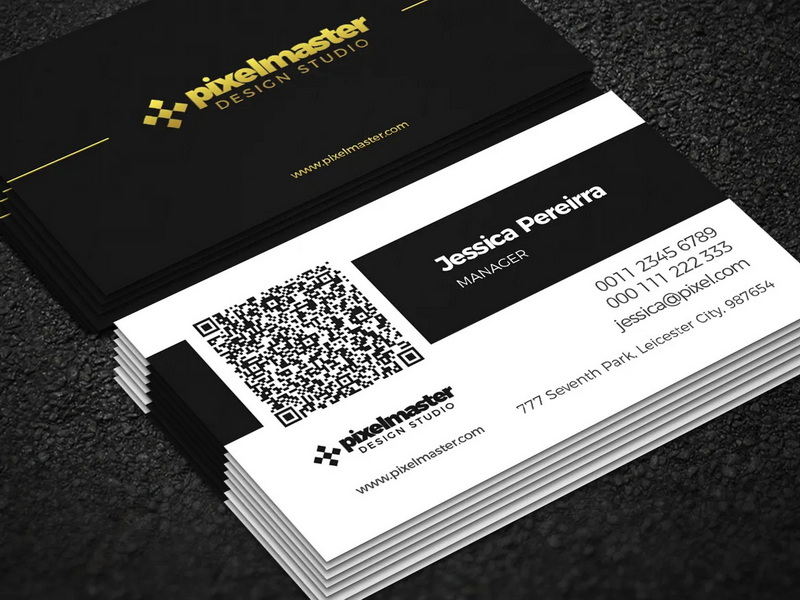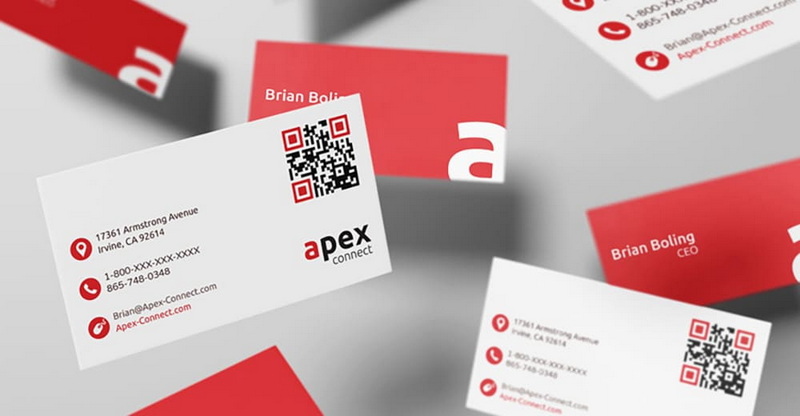Content Menu
● What is a QR Code?
>> Benefits of Using QR Codes on Business Cards
● Choosing a QR Code Generator
>> Factors to Consider When Choosing a QR Code Generator
>> Recommended QR Code Generators
● Step-by-Step Guide to Creating a QR Code for Your Business Card
>> Step 1: Choose a QR Code Type
>> Step 2: Enter Your Information
>> Step 3: Customize the QR Code Design
>> Step 4: Generate the QR Code
>> Step 5: Test the QR Code
>> Step 6: Integrate the QR Code into Your Business Card Design
>> Step 7: Print Your Business Cards
>> Best Practices for QR Code Business Cards
● Creative Uses of QR Codes on Business Cards
● Conclusion
● FAQ
>> 1. What is the ideal size for a QR code on a business card?
>> 2. Can I change the information linked to a QR code after it has been printed on my business card?
>> 3. How do I ensure that my QR code is scannable?
>> 4. Are there any security risks associated with using QR codes on business cards?
>> 5. What are the alternatives to using QR codes on business cards?
● Citations:
In today's fast-paced digital world, traditional business cards are evolving. A QR code on a business card bridges the gap between the physical and digital, making networking more efficient and engaging[2][5]. This comprehensive guide explores the benefits of using QR codes on business cards and provides step-by-step instructions on how to create one.
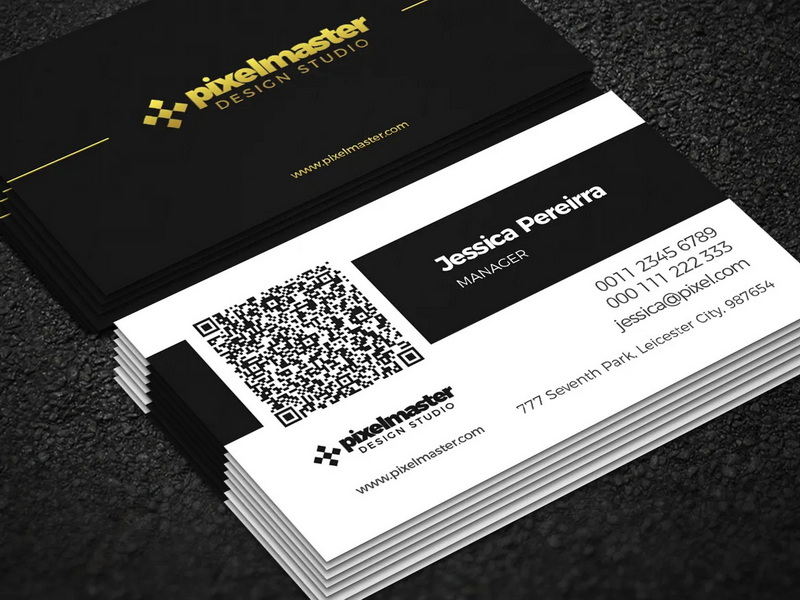
What is a QR Code?
A QR code (Quick Response code) is a two-dimensional barcode that can store various data types, including URLs, contact information, text, and more[3]. When scanned with a smartphone or QR code reader, it instantly directs the user to the encoded information. QR codes are widely used in marketing, advertising, and information sharing due to their convenience and versatility[5].
Benefits of Using QR Codes on Business Cards
Adding a QR code to your business card offers numerous advantages[2]:
- Networking Made Easy: A vCard Plus QR code allows people to instantly save your contact details to their devices without manual typing[2][5].
- Showcase Your Work: Potential clients can access samples of your work or portfolio with a quick scan[2].
- Grow Social Media Following: Direct users to your social media profiles, encouraging them to follow and engage with your content[2].
- Update Information in Real-Time: Services like vCard Plus allow you to edit your information without reprinting the QR code[5].
- Guide Users to Multiple Online Destinations: You can redirect users to social media links and web pages for higher engagement[5].
- Increase the Chances of Follow-Ups: Scanning a QR code is easier than manually entering contact information[11].
Choosing a QR Code Generator
The first step is to select a QR code generator that suits your specific needs[4][9]. Several options are available, each with its own features, pricing, and ease of use[4].
Factors to Consider When Choosing a QR Code Generator
- Pricing: Some generators are free, while others offer subscription-based services with advanced features[4].
- Customization Options: Look for a generator that allows you to customize the design of your QR code to align with your brand[1].
- Ease of Use: Choose a generator with a user-friendly interface and clear instructions[4].
- Dynamic vs. Static QR Codes: Dynamic QR codes can be updated after creation, while static QR codes cannot[8]. Dynamic QR codes are preferable for business cards as they allow you to change the linked information without reprinting the card[5].
- Analytics and Tracking: Some generators offer analytics and tracking features, allowing you to monitor the number of scans and user engagement[8].
- Security: Ensure the platform has security certifications to protect your information and connections[9].
Recommended QR Code Generators
- Adobe Express: This tool allows you to quickly generate QR codes and customize their style and color[1].
- Pros: Easy to use, integrates with Adobe's design tools, offers customization options[1].
- Cons: May require an Adobe subscription for advanced features.
- QR Code Generator PRO: This platform offers various QR code types and customization options[2].
- Pros: Versatile, allows for detailed customization, supports dynamic QR codes[2][5].
- Cons: Advanced features may require a subscription.
- Blinq: A platform that specializes in digital business cards with QR codes[3].
- Pros: Focuses on business cards, easy to use, offers both free and paid options[3].
- Cons: May not be as versatile as other generators for different QR code types.
- QRCodeChimp: Known for its vCard Plus feature, which allows for extensive contact information and real-time updates[5].
- Pros: Ideal for business cards, supports dynamic QR codes, offers omnichannel capabilities[5].
- Cons: The interface may be overwhelming for some users.
- HiHello: This generator creates QR codes that link directly to digital business cards[9].
- Pros: Security certifications, ideal for creating a landing page for all your contact information[9].
- Cons: Limited to digital business cards.

Step-by-Step Guide to Creating a QR Code for Your Business Card
Follow these steps to create a QR code for your business card:
Step 1: Choose a QR Code Type
Select the type of QR code that best suits your needs[2][6]. Here are some common options:
- URL QR Code: Redirects users to a website or specific web page[1].
- vCard QR Code: Allows users to save your contact information directly to their device[2][5].
- Text QR Code: Displays a text message when scanned[10].
- Email QR Code: Opens a new email addressed to a specified email address[10].
- Social Media QR Code: Links to your social media profiles[5].
For business cards, the vCard QR Code is often the most effective, as it allows recipients to quickly save your contact details[2][5].
Step 2: Enter Your Information
Enter the information you want to encode in the QR code[2][6]. This may include:
- Contact Information: Name, job title, phone number, email address[2][10].
- Company Information: Company name, address, website[10].
- Social Media Links: Links to your LinkedIn, Twitter, Facebook, and other social media profiles[5].
- Other Relevant Information: Any additional information you want to share with your contacts[5].
Ensure all information is accurate and up-to-date[5]. With dynamic QR codes, you can always edit this information later[5][8].
Step 3: Customize the QR Code Design
Customize the design of your QR code to match your brand[1][4]. Most QR code generators offer options to:
- Change Colors: Select colors that align with your brand identity[1][2].
- Add a Logo: Incorporate your company logo into the QR code[4].
- Choose a Frame: Add a frame around the QR code with a call-to-action, such as "Scan Me"[2].
- Adjust Patterns: Some generators allow you to modify the patterns and shapes within the QR code[4].
While customization can make your QR code more visually appealing, ensure it remains scannable[4]. Avoid using colors that are too similar or patterns that are too complex, as this can make it difficult for scanners to read the code[4].
Step 4: Generate the QR Code
Once you have entered your information and customized the design, generate the QR code[1][2]. The QR code generator will create an image file that you can download and use on your business card[2].
Step 5: Test the QR Code
Before printing your business cards, test the QR code with multiple devices to ensure it works correctly[4]. Scan the QR code with different smartphones and QR code reader apps to verify that it directs you to the correct information[4].
If you encounter any issues, adjust the size, design, or information within the QR code and re-test until it works[4].
Step 6: Integrate the QR Code into Your Business Card Design
Integrate the QR code into your business card design[2]. Consider the following:
- Placement: Place the QR code in a prominent location on your business card where it is easy to see and scan[4].
- Size: Ensure the QR code is large enough to be easily scanned, but not so large that it overpowers the rest of the design[4]. A minimum size of 1x1 inch is generally recommended[4].
- Design: Incorporate the QR code seamlessly into your business card design[1]. Use colors and fonts that complement the QR code[4].
Step 7: Print Your Business Cards
Once you are satisfied with the design, print your business cards[7]. Use a high-quality printer and card stock to ensure the QR code is clear and scannable[4].
Best Practices for QR Code Business Cards
- Use Dynamic QR Codes: Dynamic QR codes allow you to update the linked information without reprinting your business cards[5][8].
- Customize Your Design: Customize the QR code to match your brand and make it visually appealing[1][4].
- Test the QR Code: Always test the QR code before printing to ensure it works correctly[4].
- Choose the Right Size: Make sure the QR code is large enough to be easily scanned[4].
- Include a Call to Action: Add a call to action, such as "Scan Me," to encourage people to scan the QR code[2].
- Monitor Analytics: If your QR code generator offers analytics, monitor the number of scans and user engagement to measure the effectiveness of your business card[8].
Creative Uses of QR Codes on Business Cards
QR codes can be used in many creative ways to enhance your business cards and engage your contacts[4][5]:
- Virtual Tour: If you are a real estate agent, include a QR code that links to a virtual tour of a property[8].
- Product Demo: If you sell products, include a QR code that links to a video demonstration[7].
- Special Offer: Include a QR code that links to a special offer or discount[5].
- Appointment Booking: Allow clients to book appointments with a single scan[8].
- Digital Portfolio: Showcase your work by linking to an online portfolio[2].
Conclusion
Adding a QR code to your business card is a strategic way to modernize your networking efforts and provide added value to your contacts[5]. By following the steps outlined in this guide, you can create a QR code that effectively bridges the gap between the physical and digital worlds[2]. Whether you're looking to simplify contact sharing, showcase your work, or drive traffic to your website, a QR code on your business card can help you achieve your goals[5][8].
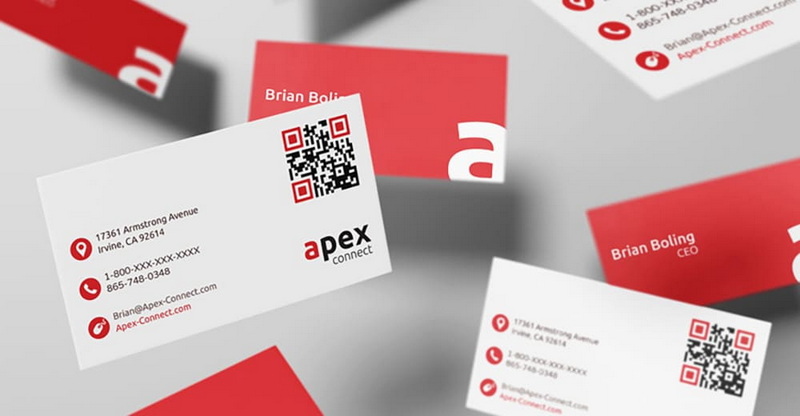
FAQ
1. What is the ideal size for a QR code on a business card?
The ideal size for a QR code on a business card is generally at least 1x1 inch (2.54 x 2.54 cm)[4]. This size ensures that the QR code is easily scannable by most smartphones and QR code reader apps[4]. However, the optimal size may vary depending on the design of your business card and the capabilities of the scanning devices[4]. It's always a good idea to test the QR code with different devices to ensure it works correctly before printing your business cards[4].
2. Can I change the information linked to a QR code after it has been printed on my business card?
Yes, you can change the information linked to a QR code after it has been printed on your business card if you use a dynamic QR code[5][8]. Dynamic QR codes redirect users to a URL, which can be updated at any time without changing the QR code itself[5]. This allows you to modify the linked information without reprinting your business cards[5]. Static QR codes, on the other hand, encode the information directly into the QR code and cannot be changed after creation[8].
3. How do I ensure that my QR code is scannable?
To ensure that your QR code is scannable, consider the following tips[4]:
- Use a high-contrast color scheme[4].
- Avoid using colors that are too similar or inverted[4].
- Ensure the QR code is large enough[4].
- Test the QR code with multiple devices[4].
- Leave a quiet zone around the QR code[4].
- Avoid distorting or stretching the QR code[4].
4. Are there any security risks associated with using QR codes on business cards?
While QR codes are generally safe, there are some security risks to be aware of[9]:
- Malicious QR codes can redirect users to phishing websites or download malware[9].
- It's essential to choose a reputable QR code generator with security certifications[9].
- Always verify the URL before entering any personal information[9].
- Be cautious when scanning QR codes from unknown sources[9].
5. What are the alternatives to using QR codes on business cards?
While QR codes are a popular and effective way to enhance business cards, there are some alternatives to consider:
- Near Field Communication (NFC) Tags: NFC tags allow users to tap their smartphones on the business card to instantly exchange contact information[5].
- Augmented Reality (AR): AR can be used to create interactive business cards that come to life when viewed through a smartphone[5].
- Digital Business Cards: Digital business cards can be easily shared via email, text, or social media[3].
- Personalized URLs: You can create a personalized URL that redirects users to your website or contact information[1].
Citations:
[1] https://www.adobe.com/express/feature/image/qr-code-generator/business
[2] https://www.qr-code-generator.com/qr-codes-on/business-cards/
[3] https://blinq.me/blog/create-a-qr-code-for-your-business-card-the-ultimate-guide-to-qr-code-business-cards-in-2022
[4] https://www.doorway.io/blog/qr-codes-business-cards/
[5] https://www.qrcodechimp.com/qr-code-business-card-advantages/
[6] https://www.instantprint.co.uk/printspiration/marketing-with-print/how-to-create-a-qr-code-business-card
[7] https://www.youtube.com/watch?v=t_3tfWLUO_0
[8] https://www.uniqode.com/blog/qr-codes-for-businesses/qr-codes-business-cards-good-or-bad
[9] https://www.hihello.com/blog/how-to-create-a-qr-code-for-your-business-card-a-step-by-step-guide
[10] https://www.youtube.com/watch?v=eX_uyS09MdQ
[11] https://www.brandly.com/blog/everything-you-need-to-know-about-business-cards-and-qr-codes/