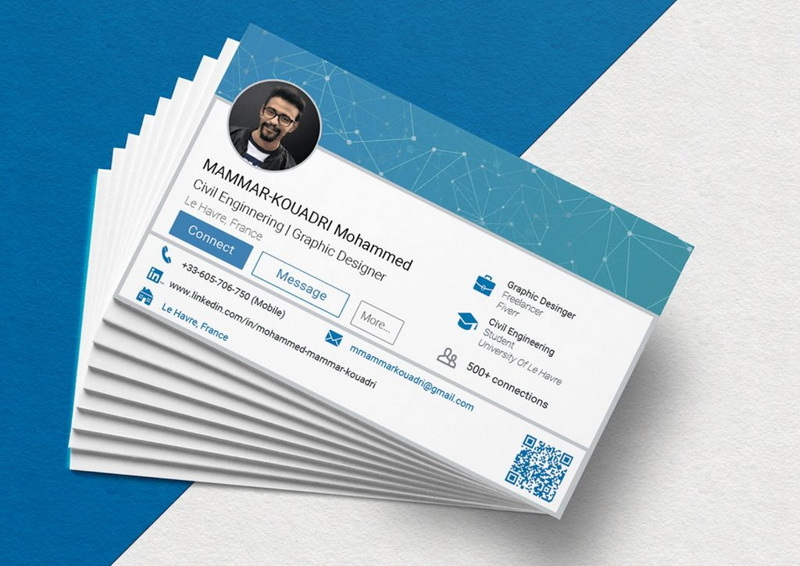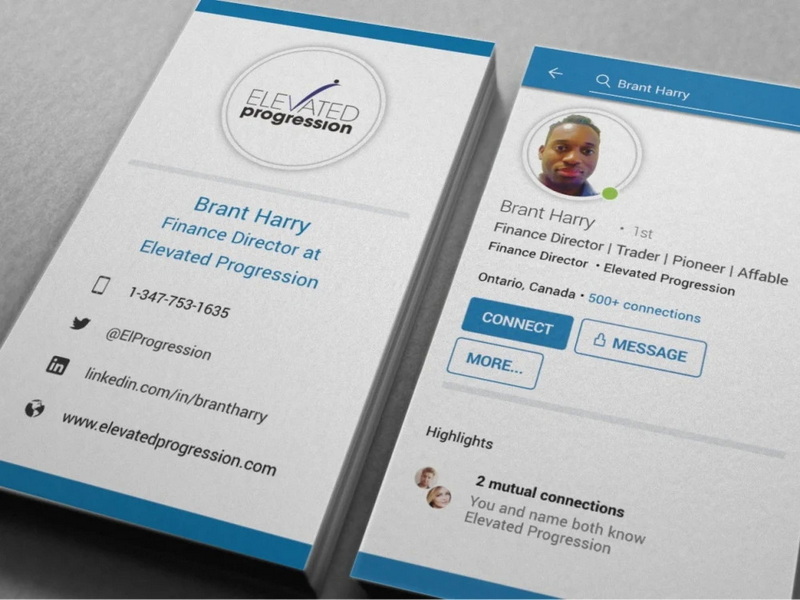Content Menu
● Introduction
● Why Include LinkedIn on Your Business Card?
● Steps to Add LinkedIn to Your Business Card
>> Pick Your LinkedIn URL
>> Generate a QR Code
>> Design Your Business Card
>> Format Your Information
>> Print with Quality Materials
● Tips for Optimizing Your LinkedIn Profile
● Additional Strategies for Effective Networking
>> Utilize Social Media Platforms
>> Join Professional Groups
>> Create Value Before Asking
>> Networking Etiquette
>> Be Respectful of Time
>> Show Genuine Interest
>> Final Thoughts
● Conclusion
● Related Questions
>> 1. What should I include in my LinkedIn URL?
>> 2. How do I create a QR code for my LinkedIn profile?
>> 3. Where should I place my LinkedIn information on my business card?
>> 4. What are some design tips for my business card?
>> 5. How often should I update my LinkedIn profile?
● Citations:
Introduction
In today's digital age, networking has transcended traditional boundaries, and platforms like LinkedIn have become essential for professional growth. Integrating your LinkedIn profile into your business card can significantly enhance your networking efforts and leave a lasting impression on potential contacts. This article provides a comprehensive guide on how to effectively put LinkedIn on a business card, ensuring that you maximize your professional visibility and credibility.
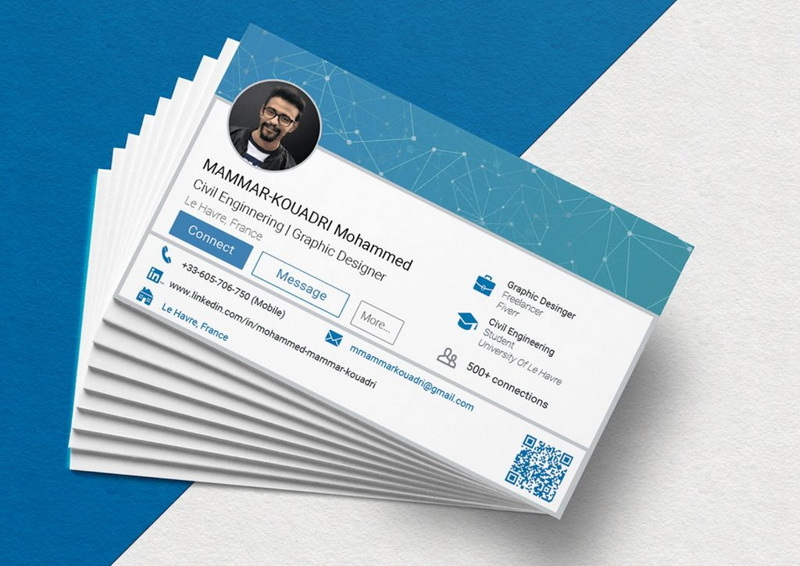
Why Include LinkedIn on Your Business Card?
Including your LinkedIn profile on your business card serves multiple purposes:
- Instant Access: It allows contacts to access your professional profile quickly, showcasing your skills, achievements, and endorsements.
- Enhanced Credibility: A well-maintained LinkedIn profile adds credibility to your professional image.
- Improved Networking Opportunities: It bridges the gap between offline and online networking, facilitating easier follow-ups and relationship-building.
- Showcase Expertise: Your LinkedIn profile can highlight your thought leadership and expertise in your field.
Steps to Add LinkedIn to Your Business Card
Pick Your LinkedIn URL
The first step is to customize your LinkedIn URL. A clean, easy-to-read URL not only looks professional but is also easier for others to remember. To customize:
- Go to your LinkedIn profile.
- Click on "Edit public profile & URL" on the right side.
- Click "Edit" next to your public profile URL and choose a simpler version.
Generate a QR Code
Creating a QR code linked to your LinkedIn profile is an effective way to provide instant access. You can use various online tools to generate a QR code that links directly to your customized URL. This allows contacts to scan the code with their smartphones and access your profile without typing the URL.
Design Your Business Card
When designing your business card, consider the following elements:
- Logo and Color Scheme: Incorporate your business logo and maintain a color scheme that reflects your brand identity.
- Placement of Information: Place your LinkedIn URL or QR code in a prominent location, such as below your name or in the contact information section.
- Use of Icons: Including the LinkedIn logo next to the URL or QR code can help identify it quickly.
Format Your Information
Ensure that the information on your business card is formatted clearly:
- Use a readable font size (typically 10-12 points).
- Maintain adequate white space around text and images for clarity.
- Avoid cluttering the card with too much information; focus on essential details.
Print with Quality Materials
Once you finalize the design, choose a reputable printing service that uses high-quality materials. A well-printed business card reflects professionalism and attention to detail.
Tips for Optimizing Your LinkedIn Profile
To make the most of including LinkedIn on your business card, ensure that your profile is up-to-date and optimized:
- Professional Photo: Use a recent, high-quality photo that represents you professionally.
- Strong Headline: Craft a compelling headline that summarizes who you are and what you do.
- Detailed Experience: List relevant work experiences, skills, and endorsements that showcase your expertise.
- Engaging Content: Post valuable content regularly to keep your network engaged.

Additional Strategies for Effective Networking
Utilize Social Media Platforms
Besides just relying on physical cards during networking events, leverage social media platforms like Twitter or Instagram along with LinkedIn for broader outreach opportunities. Share insights related to industry trends or engage with posts from peers—this will keep you visible within their networks as well.
Join Professional Groups
Consider joining professional groups both online (LinkedIn Groups) and offline (local meetups). These forums provide great opportunities not just for networking but also learning from others' experiences while positioning yourself as an active participant within these communities.
Create Value Before Asking
When reaching out after meeting someone new—whether through email or social media—try offering something valuable first before asking them for assistance (like sharing resources). This approach helps build rapport while demonstrating goodwill towards establishing mutually beneficial relationships over time.
Networking Etiquette
Understanding proper networking etiquette can significantly impact how others perceive you:
Be Respectful of Time
When engaging with someone new at an event don't monopolize their time; aim for brief yet meaningful conversations instead—this leaves room for others wanting similar interactions while also making sure they remember who you are!
Show Genuine Interest
Ask questions about their work/projects/interests rather than focusing solely on promoting yourself; this demonstrates authenticity which fosters trust between both parties involved leading towards stronger connections down-the-line!
Final Thoughts
Networking isn't merely about exchanging contact details—it's about cultivating relationships over time! By effectively integrating platforms like LinkedIn into tangible items such as business cards along with practicing good etiquette during interactions—individuals can create lasting impressions leading towards fruitful collaborations ahead!
Conclusion
Integrating your LinkedIn profile into your business card is a strategic move that enhances networking opportunities and boosts professional credibility. By following the outlined steps—customizing your URL, generating a QR code, designing an appealing card, formatting information clearly, and ensuring quality printing—you can create an impactful tool for professional connections.
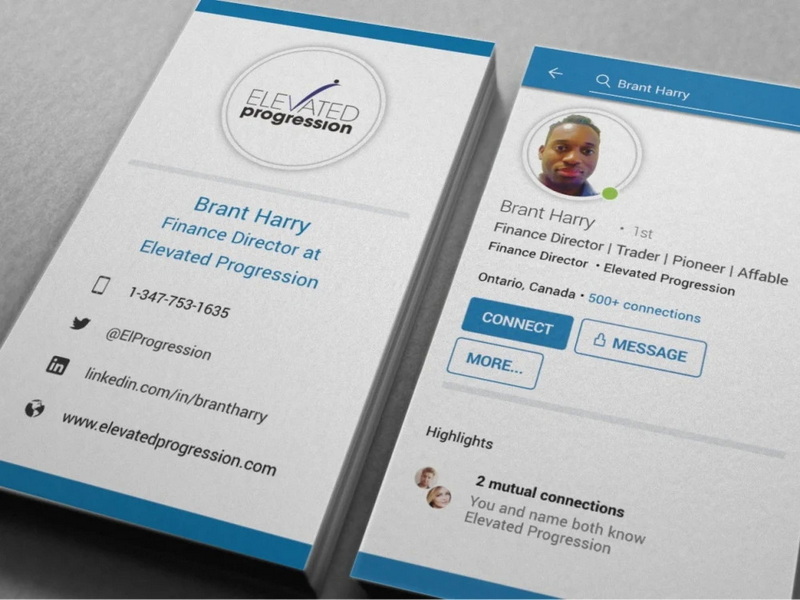
Related Questions
1. What should I include in my LinkedIn URL?
Your LinkedIn URL should be customized to reflect your name or brand clearly, avoiding unnecessary numbers or characters.
2. How do I create a QR code for my LinkedIn profile?
You can use online QR code generators by inputting your customized LinkedIn URL; these tools will create a scannable code linking directly to your profile.
3. Where should I place my LinkedIn information on my business card?
It's best to place it below your name or in the contact information section for easy visibility.
4. What are some design tips for my business card?
Use clear fonts, maintain adequate white space, include icons for quick identification (like the LinkedIn logo), and ensure high-quality printing materials.
5. How often should I update my LinkedIn profile?
Regular updates are recommended whenever you gain new skills, experiences, or achievements; ideally, review it every few months.
Citations:
[1] https://www.logomaker.com/blog/how-to-put-linkedin-on-business-card/
[2] https://www.linkedin.com/pulse/6%E6%8B%9B%E6%95%99%E6%82%A8%E5%86%99%E5%87%BA%E4%BC%98%E7%A7%80%E7%9A%84linkedin-headline-may-shi
[3] https://www.4over4.com/content-hub/stories/how-to-put-your-linkedin-on-a-business-card
[4] https://www.linkedin.com/pulse/%E5%9C%A8linkedin-%E4%B8%8A%E5%8F%91%E5%B8%83%E9%95%BF%E6%96%87%E7%AB%A0articles9%E9%83%A8%E6%9B%B2-may-shi
[5] https://www.clickcardapp.com/blog/share-digital-business-card-linkedin
[6] https://github.com/WHUIR/Cheese-LLM/blob/main/evaluation/evaluation_documents/cheese_llm_7b_ans.jsonl
[7] https://www.linkedhelper.com/blog/linkedin-on-business-card/
[8] https://docs.oracle.com/cloud/help/zh_CN/content-cloud/CECCE/CECCE.pdf