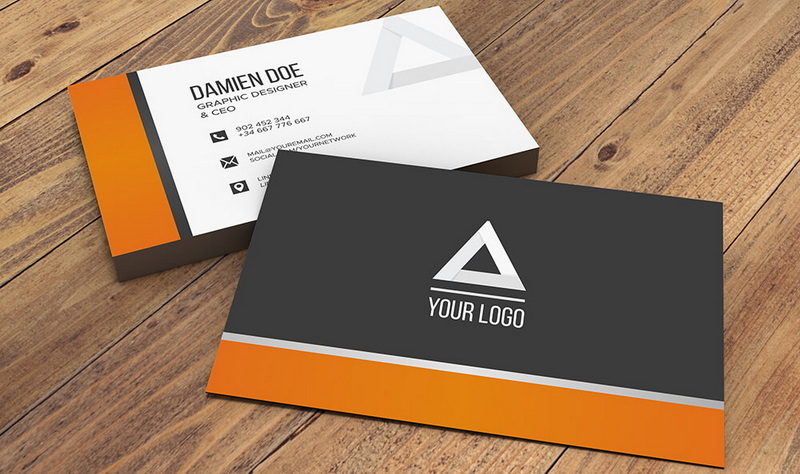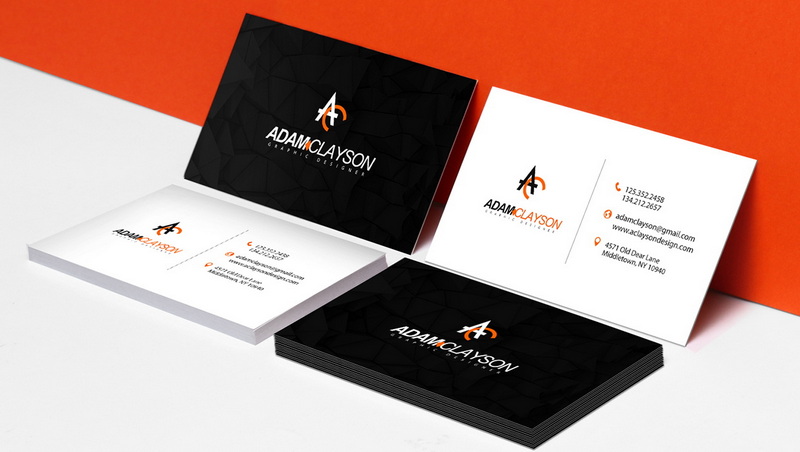Content Menu
● Understanding the Basics of Business Card Design
● Setting Up Microsoft Word for Business Card Creation
>> Step 1: Open Microsoft Word
>> Step 2: Select a Template or Create from Scratch
● Designing Your Business Card
>> Step 1: Customize the Template
>> Step 2: Adjust Layout and Design
>> Step 3: Incorporate Branding Elements
>> Step 4: Finalize Your Design
● Printing Your Business Cards
>> Step 1: Print Preview
>> Step 2: Test Print
>> Step 3: Print on Cardstock
● Tips for Effective Business Card Design
● Exploring Modern Trends in Business Card Design
>> Minimalist Designs
>> Eco-Friendly Materials
>> Interactive Elements
>> Unique Shapes and Textures
● Conclusion
● Frequently Asked Questions (FAQs)
>> 1. What should I include on my business card?
>> 2. Can I use any paper type for printing my business cards?
>> 3. How do I ensure my text is readable on my business card?
>> 4. Is it better to print single-sided or double-sided business cards?
>> 5. Can I create different designs for my business cards?
● Citations:
Creating business cards is an essential skill for professionals and entrepreneurs alike. A well-designed business card can leave a lasting impression on potential clients and partners. Microsoft Word offers a straightforward way to design and print your own business cards, allowing you to customize them according to your preferences. This article will guide you through the entire process of creating business cards in Word, covering everything from choosing a template to printing your cards.
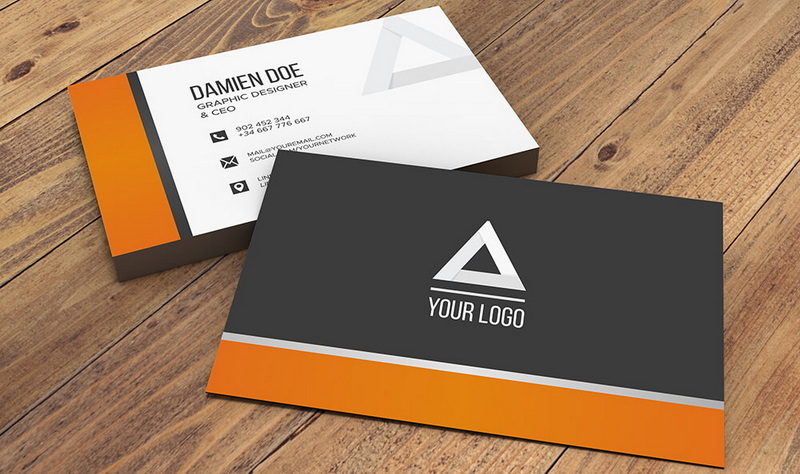
Understanding the Basics of Business Card Design
Before diving into the creation process, it's important to understand what makes a business card effective. Here are some key elements to consider:
- Size: The standard size for business cards is 3.5 x 2 inches (89 x 51 mm). This size fits easily into wallets and cardholders.
- Content: Include essential information such as your name, job title, company name, contact number, email address, and website. You may also want to add social media handles or a QR code linking to your online portfolio.
- Design Elements: Choose colors and fonts that reflect your brand identity. Ensure that the text is legible and the layout is clean.
- Material: While this guide focuses on design, consider using high-quality cardstock for printing your business cards to enhance their professional appearance.
Setting Up Microsoft Word for Business Card Creation
Step 1: Open Microsoft Word
Start by launching Microsoft Word on your computer. If you are using Word for the web, navigate to the online version of Word.
Step 2: Select a Template or Create from Scratch
You have two options for creating business cards in Word:
- Using a Template: Go to `File > New`, then search for "business card" in the template search bar. Browse through the available templates and select one that suits your style.
- Creating from Scratch: If you prefer a custom design, start with a blank document. Set the page size to match standard business card dimensions (3.5 x 2 inches).
Designing Your Business Card
Step 1: Customize the Template
If you chose a template, fill in your personal information such as:
- Name
- Job Title
- Company Name
- Contact Information
Make sure to proofread all entries for accuracy.
Step 2: Adjust Layout and Design
For custom designs:
- Insert a Table: Create a table that accommodates multiple cards on one page (e.g., a 2x5 table for ten cards).
- Set Margins: Go to `Layout > Margins` and select "Narrow" to maximize space.
- Add Shapes and Colors: Use the `Insert > Shapes` option to create rectangles or other shapes as backgrounds for your text. Customize colors using `Shape Format`.
Step 3: Incorporate Branding Elements
Add your logo or any relevant images by selecting `Insert > Pictures`. Ensure that these elements are high-resolution and appropriately sized.
Step 4: Finalize Your Design
Adjust font sizes, styles, and colors to ensure readability and visual appeal. Use consistent formatting across all cards for a professional look.
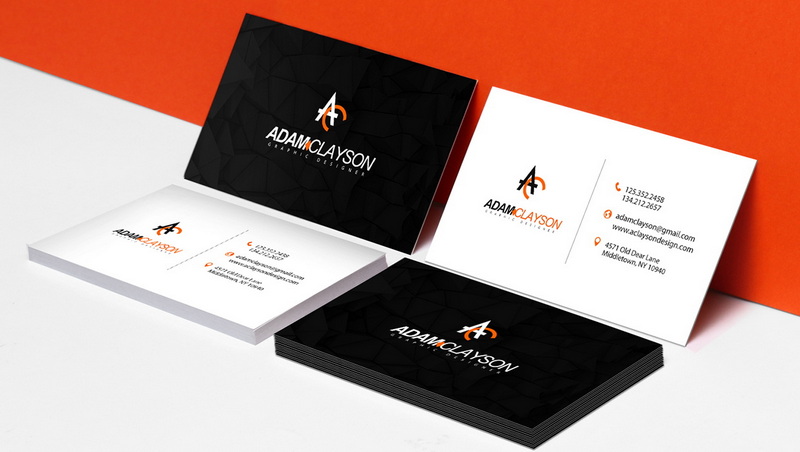
Printing Your Business Cards
Step 1: Print Preview
Before printing, use the `File > Print` option to preview how your cards will look once printed. Check alignment and spacing.
Step 2: Test Print
Print a test copy on plain paper to verify that everything appears as intended. This step allows you to make any necessary adjustments before using cardstock.
Step 3: Print on Cardstock
Once satisfied with the test print, load high-quality cardstock into your printer and print your final design.
Tips for Effective Business Card Design
To ensure your business card stands out:
- Keep it simple; avoid overcrowding with too much information.
- Use high contrast between text and background colors for better readability.
- Consider adding a call-to-action or unique feature like a QR code.
- Get feedback from peers before finalizing your design.
- Always carry extra cards with you during networking opportunities.
Exploring Modern Trends in Business Card Design
As we move further into the digital age, business card design continues to evolve with trends that reflect contemporary aesthetics and consumer preferences. Here are some notable trends shaping business card design in recent years:
Minimalist Designs
Minimalism remains a dominant trend in graphic design, including business cards. Clean lines, ample white space, and simple typography create an elegant look that conveys professionalism without overwhelming recipients with information[1][2].
Eco-Friendly Materials
With increasing awareness of environmental issues, many businesses are opting for sustainable materials when creating their business cards. Options include recycled paper stocks or biodegradable materials like bamboo or cornstarch-based PLA[2][5]. Using eco-friendly inks also contributes to sustainability efforts[6].
Interactive Elements
Digital integration is becoming more common in business card design. Incorporating QR codes or NFC chips allows users to easily access additional information about your services or products[2][8]. This trend not only enhances functionality but also bridges the gap between physical and digital networking[9].
Unique Shapes and Textures
Moving beyond traditional rectangular designs, innovative shapes such as rounded edges or custom die-cuts can make your card stand out[10][11]. Additionally, textured finishes like embossing or raised lettering add tactile interest that can leave a lasting impression[12].
Conclusion
Creating business cards in Microsoft Word is an accessible way to design personalized marketing tools that represent you or your business effectively. By following these steps—selecting templates or creating from scratch, designing thoughtfully, incorporating modern trends, and ensuring quality printing—you can produce professional-looking business cards that leave a lasting impression.
Business cards continue to play an essential role in networking despite advancements in digital communication methods. They serve as tangible representations of personal branding while facilitating connections in various professional settings[13][14]. Investing time into designing effective business cards not only enhances your professional image but also opens doors for new opportunities.

Frequently Asked Questions (FAQs)
1. What should I include on my business card?
Your business card should include essential information such as your name, job title, company name, contact number, email address, and website URL.
2. Can I use any paper type for printing my business cards?
While you can use any paper type, it's recommended to use high-quality cardstock for a professional appearance.
3. How do I ensure my text is readable on my business card?
Choose legible fonts (like Arial or Times New Roman) and ensure there is sufficient contrast between text color and background color.
4. Is it better to print single-sided or double-sided business cards?
This depends on personal preference; single-sided cards are simpler but double-sided cards allow more space for additional information or design elements.
5. Can I create different designs for my business cards?
Yes! You can create multiple designs within the same Word document by duplicating tables or sections with different layouts or colors.
Citations:
[1] https://blog.hubspot.com/sales/how-to-design-business-card
[2] https://www.brandcrowd.com/blog/top-business-card-trends-for-2025/
[3] https://www.clickcardapp.com/blog/business-card-understand-create-with
[4] https://www.brandly.com/blog/10-must-do-rules-for-designing-your-business-card/
[5] https://spca.education/the-art-of-visiting-card-design-trends-you-need-to-know-in-2025/
[6] https://www.itilite.com/in/blog/corporate-business-card/
[7] https://www.reddit.com/r/graphic_design/comments/18m8r6f/what_is_the_latest_design_trend_for_business_cards/
[8] https://www.spaceprint.com.au/top-trends-business-card-printing/
[9] https://wavecnct.com/blogs/news/why-business-cards-still-matter
[10] https://looka.com/blog/business-card-trends/
[11] https://mayecreate.com/blog/what-to-put-on-a-business-card-plus-design-tips/
[12] https://ca.pinterest.com/pin/185140234670037239/
[13] https://www.activate.co.nz/Blog/why-you-should-still-have-business-cards/
[14] https://images.ctfassets.net/pdf29us7flmy/FFl1per2OWdwrnTwYnZhh/35f2ca8ad990b3d46a876c39aaefe98a/-IND-001-020-_6_Things_to_Put_on_a_Business_Card.png?sa=X&ved=2ahUKEwj4kbPWqvWKAxVcEFkFHXIoIRkQ_B16BAgHEAI
[15] https://knack.social/top-10-business-card-designs-that-will-make-a-lasting-impression-in-2025/
[16] https://www.indeed.com/career-advice/career-development/personal-business-cards
[17] https://www.youtube.com/watch?v=JiBCYPAKydQ
[18] https://www.sitkins.com/blog/do-i-still-need-to-carry-business-cards