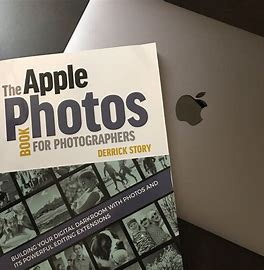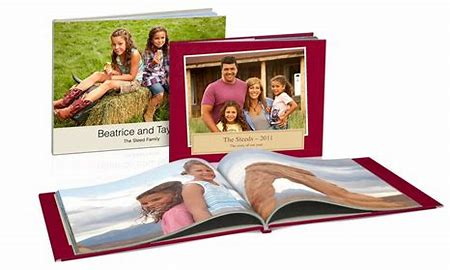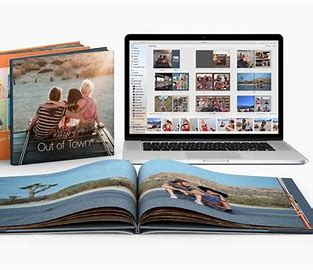Content Menu
● Understanding the Basics of Photo Books
>> Why Create a Photo Book?
● Getting Started with Apple Photos
>> Organize Your Photos
>> Start Your Photo Book Project
>> Choose Your Book Format
>> Select a Theme
● Designing Your Photo Book with Apple Pages
>> Open Apple Pages
>> Customize Your Layout
>> Adding Photos
>> Incorporate Text
● Finalizing Your Photo Book
>> Review Your Work
>> Preview Your Book
>> Order Your Photo Book
● Tips for Creating Stunning Photo Books
● Conclusion
● Related Questions
>> 1. What is the best app for creating a photo book on Mac?
>> 2. Can I create a digital version of my photo book?
>> 3. How do I add text to my photos?
>> 4. Is it possible to edit my photos before adding them to my book?
>> 5. What types of themes are available for photo books?
Creating a photo book is a wonderful way to preserve memories, showcase special moments, and share experiences with family and friends. With Apple's suite of applications, particularly Apple Photos and Apple Pages, making a photo book can be an enjoyable and straightforward process. This guide will walk you through the steps to create your own Apple photo book, providing tips and insights along the way.
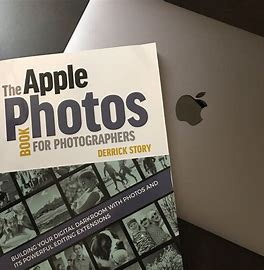
Understanding the Basics of Photo Books
Before diving into the creation process, it's essential to understand what a photo book entails. A photo book is a collection of photographs organized in a way that tells a story or captures a theme. It can include text, captions, and various design elements to enhance the visual appeal.
Why Create a Photo Book?
- Preservation of Memories: A photo book allows you to keep your favorite memories in a tangible format.
- Personalization: You can customize every aspect of your book, from the layout to the text.
- Gift Idea: A personalized photo book makes for an excellent gift for birthdays, anniversaries, or holidays.
- Creative Outlet: Designing a photo book is an artistic endeavor that allows you to express your creativity.
Getting Started with Apple Photos
Apple Photos is a powerful tool for managing and organizing your images. It also provides features that allow you to create photo books directly from your photo library.
Organize Your Photos
Before creating your photo book, take some time to organize your photos:
- Create albums for specific events or themes (e.g., vacations, family gatherings).
- Select your favorite images that you want to include in the photo book.
Start Your Photo Book Project
1. Open the Photos app on your Mac.
2. In the sidebar, click on Projects, then click on the + icon and select Book.
3. You will be prompted to choose an extension for creating your photo book. Download one of the suggested extensions like MILK or PrestoPhoto from the App Store if you haven't already.
Choose Your Book Format
After selecting your extension:
- Choose between hardcover or softcover options.
- Select the size of your book (e.g., small, medium, large).
Select a Theme
The next step involves choosing a theme for your photo book. Themes dictate the overall look and feel of your book:
- Browse through available themes and select one that resonates with your project.
- Consider themes that match the occasion (e.g., wedding, travel).
Designing Your Photo Book with Apple Pages
For those seeking more creative control over their layout and design, Apple Pages offers an excellent alternative for creating photo books.
Open Apple Pages
1. Launch Apple Pages on your Mac.
2. Select Books from the template options and choose Photo Book.
Customize Your Layout
1. Explore different templates available within Pages.
2. Click around the template to adjust titles, replace photos, and modify layouts as desired.
3. Add new pages if needed by selecting the appropriate option in the menu.
Adding Photos
To add photos:
1. Drag and drop images from your Photos library into designated areas within the template.
2. You can resize and crop images as necessary to fit them into the layout.
3. Use placeholders effectively; they guide where images should be placed but can be adjusted as needed.
Incorporate Text
Adding text can enhance storytelling within your photo book:
- Use text boxes provided in templates to add captions or descriptions.
- Be mindful of font styles and sizes; ensure they complement your photos without overwhelming them.
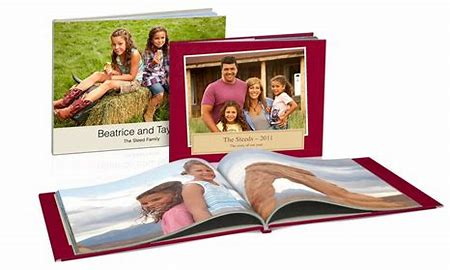
Finalizing Your Photo Book
Once you have completed designing your photo book, it's time to finalize it.
Review Your Work
Go through each page carefully:
- Check for any typos or errors in text.
- Ensure that all images are correctly placed and visually appealing.
Preview Your Book
Utilize the preview feature within both Photos and Pages:
- This allows you to see how your book will look once printed.
- Make any necessary adjustments before proceeding to print.
Order Your Photo Book
After finalizing your design:
1. Click on the order button within the app.
2. Choose printing options such as paper quality and cover type.
3. Place your order and wait for your beautiful creation to arrive!
Tips for Creating Stunning Photo Books
- Choose High-Quality Images: Ensure that the photos you select are high-resolution for better print quality.
- Tell a Story: Arrange photos in a way that tells a narrative; chronological order often works well.
- Use White Space: Don't overcrowd pages; white space can enhance readability and aesthetics.
- Experiment with Layouts: Try different layouts for various pages; mix full-page images with collages.
- Seek Feedback: Before finalizing, get opinions from friends or family about your design choices.
Conclusion
Creating an Apple photo book is not only a fun project but also an excellent way to preserve cherished memories in a beautiful format. With tools like Apple Photos and Apple Pages at your disposal, you can easily craft personalized books that reflect your unique style and story. Whether it's for yourself or as a gift for someone special, following these steps will help ensure that your photo book is both stunning and meaningful.
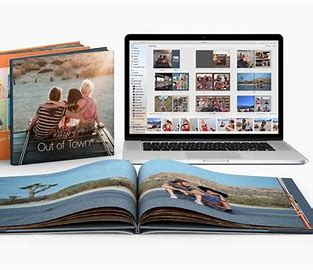
Related Questions
1. What is the best app for creating a photo book on Mac?
- The best apps include Apple Photos for straightforward projects and Apple Pages for more creative control over layouts.
2. Can I create a digital version of my photo book?
- Yes, both Apple Photos and Pages allow you to export your project as a PDF which can be shared digitally.
3. How do I add text to my photos?
- You can use Apple's markup tools within Photos or add text boxes in Pages when designing your layout.
4. Is it possible to edit my photos before adding them to my book?
- Absolutely! Use editing tools within Apple Photos or third-party apps before importing them into your project.
5. What types of themes are available for photo books?
- Themes vary widely; options may include travel, family gatherings, weddings, holidays, etc., allowing customization based on occasion.