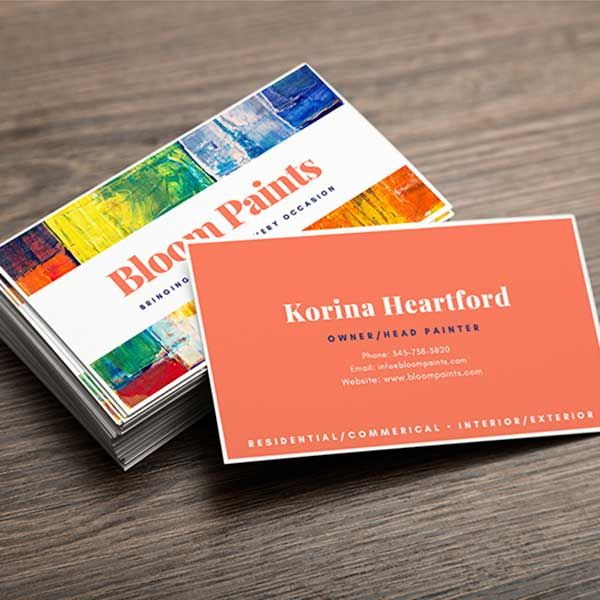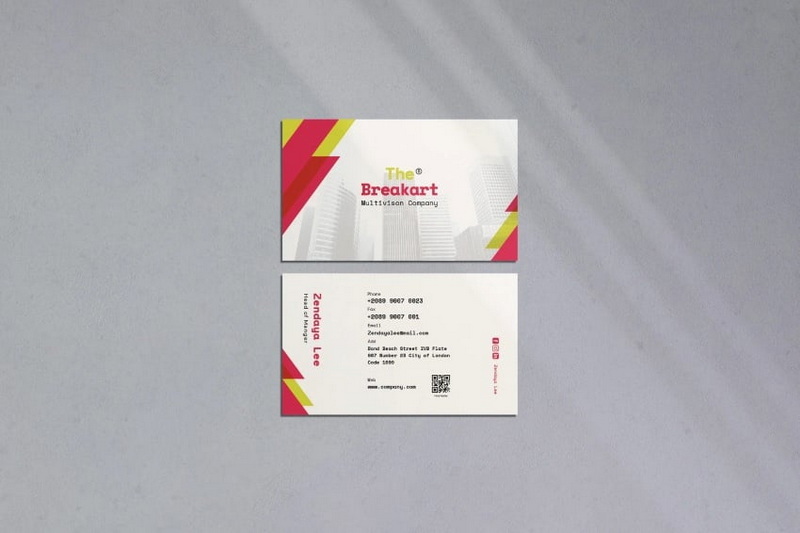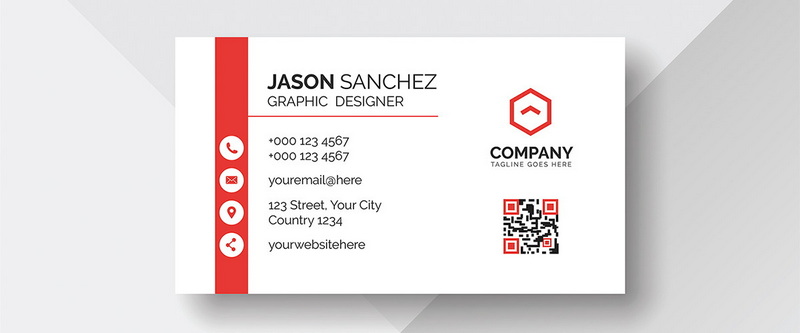Content Menu
● Introduction
>> Why Use Adobe InDesign?
● Step-by-Step Guide to Designing a Business Card in InDesign
>> Step 1: Setting Up Your Document
>> Step 2: Designing the Layout
>> Step 3: Adding Visual Elements
>> Step 4: Finalizing Your Design
>> Step 5: Exporting Your Business Card
● Advanced Techniques and Considerations
● Tips for Effective Business Card Design
● Conclusion
● Frequently Asked Questions (FAQ)
>> 1. What dimensions should I use for a standard business card?
>> 2. How do I ensure my colors print accurately?
>> 3. What resolution should my images be?
>> 4. Can I use templates in InDesign?
>> 5. What file format should I use when exporting my business card?
>> 6. How do I add a QR code to my business card in InDesign?
>> 7. What is the best way to choose fonts for my business card?
>> 8. How can I create a visually appealing layout in InDesign?
>> 9. What are some common mistakes to avoid when designing a business card?
>> 10. How do I choose the right cardstock for my business cards?
● Citations:
Introduction
Designing a business card in Adobe InDesign is an essential skill for professionals looking to create a lasting impression. A well-designed business card not only conveys your contact information but also reflects your brand identity. In today's competitive business environment, a business card is often the first tangible interaction a potential client or partner has with your brand. Therefore, it's crucial to ensure that your business card is not just informative but also visually appealing and memorable. This comprehensive guide will take you through the entire process of designing a business card in InDesign, from setting up your document to exporting your final design. We will explore advanced techniques, design considerations, and best practices to help you create a business card that stands out.
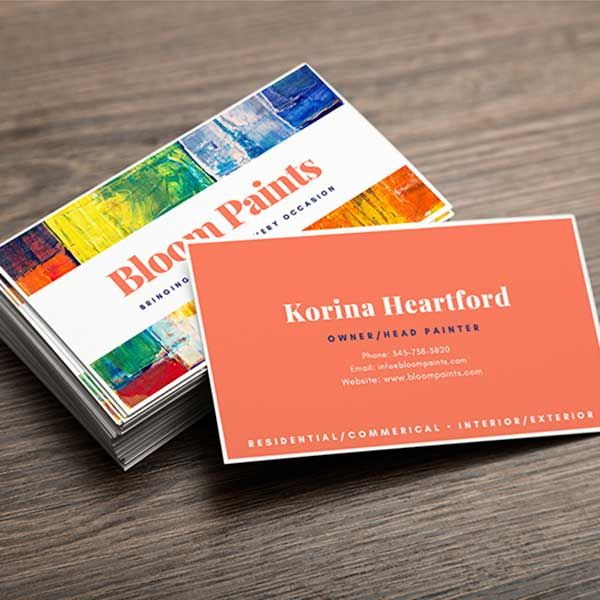
Why Use Adobe InDesign?
Adobe InDesign is a powerful desktop publishing software that allows for precise control over layout and typography. It is particularly suited for creating print materials like business cards, brochures, and magazines due to its advanced features and user-friendly interface. Unlike other design tools, InDesign offers superior capabilities for managing text, images, and vector graphics within a print-ready environment. Its integration with other Adobe Creative Suite applications, such as Photoshop and Illustrator, further enhances its utility. By using InDesign, you can ensure that your business card looks professional and polished, meeting the highest standards of print quality and design consistency.
Step-by-Step Guide to Designing a Business Card in InDesign
Step 1: Setting Up Your Document
1. Open Adobe InDesign: Launch the application on your computer. Ensure that you have the latest version installed for access to the most up-to-date features and improvements.
2. Create a New Document:
- Go to File > New > Document or press Ctrl+N (Cmd+N on Mac).
- Set the Intent to Print. This ensures that the color mode is set to CMYK, which is essential for print projects.
- Choose Number of Pages as 1 and uncheck Facing Pages. Business cards typically consist of a single page, although you can design a double-sided card if needed.
- Under Page Size, select US Business Card (3.5 inches by 2 inches) or manually input the dimensions. It's crucial to use the correct dimensions to avoid issues during printing.
- Set Margins to 0.125 inches (or 9 points) and add a Bleed of 0.125 inches (or 9 points) on all sides for printing purposes. The bleed ensures that the color or design extends beyond the edge of the card, preventing white edges when the cards are cut.
- Click OK to create your document.
Step 2: Designing the Layout
1. Add Guides for Alignment:
- Use guides to help align text and images. Drag from the rulers on the top and left sides of the workspace to create guides at your desired positions. You can also use the Layout > Create Guides option to create multiple guides at once.
- Set up guides for the safe area (inside the margins) and bleed area. This helps ensure that critical information is not cut off during printing.
2. Insert Text Boxes:
- Select the Text Tool (T) from the toolbar and click and drag to create text boxes for your name, title, company name, and contact information.
- Use a clear, legible font that reflects your brand identity. Recommended fonts include Arial, Helvetica, or Times New Roman for simplicity, but consider more unique fonts like Montserrat, Open Sans, or Lato for a modern touch.
- Pay attention to font size and kerning. Ensure the font size is large enough to be easily readable (usually between 8 and 11 points for body text) and adjust kerning to improve the spacing between letters.
- Consider using paragraph styles and character styles to maintain consistency throughout your design.
3. Designing for Readability:
- Ensure sufficient contrast between text and background colors.
- Use hierarchy to guide the reader's eye, emphasizing the most important information.
- Break up large blocks of text with bullet points or icons.
Step 3: Adding Visual Elements
1. Insert Your Logo:
- Go to File > Place or press Ctrl+D (Cmd+D on Mac), select your logo file, and click Open. Click on your document to place the logo.
- Resize it if necessary by holding down Shift while dragging the corners to maintain proportions.
- Ensure the logo is placed in a prominent position on the card, but avoid making it too large or overwhelming.
2. Choose Colors Wisely:
- Select colors that align with your branding. Use the Color Picker or Swatches panel to apply colors to text and backgrounds.
- Use CMYK color values for print projects to ensure accurate color reproduction.
- Consider using a limited color palette to maintain a cohesive and professional look.
- Explore using tints and shades of your primary brand colors to add depth and visual interest.
3. Incorporate Graphics or Icons:
- If relevant, add icons or graphics that represent your services or industry. Use vector graphics whenever possible to ensure they remain sharp and clear when printed.
- Use icons sparingly and ensure they are consistent with your overall design aesthetic.
4. Background Considerations:
- Use background images or patterns to add visual interest, but ensure they don't overwhelm the text.
- Consider using a subtle gradient or texture to add depth to the background.
Step 4: Finalizing Your Design
1. Check Alignment and Spacing:
- Ensure all elements are well-aligned and spaced evenly. Use the Align panel (Window > Object & Layout > Align) for precise adjustments.
- Pay attention to the visual hierarchy and ensure that the most important elements are given prominence.
2. Proofread Your Content:
- Double-check all text for spelling errors and ensure that contact information is accurate.
- Get a second pair of eyes to review your design before sending it to print.
3. Reviewing the Design:
- Take a step back and review the overall design. Does it effectively communicate your brand identity?
- Ensure that the design is consistent with your other marketing materials.
Step 5: Exporting Your Business Card
1. Export Your Design:
- Go to File > Export or press Ctrl+E (Cmd+E on Mac), choose PDF (Print) as the format.
- In the export settings, ensure that you select options for high-quality print (300 DPI) and include bleed marks.
- Use the "Marks and Bleeds" section to add crop marks and bleed settings to the PDF.
- Consider exporting a proof copy for review before sending the final design to print.
2. Save Your File:
- Name your file appropriately and choose a location on your computer. Use a naming convention that includes the date and version number.
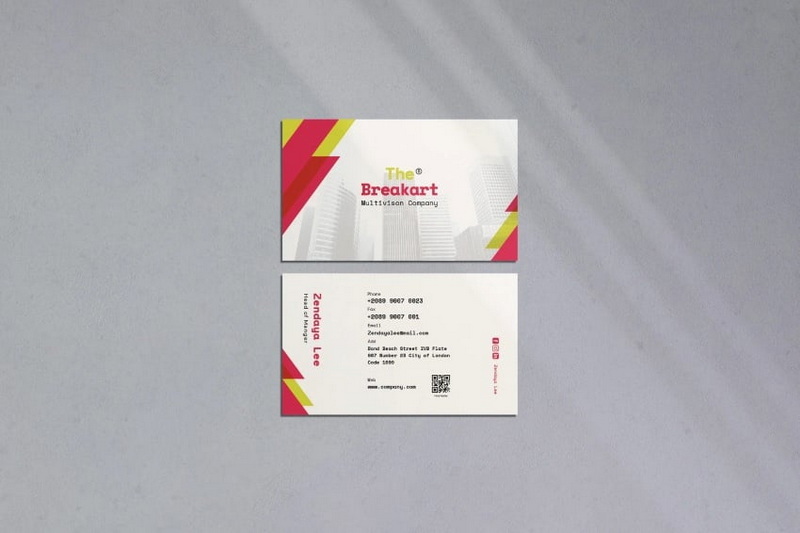
Advanced Techniques and Considerations
- Using QR Codes: Add a QR code to your business card that links to your website or LinkedIn profile. This can save space and provide recipients with instant access to your online presence.
- Embossing and Letterpress: Consider using embossing or letterpress techniques to add a tactile element to your business card. This can create a premium and memorable feel.
- Special Finishes: Explore using special finishes like spot UV coating, foil stamping, or rounded corners to add a unique touch to your business card.
- Die-Cutting: Consider using die-cutting to create unique shapes and designs for your business card.
Tips for Effective Business Card Design
- Keep It Simple: Avoid cluttering your card with too much information or overly complex designs. A clean and concise design is often more effective.
- Use Quality Materials: If printing physically, choose high-quality cardstock for a professional feel. Consider using thicker cardstock for a more luxurious feel.
- Stay On Brand: Ensure that colors, fonts, and styles are consistent with your overall branding strategy. This helps reinforce your brand identity and creates a cohesive look across all marketing materials.
- Include a Call to Action (CTA): If applicable, encourage recipients to visit your website or connect on social media. A clear CTA can help drive engagement and generate leads.
- Think Outside the Box: Don't be afraid to experiment with unique shapes, materials, or finishes to create a business card that stands out.
- Double-Sided Design: Utilizing both sides of the business card can provide more space for information and creative design elements.
- Consistency: Ensure your business card design aligns with your website, social media profiles, and other marketing materials.
Conclusion
Creating a business card in Adobe InDesign is a straightforward process that allows you to showcase your brand professionally. By following these steps—setting up your document, designing an appealing layout, adding visual elements, finalizing your design, and exporting—you can produce an effective business card that leaves a lasting impression. Remember to consider your brand identity, target audience, and overall marketing strategy when designing your business card. With careful planning and attention to detail, you can create a business card that not only conveys your contact information but also serves as a powerful marketing tool.
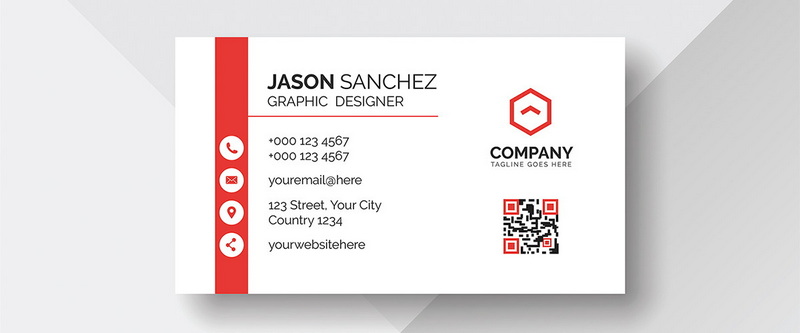
Frequently Asked Questions (FAQ)
1. What dimensions should I use for a standard business card?
The standard dimensions for a US business card are 3.5 inches by 2 inches. This size is widely accepted and fits easily into standard business card holders.
2. How do I ensure my colors print accurately?
Use CMYK color mode in InDesign for print projects to ensure colors appear as intended when printed. RGB is for digital displays, while CMYK is specifically for printing. Also, consider using a Pantone Matching System (PMS) color if color accuracy is critical.
3. What resolution should my images be?
Images should be at least 300 DPI (dots per inch) for high-quality printing. Lower resolutions may result in pixelated or blurry images when printed.
4. Can I use templates in InDesign?
Yes, there are many free templates available online that can simplify the design process. Adobe InDesign also offers built-in templates that can serve as a starting point for your design. However, be sure to customize the template to reflect your unique brand identity.
5. What file format should I use when exporting my business card?
Export as a PDF (Print) format for high-quality results suitable for printing. PDF/X-1a is a specific PDF standard often requested by professional printers.
6. How do I add a QR code to my business card in InDesign?
You can generate a QR code using online tools or InDesign plugins. Once generated, place the QR code image into your InDesign document as you would with any other image. Ensure that the QR code is large enough to be easily scanned.
7. What is the best way to choose fonts for my business card?
Select fonts that are legible, reflect your brand's personality, and are appropriate for print. Limit yourself to two or three font styles to avoid a cluttered look. Use font pairings effectively to create visual interest.
8. How can I create a visually appealing layout in InDesign?
Use grids and guides to create a structured layout. Pay attention to the principles of design, such as balance, contrast, and proportion. Use negative space effectively to create a clean and uncluttered look.
9. What are some common mistakes to avoid when designing a business card?
Avoid using too many colors or fonts, cluttering the card with excessive information, using low-resolution images, and neglecting to proofread your content.
10. How do I choose the right cardstock for my business cards?
Consider factors such as thickness, texture, and finish. Thicker cardstock conveys a sense of quality and durability. Textured cardstock can add a tactile element. Matte finishes are more subdued, while glossy finishes are more eye-catching.
Citations:
[1] https://www.instructables.com/How-to-Make-a-Business-Card-on-InDesign/
[2] https://redokun.com/blog/indesign-business-card-template
[3] https://creativemarket.com/blog/10-commandments-of-business-card-design
[4] https://helpx.adobe.com/si/indesign/how-to/business-card-design.html
[5] https://business.tutsplus.com/tutorials/how-to-create-a-great-business-card-in-10-steps--cms-29303
[6] https://www.indesignskills.com/templates/business-card/
[7] https://www.indeed.com/career-advice/career-development/business-card-tips
[8] https://www.youtube.com/watch?v=1WGa_BpYwI8
[9] https://www.rogueprintandmail.com.au/how-to-set-up-a-business-card-for-print-in-indesign/
[10] https://www.youtube.com/watch?v=j29nZ5J4joU