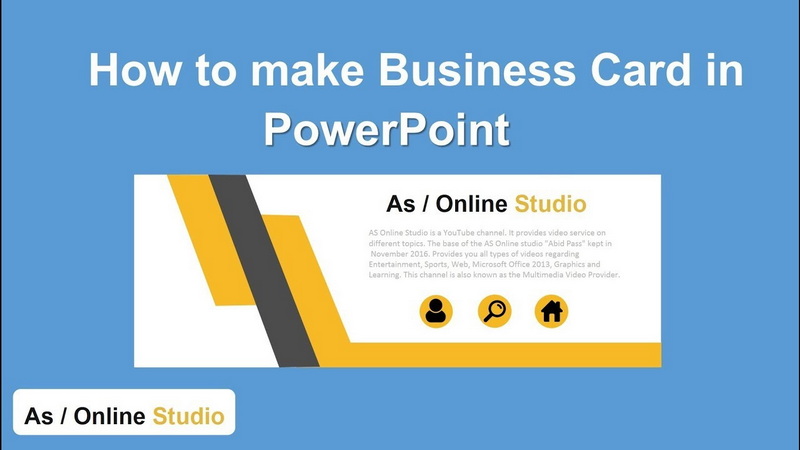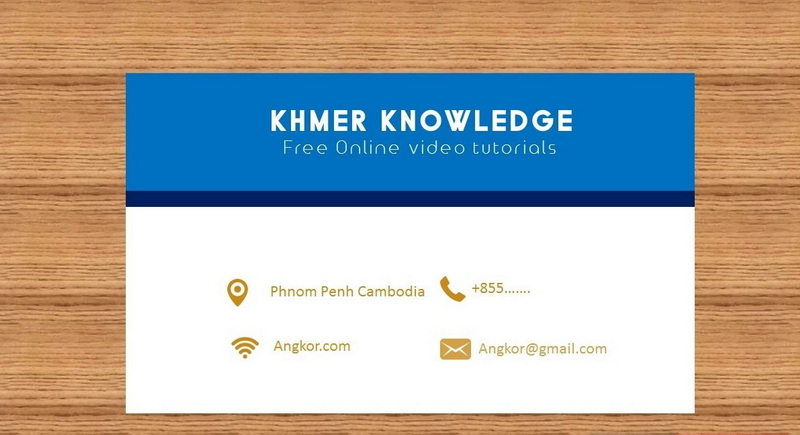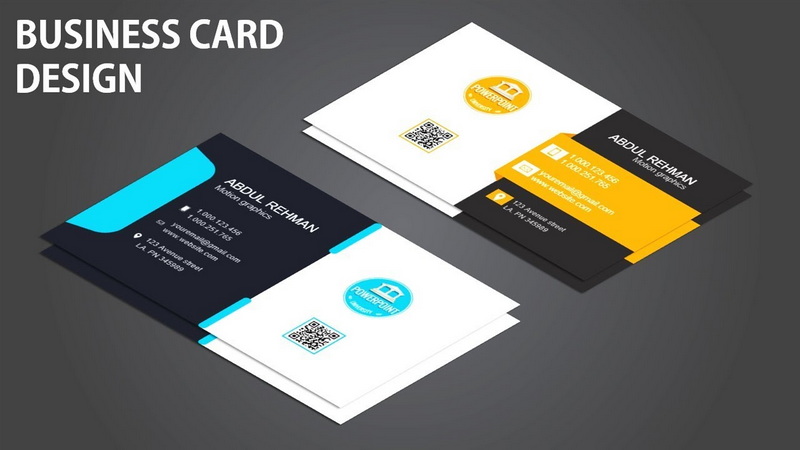Content Menu
● Introduction
● Understanding Business Card Dimensions and Bleed
● Step-by-Step Guide to Creating Business Cards in PowerPoint
>> Step 1: Setting Up Your Slide Dimensions
>> Step 2: Designing the Background
>> Step 3: Inserting Text and Contact Information
>> Step 4: Incorporating Your Logo and Graphics
>> Step 5: Adding a QR Code (Optional)
>> Step 6: Finalizing the Design and Ensuring Print Readiness
>> Step 7: Saving and Exporting Your Business Card
● Printing Your Business Card
● Tips for Effective Business Card Design
● Conclusion
● Related Questions
>> 1. What are the standard dimensions for a business card?
>> 2. Can I use any version of PowerPoint to create business cards?
>> 3. How do I ensure my text is legible on my business card?
>> 4. What type of paper should I use for printing my business cards?
>> 5. Can I add images or logos to my business card design?
● Citations:
Introduction
Creating a business card in PowerPoint is an accessible and surprisingly versatile method for designing professional-looking cards without the need for expensive or complex graphic design software. PowerPoint's user-friendly interface, familiar to many, allows individuals and businesses alike to craft customized business cards that effectively represent their personal or business brand. While it might not offer the advanced features of dedicated design tools like Adobe Illustrator or InDesign, PowerPoint provides enough flexibility and functionality to create impressive and effective business cards. This article will serve as a comprehensive guide, taking you through the step-by-step process of designing and preparing business cards in PowerPoint, offering practical tips, design considerations, and best practices to ensure your cards make a lasting impression.
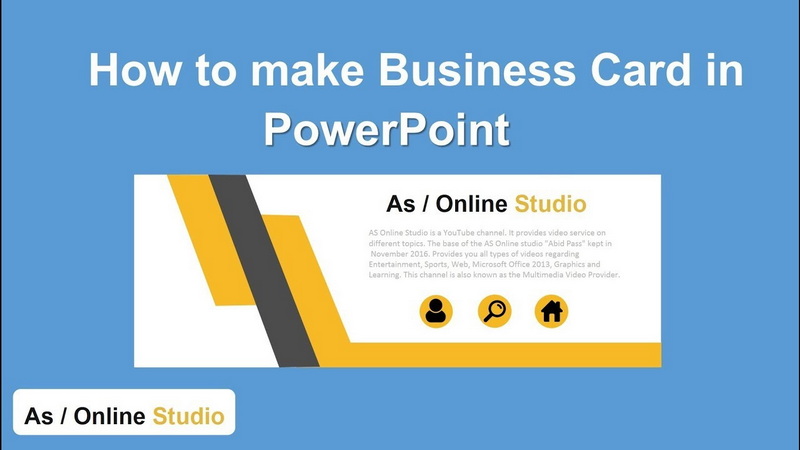
Understanding Business Card Dimensions and Bleed
Before embarking on the design journey, it's crucial to grasp the standard dimensions of a business card and the importance of incorporating a bleed area. The universally accepted standard size for a business card is 3.5 inches in width and 2 inches in height. These dimensions ensure that your card fits comfortably in wallets, cardholders, and standard business card displays.
However, when designing for print, especially with elements that extend to the edge of the card, you must account for the bleed area. The bleed is the extra space around the edges of your design that will be trimmed off during the printing process. This ensures that your design extends seamlessly to the edge of the card without leaving unsightly white borders. A recommended bleed area of 0.125 inches (1/8 inch) on each side is typically sufficient.
Therefore, when setting up your slide size in PowerPoint, the optimal dimensions to include the bleed are 3.75 inches (3.5 + 0.125 + 0.125) in width and 2.25 inches (2 + 0.125 + 0.125) in height. This provides a safe zone for printing, minimizing the risk of essential design elements being accidentally cut off during the trimming process.
Step-by-Step Guide to Creating Business Cards in PowerPoint
Step 1: Setting Up Your Slide Dimensions
1. Launch PowerPoint: Open the PowerPoint application on your computer.
2. Create a New Presentation: Navigate to the "File" menu, select "New," and then choose "Blank Presentation." This will open a fresh, empty slide.
3. Access Custom Slide Size: Go to the "Design" tab located on the PowerPoint ribbon. Within the "Customize" group, click on "Slide Size." A dropdown menu will appear.
4. Define Custom Dimensions: Select "Custom Slide Size" from the dropdown menu. This will open the "Slide Size" dialog box.
5. Input Dimensions: In the "Width" field, enter 3.75 inches. In the "Height" field, enter 2.25 inches. Ensure that the units are set to "Inches."
6. Confirm and Choose Fit: Click "OK." PowerPoint will then ask you how you want to scale your content to fit the new size. Choose either "Maximize" or "Ensure Fit" based on your preference. "Maximize" may slightly crop some content, while "Ensure Fit" will resize the content to fit within the new dimensions.
Step 2: Designing the Background
1. Right-Click and Format Background: Right-click anywhere on the slide. A context menu will appear. Select "Format Background" from the menu. This will open the "Format Background" pane on the right side of your screen.
2. Choose a Fill Option: In the "Format Background" pane, you have several fill options to choose from:
- Solid Fill: Select a single color for your background. Click on the "Color" dropdown and choose a color that aligns with your brand identity or desired aesthetic.
- Gradient Fill: Create a smooth transition between two or more colors. Experiment with different gradient styles (Linear, Radial, Rectangular, Path) and adjust the gradient stops to achieve the desired effect.
- Picture or Texture Fill: Use an image or texture as your background. Click on "Picture or Texture Fill" and then choose a source for your image or texture.
- Pattern Fill: Select a repeating pattern as your background. Click on "Pattern Fill" and then choose a pattern and customize its colors.
3. Transparency and Effects: Adjust the transparency of your background fill to create subtle effects. Explore the other options in the "Format Background" pane, such as adding a shadow or glow effect, to further enhance your background design.
Step 3: Inserting Text and Contact Information
1. Insert Text Boxes: Click on the "Insert" tab on the PowerPoint ribbon. In the "Text" group, click on "Text Box."
2. Draw Text Boxes: Click and drag your mouse on the slide to create a text box. Repeat this process for each piece of information you want to include on your business card.
3. Enter Contact Information: Within each text box, enter the relevant contact information, such as:
- Your Name
- Job Title
- Company Name
- Phone Number
- Email Address
- Website URL
- Social Media Handles (optional)
4. Format Text: Highlight the text within each text box. Use the formatting options in the "Home" tab to adjust the font style, font size, font color, and alignment. Choose fonts that are easily readable and that complement your overall design. Sans-serif fonts like Arial, Helvetica, and Open Sans are generally good choices for readability, especially at smaller sizes.
Step 4: Incorporating Your Logo and Graphics
1. Insert Logo: If you have a company logo, click on the "Insert" tab on the PowerPoint ribbon. In the "Images" group, click on "Pictures" and select "This Device."
2. Locate and Insert Logo File: Navigate to the folder where your logo file is stored, select the file, and click "Insert."
3. Resize and Position Logo: Click on the logo to select it. Use the corner handles to resize the logo proportionally. Position the logo strategically on your business card, ensuring it is prominent but doesn't overpower the other elements.
4. Add Visual Elements: Consider adding other visual elements, such as lines, shapes, or icons, to enhance your card's design. These elements should complement your logo and text, adding visual interest without cluttering the design.
Step 5: Adding a QR Code (Optional)
1. Generate QR Code: Use an online QR code generator to create a QR code that links to your website, online portfolio, LinkedIn profile, or any other relevant online destination. There are many free QR code generators available online.
2. Download QR Code: Download the generated QR code as an image file (typically in PNG or JPEG format).
3. Insert QR Code: Click on the "Insert" tab on the PowerPoint ribbon. In the "Images" group, click on "Pictures" and select "This Device."
4. Locate and Insert QR Code File: Navigate to the folder where you saved the QR code file, select the file, and click "Insert."
5. Resize and Position QR Code: Click on the QR code to select it. Use the corner handles to resize the QR code proportionally. Position the QR code in a prominent location on your business card, where it is easily scannable.
Step 6: Finalizing the Design and Ensuring Print Readiness
1. Review Alignment and Spacing: Carefully review the alignment and spacing of all elements on your business card. Use PowerPoint's alignment tools (found under the "Format" tab when an object is selected) to ensure that elements are properly aligned horizontally and vertically. Pay attention to the spacing between text lines, the distance between the logo and the text, and the overall balance of the design.
2. Proofread Carefully: Thoroughly proofread all text on your business card to catch any typos, grammatical errors, or incorrect information. Double-check phone numbers, email addresses, and website URLs.
3. Check Color Consistency: Ensure that the colors used in your design are consistent with your brand guidelines. If you are using specific color codes (e.g., Pantone, CMYK), verify that they are correctly applied.
4. Group Elements (Optional): Group related elements together (e.g., logo and company name) to make it easier to move and resize them as a single unit. To group elements, select them all (hold down the Shift key while clicking on each element) and then right-click and select "Group."
5. Check Bleed Area: Ensure that any design elements that extend to the edge of the card extend fully into the bleed area (the extra 0.125 inches around the edges).
Step 7: Saving and Exporting Your Business Card
1. Save Your PowerPoint File: Save your PowerPoint file in a safe location. This will allow you to easily edit your business card in the future if needed.
2. Export as Image: Go to "File," select "Export," choose "Change File Type," and select either PNG or JPEG format. PNG is generally preferred for graphics with sharp lines and text, while JPEG is better for photographs.
3. Specify Export Options: When prompted, choose to export only the current slide (your business card). You may also be given options to adjust the resolution and quality of the exported image. Choose a high resolution (300 DPI or higher) to ensure a crisp and clear print.
4. Review Exported Image: Open the exported image file and carefully review it to ensure that everything looks as expected. Check for any unexpected artifacts, distortions, or color shifts.
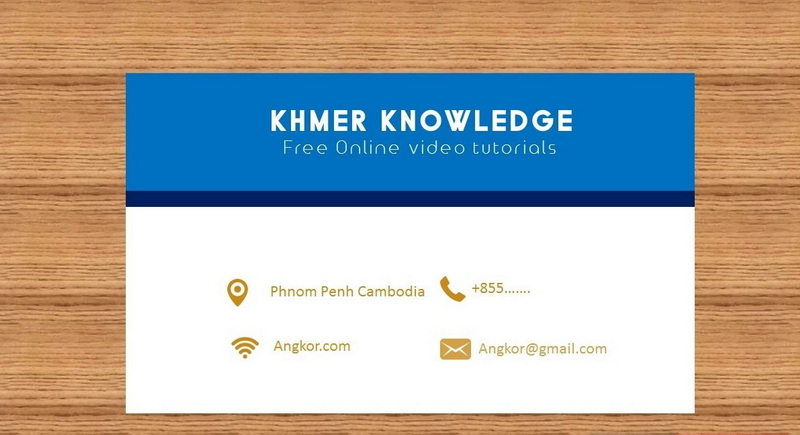
Printing Your Business Card
Once you have your high-resolution image file, you have two primary options for printing your business cards:
- Home Printing: If you have a high-quality color printer and cardstock paper designed for business cards, you can print your cards at home. Be sure to adjust your printer settings to ensure that the image is printed at the correct size and resolution. You will also need to trim the cards to size after printing, using a paper cutter or scissors.
- Professional Printing: For the best results, especially if you need a large quantity of cards or want to achieve specific finishes (e.g., glossy, matte, rounded corners), consider using a professional printing service. Many online printing services specialize in business cards and offer a wide range of paper stocks, finishes, and printing options. When uploading your design to a professional printer, be sure to follow their specifications for file format, resolution, and bleed area.
Tips for Effective Business Card Design
- Prioritize Readability: Choose fonts that are easy to read, even at small sizes. Avoid overly decorative or script fonts, especially for essential contact information.
- Maintain a Clean and Uncluttered Design: Avoid overcrowding your business card with too much information or too many design elements. A clean and minimalist design is often more effective.
- Use White Space Effectively: White space (or negative space) is the empty space around the elements on your business card. Using white space strategically can improve readability and create a more visually appealing design.
- Reflect Your Brand Identity: Your business card should be consistent with your overall brand identity. Use the same colors, fonts, and design elements that you use on your website, social media profiles, and other marketing materials.
- Consider a Unique Shape or Material: While the standard rectangular shape is the most common, consider using a unique shape or material to make your business card stand out. However, be sure that the shape is still practical and that the material is durable and professional-looking.
Conclusion
Designing a business card in PowerPoint may not offer the advanced features of professional design software, but it provides a readily accessible and user-friendly way to create effective and visually appealing cards. By understanding the importance of dimensions and bleed, following the step-by-step guide, and implementing the design tips outlined in this article, you can create business cards in PowerPoint that make a lasting impression and effectively represent your brand. Remember to prioritize readability, maintain a clean design, and ensure consistency with your overall brand identity. With a little creativity and attention to detail, you can produce professional-quality business cards that are ready to be shared with the world.
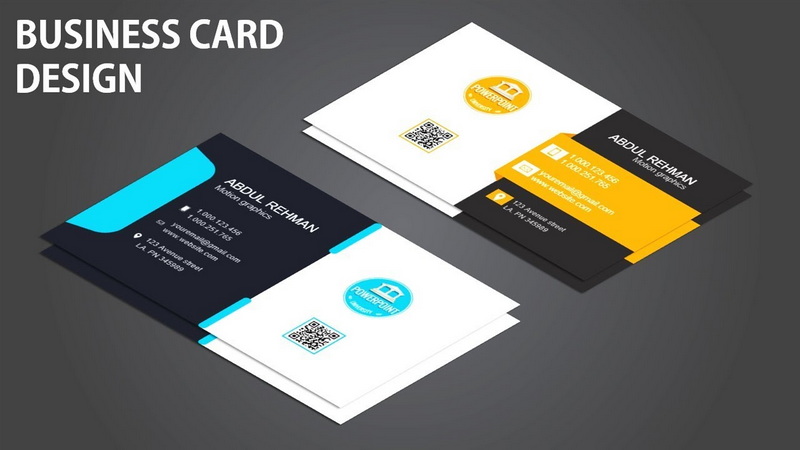
Related Questions
1. What are the standard dimensions for a business card?
The standard dimensions for a business card are 3.5 inches wide and 2 inches tall. However, when including bleed, the dimensions should be 3.75 inches wide and 2.25 inches tall.
2. Can I use any version of PowerPoint to create business cards?
Yes, you can use most versions of PowerPoint, starting from PowerPoint 2007 and later, to create business cards. However, newer versions may offer more advanced features and design options.
3. How do I ensure my text is legible on my business card?
To ensure text legibility, choose readable fonts, use an appropriate font size (typically 8-12 points), maintain adequate contrast between text color and background, and avoid overcrowding the card with too much information.
4. What type of paper should I use for printing my business cards?
For professional-looking business cards, use high-quality cardstock designed specifically for business cards. A weight of 80-100 lb cover stock is generally recommended.
5. Can I add images or logos to my business card design?
Yes, you can easily add images or logos to your business card design in PowerPoint. Simply use the "Insert" tab and select "Pictures" to insert an image file from your computer.
Citations:
[1] https://www.youtube.com/watch?v=C8ww4GM_Ozo
[2] https://slidesgo.com/business-card
[3] https://blog.aspose.app/6-steps-to-create-a-business-card/
[4] https://www.youtube.com/watch?v=WT0L9UrFKTY
[5] https://www.avery.com/templates/5371
[6] https://www.youtube.com/watch?v=iv9hkDBVlqs
[7] https://www.reddit.com/r/Design/comments/tjfhxk/designed_a_business_card_on_powerpoint_how_do_i/
[8] https://create.microsoft.com/en-us/templates/business-cards