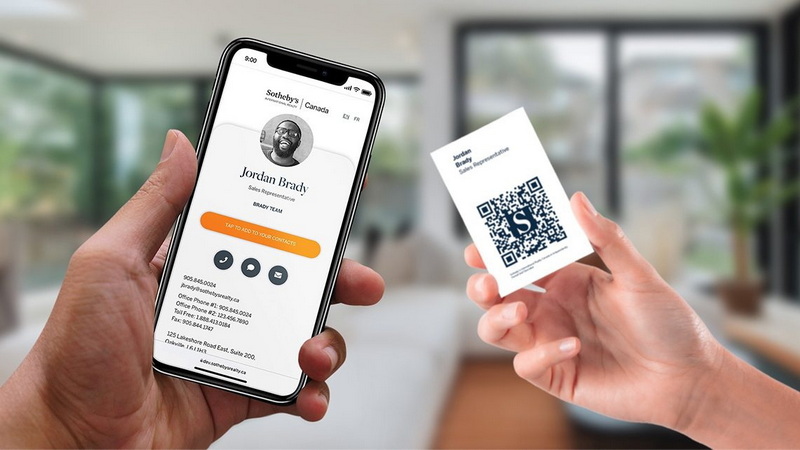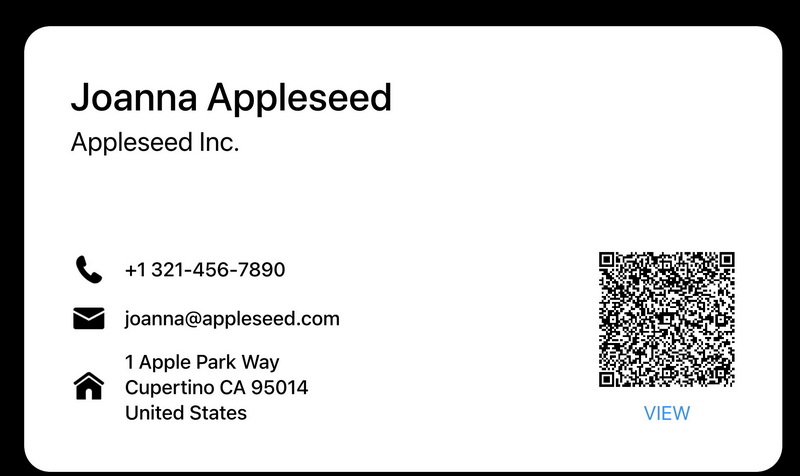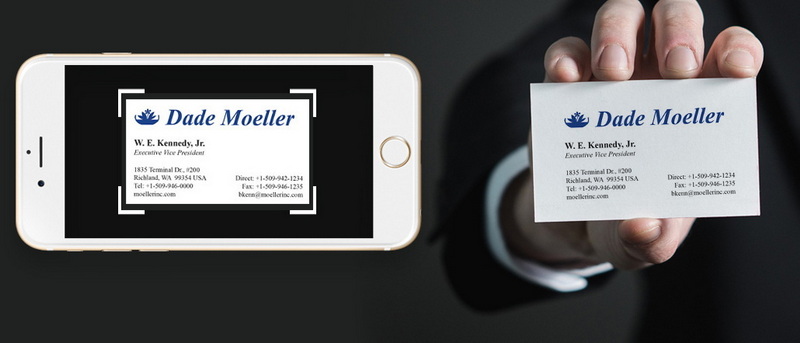Content Menu
● Understanding the Importance of Scanning Business Cards
● Methods to Scan Business Cards on iPhone
>> Using the iPhone Camera App
>> Using Third-Party Apps
>> Using Scannable by Evernote
● A Deeper Dive into Third-Party Scanning Apps
>> ABBYY Business Card Reader: Detailed Analysis
>> Covve Scan: Detailed Analysis
>> Scanner Pro: Detailed Analysis
>> Wantedly People: Detailed Analysis
● Steps for Effective Scanning
● Optimizing Scan Quality
● Organizing Your Scanned Contacts
● Legal and Ethical Considerations
● Future Trends in Business Card Scanning
● Conclusion
● Frequently Asked Questions
>> 1. What is the best app for scanning business cards on iPhone?
>> 2. Can I use my iPhone's built-in camera to scan business cards?
>> 3. Is there a free option for scanning business cards?
>> 4. How do I ensure accurate scans?
>> 5. Can I export scanned contacts to other platforms?
● Citations:
In today's fast-paced business environment, networking is essential. Business cards remain a vital tool for exchanging contact information, but managing them can be cumbersome. Fortunately, technology has made it easier to digitize these cards directly into your iPhone. This article will guide you through various methods and applications available for scanning business cards, ensuring you can efficiently manage your contacts.
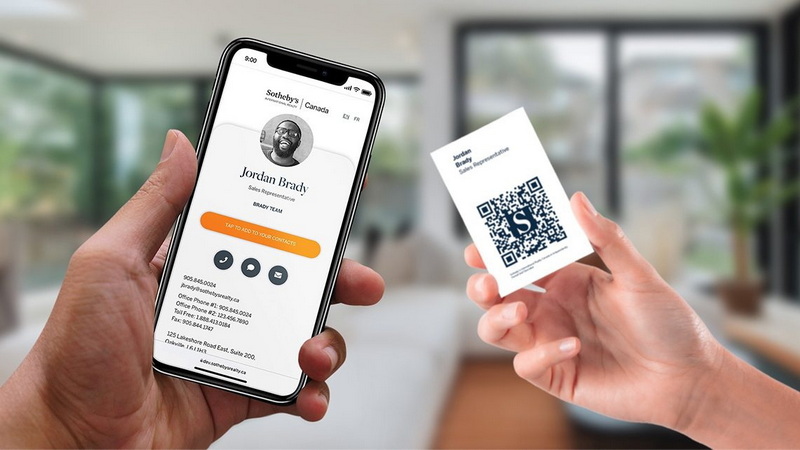
Understanding the Importance of Scanning Business Cards
Scanning business cards offers numerous advantages:
- Efficiency: Quickly convert physical cards into digital format without manual entry.
- Organization: Keep all your contacts in one place, easily accessible on your device.
- Searchability: Digital contacts can be searched and sorted, making it easier to find the information you need.
- Backup: Digital storage prevents loss of important contact information.
Methods to Scan Business Cards on iPhone
There are several ways to scan business cards using your iPhone. Here are some of the most effective methods:
Using the iPhone Camera App
The simplest method is using the built-in camera app:
1. Open the Camera app on your iPhone.
2. Point it at the business card.
3. Tap the scan icon in the bottom corner.
4. The app will recognize text and provide options to save it directly to your contacts.
While this method is straightforward, it may not be as accurate as dedicated scanning apps. The iPhone's camera app is great for quick, on-the-spot digitization, but it lacks the sophisticated OCR (Optical Character Recognition) capabilities of dedicated scanning apps. This means that while it can recognize text in ideal conditions, it may struggle with complex fonts, unusual layouts, or cards that are not perfectly aligned.
Using Third-Party Apps
For a more robust solution, consider using third-party applications designed specifically for scanning business cards. These apps often come equipped with advanced OCR technology, batch scanning capabilities, and seamless integration with other productivity tools. Here are some popular options:
- ABBYY Business Card Reader: This app uses optical character recognition (OCR) technology to quickly and accurately capture contact details from business cards in multiple languages. It also allows users to save contacts directly into their device or within the app. ABBYY stands out due to its multilingual support and superior accuracy in extracting data. The app also has features to correct any misread data manually.
- Covve Scan: Known for its high accuracy and speed, Covve Scan lets users scan business cards and manage contacts effectively. It offers options to export data to various platforms like Excel or Google Contacts. Covve Scan uses AI algorithms to enhance scan quality and automatically updates contact details from public sources, ensuring your contacts are always up-to-date.
- Scanner Pro: This app allows users to create high-quality scans of business cards and offers editing tools for enhancing images. The OCR feature helps recognize text for easy saving into contacts. Scanner Pro is more than just a business card scanner; it's a versatile scanning app that can handle documents, receipts, and more. It's integration with cloud services like Dropbox and Google Drive makes it an ideal choice for users who need to access their scans across multiple devices.
- Wantedly People: This app stands out for its speed, allowing users to scan multiple cards simultaneously. It provides a user-friendly interface and efficient data management features. Wantedly People is particularly useful for events or conferences where you accumulate a large number of business cards. Its ability to batch scan multiple cards at once saves considerable time and effort.
Using Scannable by Evernote
Scannable is another excellent option for scanning business cards:
1. Download and open the Scannable app.
2. Position the camera over the card; it will automatically scan.
3. Review and edit any details if necessary before saving them to your contacts.
This app integrates well with Evernote, making it ideal for users already within that ecosystem. Scannable excels in its simplicity and ease of use. It automatically detects and scans cards without requiring manual button presses. The integration with Evernote ensures that all scanned data is readily available and searchable within your Evernote notebooks.
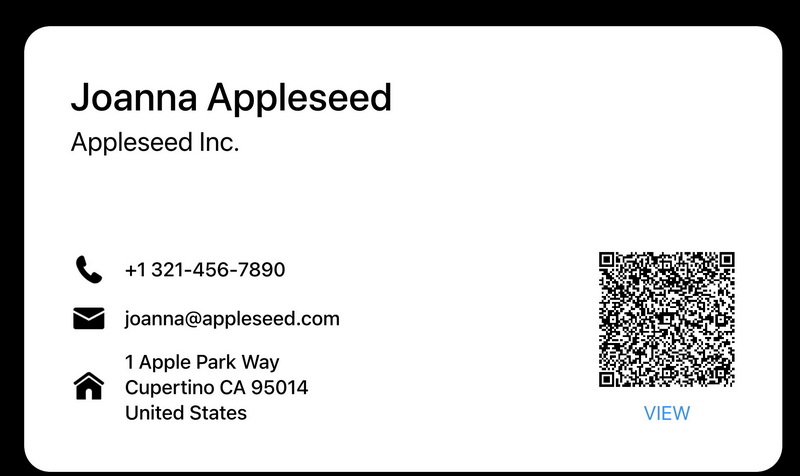
A Deeper Dive into Third-Party Scanning Apps
To better understand which app suits your needs, let's delve deeper into their features, advantages, and limitations.
ABBYY Business Card Reader: Detailed Analysis
ABBYY Business Card Reader stands out for its robust OCR capabilities and multilingual support.
- Accuracy: ABBYY leverages advanced OCR technology to ensure high accuracy in data extraction. It can accurately recognize text from a variety of fonts and layouts.
- Multilingual Support: ABBYY supports a wide range of languages, making it suitable for international business professionals.
- Manual Correction: It allows manual correction of any misread data, ensuring that your contact information is accurate.
- Integration: Seamlessly integrates with device contacts and other apps, simplifying data management.
- Limitations: The free version may have limitations on the number of scans.
Covve Scan: Detailed Analysis
Covve Scan is known for its speed, accuracy, and AI-driven features.
- AI-Driven Accuracy: Uses AI algorithms to enhance scan quality and automatically update contact details.
- Data Enrichment: Automatically updates contact information from public sources, ensuring your contacts are always current.
- Export Options: Offers flexible export options, including Excel, Google Contacts, and more.
- User Interface: Provides a user-friendly interface that simplifies the scanning process.
- Limitations: Some advanced features may require a subscription.
Scanner Pro: Detailed Analysis
Scanner Pro is a versatile scanning app that's not limited to business cards.
- Versatility: Can scan documents, receipts, and other types of paper, making it a valuable tool for various tasks.
- Image Enhancement: Offers editing tools to enhance image quality, ensuring clear and readable scans.
- OCR Capabilities: Includes OCR technology for recognizing text, facilitating easy saving into contacts.
- Cloud Integration: Integrates with cloud services like Dropbox and Google Drive for easy access across devices.
- Limitations: The business card scanning feature may not be as specialized as dedicated apps.
Wantedly People: Detailed Analysis
Wantedly People excels in scanning multiple cards quickly.
- Batch Scanning: Allows users to scan multiple cards simultaneously, saving time and effort.
- User Interface: Provides a user-friendly interface that simplifies the scanning process.
- Data Management: Offers efficient data management features for organizing and searching contacts.
- Speed: Known for its speed in scanning and processing business cards.
- Limitations: May lack some of the advanced features found in other dedicated scanning apps.
Steps for Effective Scanning
Regardless of which method you choose, here are some best practices for effective scanning:
- Good Lighting: Ensure that the card is well-lit to avoid shadows that may obscure text.
- Flat Surface: Place the card on a flat surface to ensure a clear scan.
- Focus on Edges: Make sure the edges of the card are visible in the frame for better recognition.
- Review Data: Always double-check the scanned information before saving it to ensure accuracy.
Optimizing Scan Quality
To ensure you get the best possible scan, consider the following tips:
- Clean Lens: Make sure your iPhone's camera lens is clean to avoid blurry scans.
- Steady Hand: Hold your iPhone steady while scanning to prevent motion blur.
- Adjust Settings: Some apps allow you to adjust scanning settings like resolution and contrast.
- Avoid Glare: Position the card to avoid glare from lights or windows.
Organizing Your Scanned Contacts
After scanning business cards, it's crucial to organize them effectively:
- Use Tags or Groups: Many apps allow you to categorize contacts by tags or groups (e.g., "Networking," "Clients," etc.).
- Add Notes: Include notes about where you met or any relevant details that might help you remember each contact better.
- Regular Backups: Regularly back up your contacts either through iCloud or other cloud services to prevent data loss.
- Sync with CRM: If you use a CRM (Customer Relationship Management) system, explore options to sync your scanned contacts for efficient lead management.
Legal and Ethical Considerations
When scanning and storing business cards, it's important to consider legal and ethical implications:
- Privacy: Be mindful of privacy regulations like GDPR (General Data Protection Regulation) and CCPA (California Consumer Privacy Act) when handling personal data.
- Consent: Ensure you have consent to store and use the contact information on the business card.
- Security: Protect scanned data from unauthorized access and data breaches.
Future Trends in Business Card Scanning
The future of business card scanning is likely to be shaped by advancements in AI, machine learning, and augmented reality.
- AI-Powered Features: Expect more AI-powered features that enhance accuracy, automate data enrichment, and provide personalized recommendations.
- Augmented Reality: Augmented reality may enable users to scan business cards and instantly view additional information about the contact, such as their LinkedIn profile or company website.
- Blockchain Integration: Blockchain technology could be used to verify the authenticity of contact information and prevent data tampering.
Conclusion
Scanning business cards into your iPhone is an efficient way to manage networking contacts in today's digital age. With various apps available, users can choose solutions that best fit their needs—whether it's quick scans using built-in features or more robust functionalities provided by third-party applications. By following best practices and organizing scanned contacts effectively, you can enhance your networking efforts significantly. As technology continues to evolve, the process of scanning and managing business cards will become even more seamless and integrated into our daily workflows.
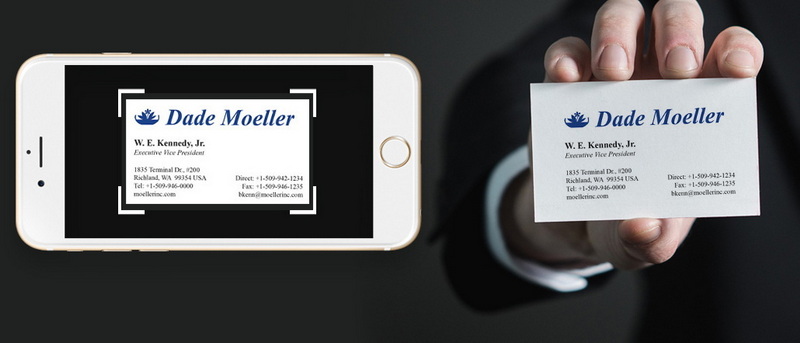
Frequently Asked Questions
1. What is the best app for scanning business cards on iPhone?
The best app depends on user needs; however, ABBYY Business Card Reader and Covve Scan are highly recommended for their accuracy and features.
2. Can I use my iPhone's built-in camera to scan business cards?
Yes, you can use the built-in camera app by tapping the scan icon after pointing it at a business card.
3. Is there a free option for scanning business cards?
Yes, apps like Scannable by Evernote offer free options for scanning and saving contacts.
4. How do I ensure accurate scans?
To ensure accuracy, use good lighting, keep the card flat, and review scanned data before saving it.
5. Can I export scanned contacts to other platforms?
Yes, many apps allow exporting scanned contacts to platforms like Google Contacts or Excel.
Citations:
1. https://apps.apple.com/us/app/business-card-reader/id898215947
2. https://blog.salesflare.com/best-business-card-scanner-apps
3. https://readdle.com/scannerpro/how-to-scan-business-cards
4. https://www.idownloadblog.com/2023/06/07/how-to-scan-business-card-details-iphone-contacts/
5. https://www.contactsplus.com/blog/iphone-business-card-readers/
6. https://help.gohighlevel.com/support/solutions/articles/155000003049-how-to-use-the-business-card-scanner-in-the-mobile-app
7. https://www.youtube.com/watch?v=EdDFJEdfDYM
8. https://apps.apple.com/us/app/business-card-scanner-by-covve/id1459654107