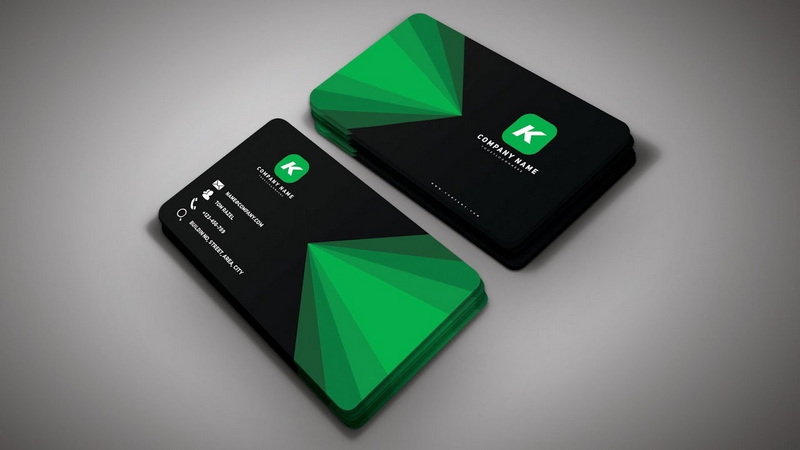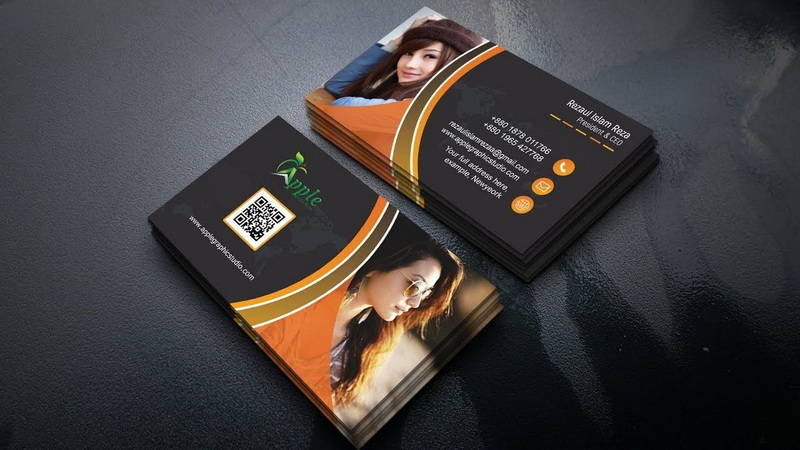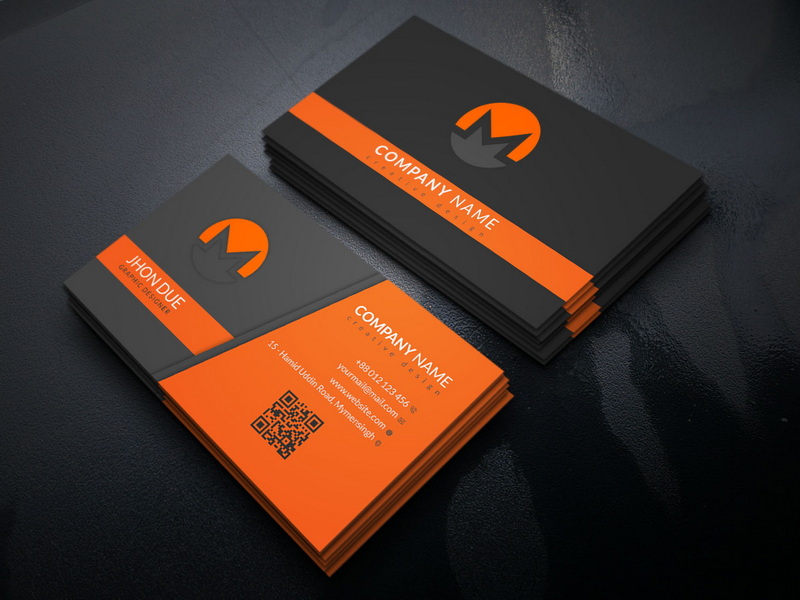Content Menu
● Introduction
● Setting Up Your Document
>> Create a New Document
>> Add Guides
>> Understanding Bleed, Trim, and Safe Zones
● Designing Your Business Card
>> Background and Color Scheme
>>> Choosing Colors Wisely
>> Adding Text
>>> Font Selection Tips
>> Incorporating Graphics and Logos
>>> Logo Placement Strategies
>> Layer Management
>>> Using Layer Styles
● Finalizing Your Design
>> Review Your Design
>>> Getting Feedback
>> Save Your Work
● Preparing for Print
>> Exporting Your File
>>> Choosing Print Options
>> Check Print Specifications
>>> Selecting Paper Stock
● Additional Tips for Effective Business Card Design
>> Keep It Simple
>> Use High-Quality Images
>> Consider Unique Shapes or Materials
>> Include Social Media Links
>> Test Print Before Finalizing
● Conclusion
● Related Questions
>> 1. What dimensions should I use for my business card in Photoshop?
>> 2. What resolution is best for printing business cards?
>> 3. How do I add guides in Photoshop?
>> 4. What color mode should I use for print designs?
>> 5. How do I save my business card design for print?
● Citations:
Introduction
Designing a business card in Adobe Photoshop can be an exciting and rewarding task. A business card serves as a vital networking tool, representing your brand and providing essential contact information. In today's digital age, a well-designed business card can leave a lasting impression and set you apart from the competition. This comprehensive guide will walk you through the entire process of creating a professional business card using Photoshop, from setting up the document to finalizing your design for print.
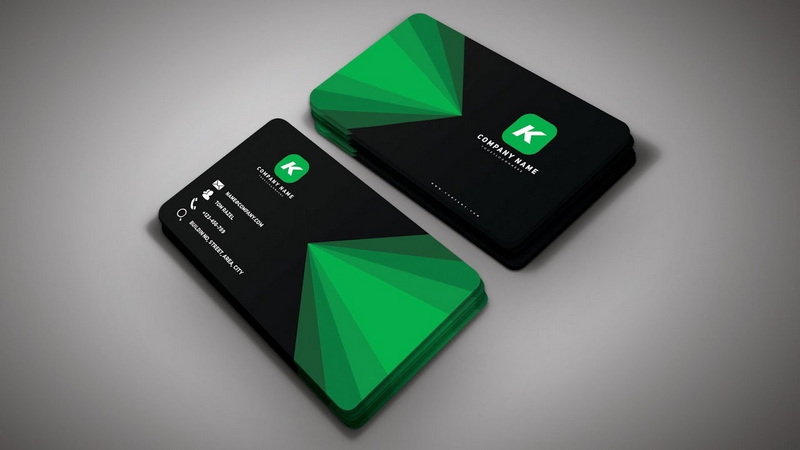
Setting Up Your Document
Create a New Document
To begin, open Adobe Photoshop and create a new document. Go to File > New. Set the dimensions to 3.75 inches x 2.25 inches, which includes a 1/8 inch bleed on each side for printing purposes. Ensure that the resolution is set to 300 DPI (dots per inch) and the color mode is CMYK, which is suitable for print.
Add Guides
Adding guides is essential for maintaining proper margins and ensuring that important elements do not get cut off during printing. To add guides:
- Enable rulers by selecting View > Rulers.
- Click on the ruler area and drag down to create horizontal guides at 0.125 inches from the top and bottom edges.
- Drag vertical guides at 0.125 inches from the left and right edges.
These guides will help define your Bleed Area, Trim Area, and Critical Margin.
Understanding Bleed, Trim, and Safe Zones
Understanding these areas is crucial for effective design:
- Bleed Area: This is the area that extends beyond the trim line. It ensures that there are no white edges when the card is cut.
- Trim Area: This is where your business card will be cut. All essential elements should be within this area.
- Safe Zone: This area is inside the trim area where all important text and graphics should be placed to avoid being cut off.
Designing Your Business Card
Background and Color Scheme
Choose a background color or image that reflects your brand identity. You can fill the background layer with a solid color or use an image by dragging it into your document and resizing it to fit the canvas.
Choosing Colors Wisely
Colors evoke emotions and convey messages about your brand. For example:
- Blue: Trustworthy and professional.
- Red: Energetic and attention-grabbing.
- Green: Associated with health and tranquility.
Consider using a color palette that aligns with your brand's values and target audience.
Adding Text
Select the Text Tool (T) from the toolbar to add text elements such as your name, job title, company name, phone number, email address, and website. Choose fonts that are easy to read and align with your brand's style.
Font Selection Tips
- Use no more than two different fonts to maintain a cohesive look.
- Ensure that your name stands out by using a larger font size or bold style.
- Keep your job title slightly smaller than your name but larger than contact information.
Incorporating Graphics and Logos
If you have a logo, import it into your document by dragging it in or using File > Place Embedded. Resize it appropriately while maintaining its aspect ratio by holding down the Shift key.
Logo Placement Strategies
Positioning your logo effectively can enhance brand recognition:
- Place it in a corner or centered at the top of the card.
- Ensure it contrasts well against the background for visibility.
You can also add shapes or icons using the Shape Tool to enhance your design, such as lines or borders that can frame your information elegantly.
Layer Management
Organize your layers effectively by naming them according to their content (e.g., "Logo," "Name," "Contact Info"). This will make it easier to edit later on.
Using Layer Styles
Photoshop allows you to apply styles to layers:
- Use drop shadows or strokes to make text stand out.
- Experiment with blending modes for unique effects.
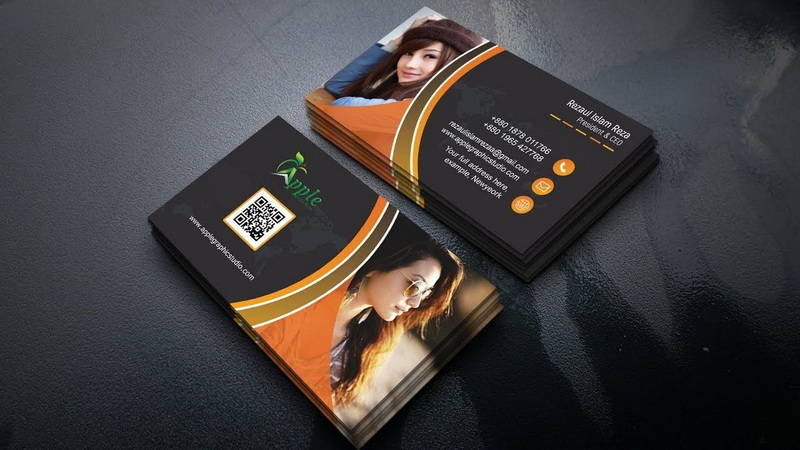
Finalizing Your Design
Review Your Design
Take a step back and review your design for any errors or adjustments needed. Ensure that all elements are aligned correctly, colors are consistent, and text is legible.
Getting Feedback
Consider sharing your design with colleagues or friends for feedback before finalizing it. Fresh eyes can catch mistakes you might have overlooked.
Save Your Work
Save your work frequently as a Photoshop file (.PSD) to retain all layers for future editing. Once satisfied with your design, save a copy as a print-ready file:
- Go to Layer > Flatten Image to merge all layers.
- Choose File > Save As, then select TIFF (.TIF) or PDF format for printing.
Preparing for Print
Exporting Your File
When exporting your file for print, ensure you maintain high quality:
- If saving as TIFF, ensure settings are set correctly in the dialog box.
- If saving as PDF, select the appropriate settings recommended by your printer (e.g., high-quality print).
Choosing Print Options
Consult with your printer about their preferred file formats and specifications to avoid any issues during printing.
Check Print Specifications
Before sending your card for printing, double-check the specifications required by your printer regarding bleed, trim size, and file format.
Selecting Paper Stock
The type of paper you choose can significantly affect how your business card feels in hand:
- Glossy finishes can make colors pop but may reflect light.
- Matte finishes offer a more subdued look but are easier to write on.
Additional Tips for Effective Business Card Design
Keep It Simple
A cluttered design can overwhelm recipients; aim for simplicity while ensuring all necessary information is present.
Use High-Quality Images
If you incorporate images or logos, ensure they are high-resolution (300 DPI) to avoid pixelation when printed.
Consider Unique Shapes or Materials
While standard rectangular cards are common, consider unique shapes or materials (like metal or wood) that align with your brand identity for added impact.
Include Social Media Links
In today's digital world, including social media handles can help potential clients connect with you online.
Test Print Before Finalizing
Before committing to a large print run, do a test print of one card on similar paper stock to see how colors appear in real life.
Conclusion
Designing a business card in Photoshop requires attention to detail and creativity. By following these steps—setting up your document correctly, designing thoughtfully, finalizing details, preparing for print—you can create an impressive business card that effectively represents you or your business.
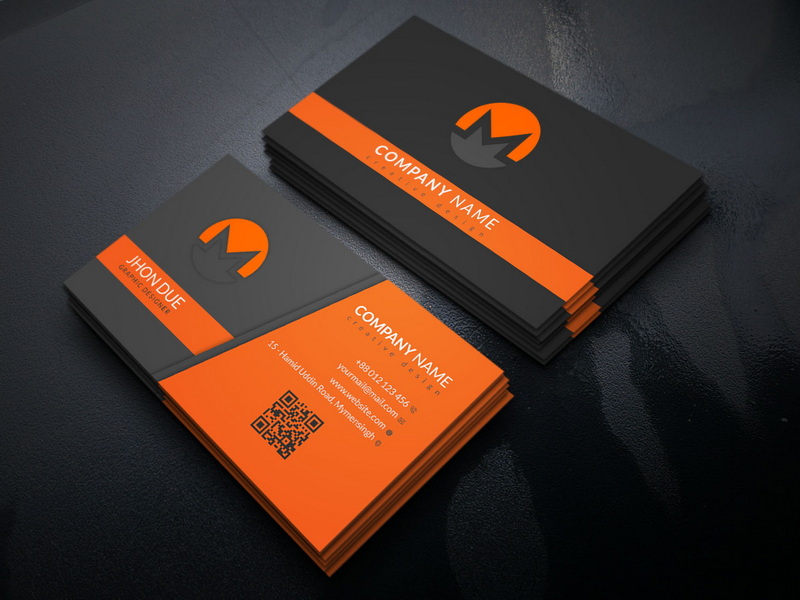
Related Questions
1. What dimensions should I use for my business card in Photoshop?
The standard dimensions are 3.75 inches x 2.25 inches, including a 1/8 inch bleed on each edge.
2. What resolution is best for printing business cards?
A resolution of 300 DPI is recommended for high-quality prints.
3. How do I add guides in Photoshop?
Enable rulers via View > Rulers, then click and drag from the rulers onto your canvas to create guides.
4. What color mode should I use for print designs?
Use CMYK color mode as it is suitable for printing processes.
5. How do I save my business card design for print?
Flatten all layers using Layer > Flatten Image, then save as TIFF or PDF format with appropriate settings for printing.
Citations:
[1] https://clubcardprinting.com/blogs/graphic-design-tutorials/how-to-setup-a-business-card-in-adobe-photoshop
[2] https://www.adobe.com/express/create/business-card
[3] https://www.cnblogs.com/apachecn/p/18443215
[4] https://www.loudegg.com/how-to-make-a-business-card-in-photoshop/
[5] https://www.jotform.com/blog/50-free-photoshop-business-card-templates/
[6] https://huggingface.co/datasets/svjack/ShareGPT-computer-en-zh-26k/viewer
[7] https://www.edrawmax.com/article/how-to-create-a-business-card-in-photoshop.html
[8] https://www.uprinting.com/print-templates/business-cards/
[9] https://business.tutsplus.com/tutorials/how-to-create-a-modern-business-card-in-adobe-photoshop--cms-29104
[10] https://www.reddit.com/r/photoshop/comments/540w48/best_settings_for_business_card_template/