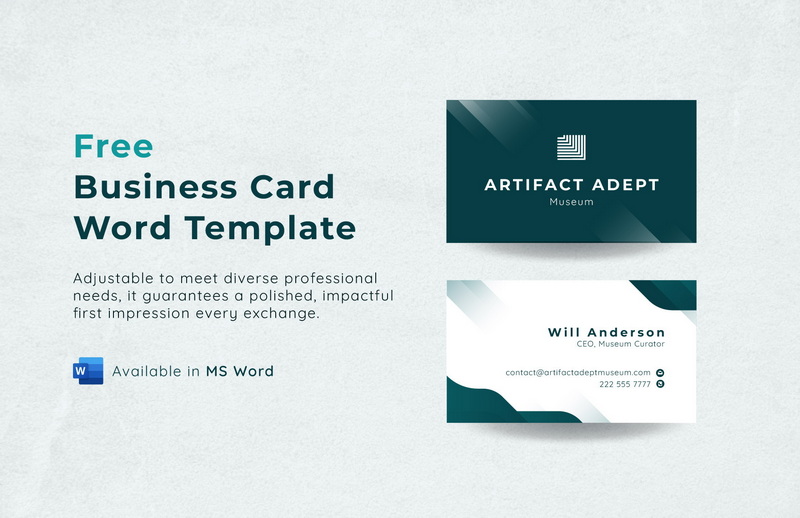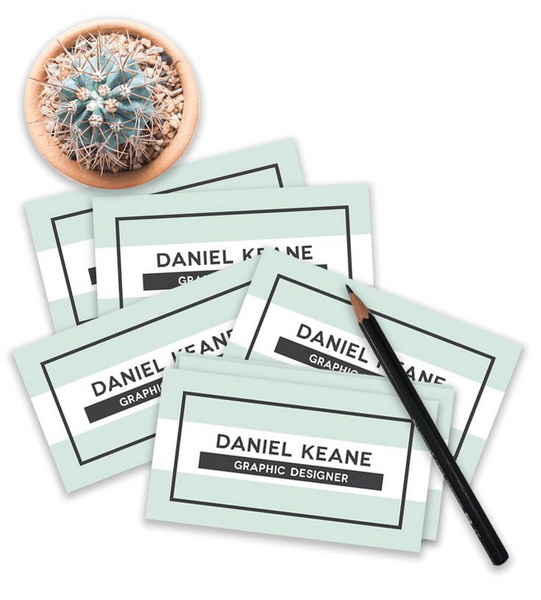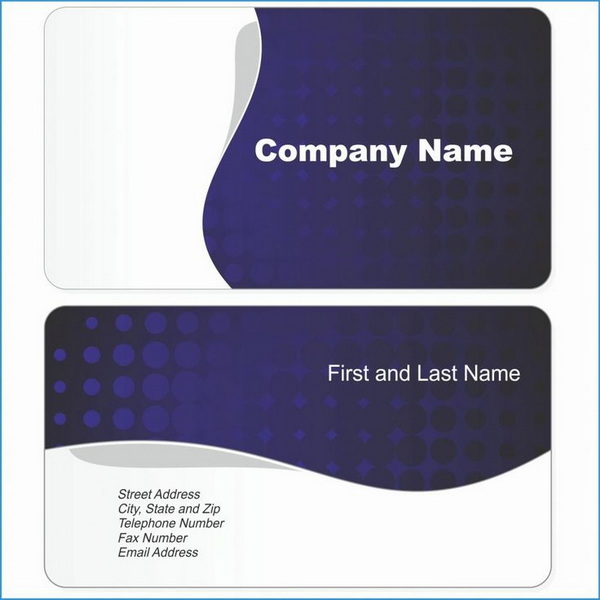Content Menu
● Why Create Business Cards in Word?
● Setting Up Your Document
● Creating the Card Layout
● Designing Your Business Card
● Tips for Effective Business Card Design
● Duplicating Your Design
● Printing Your Business Cards
● Alternative Methods for Creating Business Cards
● Advanced Design Techniques
● Conclusion
● Frequently Asked Questions
>> 1. What are the standard dimensions for a business card?
>> 2. How can I ensure that my business card design aligns with my brand identity?
>> 3. What is the best font to use for a business card?
>> 4. How can I create a minimalist business card design?
>> 5. What type of paper stock should I use for my business cards?
● Citations:
In today's dynamic business environment, a well-designed business card remains an essential tool for networking and making a lasting impression. While numerous online services and specialized software offer business card creation, Microsoft Word provides a surprisingly versatile platform for designing professional-looking cards from scratch[5]. This guide will walk you through the process of creating business cards in Word without relying on pre-designed templates, giving you complete control over the design and layout.
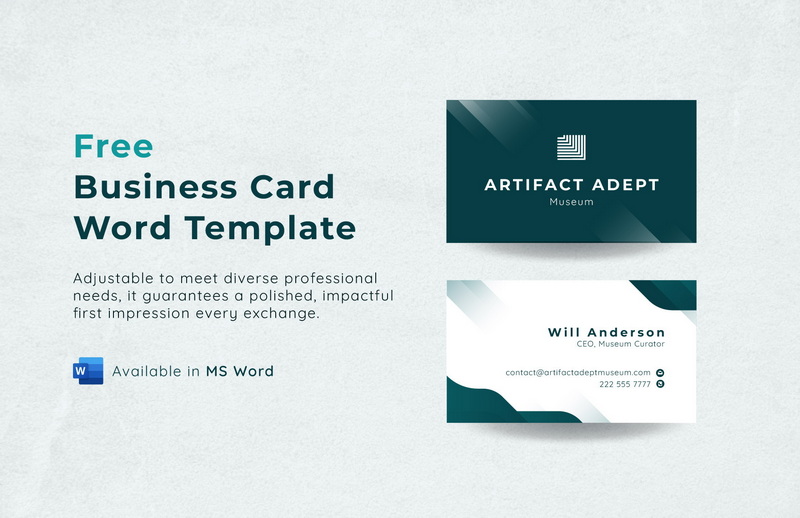
Why Create Business Cards in Word?
Before diving into the how-to, let's explore the advantages of using Microsoft Word for this task:
- Cost-Effective: If you already have Microsoft Word installed, you can avoid the cost of purchasing specialized design software or using online business card services[5].
- Customization: Creating your business card from scratch allows for unparalleled customization. You can precisely tailor every aspect of the design to match your brand identity[5].
- Accessibility: Microsoft Word is a widely accessible program, making it easy to share and modify your business card design across different computers and with collaborators.
- Familiarity: Many users are already familiar with the basic functions of Microsoft Word, reducing the learning curve associated with new design software.
- Flexibility: Word offers a range of design tools, including text boxes, shapes, images, and formatting options, providing the flexibility to create unique and visually appealing business cards[1].
Setting Up Your Document
The first step is to set up your Word document to accommodate the dimensions of a standard business card. Business cards typically measure 3.5 x 2 inches[1]. Here's how to configure your document:
Open Microsoft Word: Launch Microsoft Word and create a new, blank document[1][2].
Set Document Size:
- Go to the "Page Layout" tab (or "Layout" tab in newer versions of Word)[1].
- Click on "Size" and select "More Paper Sizes"[1].
- In the "Paper" tab, enter the following dimensions:
- Width: 3.5 inches
- Height: 2 inches
- Click "OK".
Set Margins:
- In the "Page Layout" tab, click on "Margins" and choose "Narrow" to maximize the usable area on the card[2][3]. Alternatively, select "Custom Margins" at the bottom of the dropdown menu. Set all margins (top, bottom, left, right) to 0.2 inches.
Creating the Card Layout
To create individual business card sections within the document, you can use a table. This method allows you to easily replicate your design across the page and ensures uniformity[2][3].
Insert a Table:
- Go to the "Insert" tab and click on "Table"[2][3].
- Select "Insert Table".
- Enter the number of columns and rows. A 2x5 table will allow you to print 10 business cards on a single sheet[2][3].
- Click "OK".
Adjust Table Dimensions:
- Right-click on the table crosshair (the small square at the top-left corner of the table) and choose "Table Properties"[2].
- In the "Table" tab, click on "Options".
- Set the left and right cell margins to 0 inches. This will maximize the space within each cell.
- Click the "Row" tab and check the "Specify Height" box.
- Enter 2 inches for the height and set the "Row height is" to "Exactly"[2].
- Click the "Column" tab and check the "Specify Width" box.
- Enter 3.5 inches for the "Preferred width"[2].
- Click "OK" to close all dialog boxes.
Adjust Alignment:
- Right-click on the table crosshair and choose "Select Properties"[2].
- Click on "Cell" tab, then click "Center" under vertical alignment.
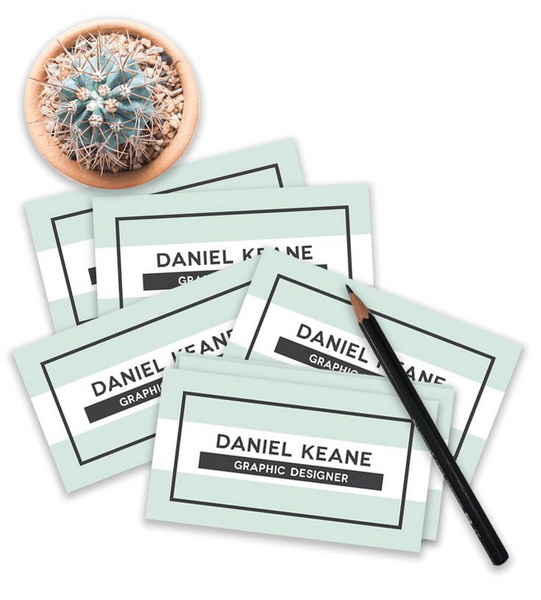
Designing Your Business Card
Now that your document is set up, you can start designing your business card. Here are the key elements to include and how to incorporate them:
Add Text Boxes:
- Go to the "Insert" tab and click on "Text Box"[1][5].
- Choose "Draw Text Box"[5].
- Draw a text box within the first cell of the table.
- Enter your information: name, job title, company name, contact details (phone number, email address, website), and social media handles[1][2][4].
- Customize the Text Box:
- Remove the Outline: Right-click on the text box, select "Format Shape," and under "Line," choose "No line" to remove the border.
- Fill Color: Under "Fill," choose "No fill" to make the text box transparent.
Format Text:
- Select the text within the text box and use the formatting options in the "Home" tab to customize the font, size, color, and alignment[1][4].
- Font: Choose a professional and legible font. Garamond, Arial, Calibri, and Times New Roman are popular choices[4].
- Size: Use different font sizes to create a visual hierarchy. Your name or company name should be the largest[2].
- Color: Use colors that align with your brand identity. Ensure sufficient contrast between the text and background for readability[4].
Incorporate Images and Logos:
- Go to the "Insert" tab and click on "Pictures"[1][4].
- Select "This Device" and choose your company logo or any other relevant image.
- Adjust Image Settings:
- Wrap Text: Right-click on the image, select "Wrap Text," and choose "In Front of Text" or "Tight" to allow you to move and position the image freely[4].
- Resize: Click and drag the corners of the image to resize it as needed.
- Position: Drag the image to the desired location on the business card[1].
Add Shapes and Design Elements:
- Go to the "Insert" tab and click on "Shapes"[1][4].
- Choose from a variety of shapes, such as rectangles, lines, and circles, to add visual interest to your business card.
- Customize Shapes:
- Fill Color: Right-click on the shape, select "Format Shape," and under "Fill," choose a color that complements your brand.
- Outline: Under "Line," adjust the color, width, and style of the outline.
- Transparency: Adjust the transparency of the fill and outline to create subtle effects.
Tips for Effective Business Card Design
- Keep it Simple: Avoid overcrowding your business card with too much information or too many design elements[4]. A clean and minimalist design is often more effective.
- Use White Space: Leave plenty of white space around the text and images to improve readability and create a sense of balance.
- Choose the Right Colors: Use colors that reflect your brand personality and are visually appealing. Consider the psychological effects of different colors.
- Maintain Brand Consistency: Ensure that your business card design aligns with your overall brand identity, including your logo, colors, and fonts.
- Proofread Carefully: Before printing, carefully proofread all text to ensure there are no errors.
- Consider the Paper Stock: The quality of the paper stock can significantly impact the look and feel of your business card. Choose a paper stock that is durable and has a professional finish.
Duplicating Your Design
Once you have designed the first business card in the table, you can easily duplicate it to the other cells:
1. Select the Contents: Select all the elements within the first cell (text boxes, images, shapes).
2. Copy: Press Ctrl+C (Windows) or Cmd+C (Mac) to copy the selected content.
3. Paste: Click inside the next cell and press Ctrl+V (Windows) or Cmd+V (Mac) to paste the content.
4. Repeat: Repeat this process for all the remaining cells in the table[2].
5. Update Information: Once pasted, update the information in each cell as needed. Note that some templates automatically update text across all cards when one is edited[4].
Printing Your Business Cards
Before printing, it's essential to perform a test print to ensure that your business cards are aligned correctly and the colors are accurate:
1. Print a Test Page: Print a single page of your business cards on plain paper[2].
2. Check Alignment: Use a ruler to measure the printed cards and ensure they are aligned correctly within the table cells.
3. Adjust as Needed: If the cards are not aligned, adjust the table properties (row height, column width, margins) and print another test page.
4. Print on Card Stock: Once you are satisfied with the alignment, load your printer with card stock and print the final version of your business cards[2].
5. Cut the Cards: Use a paper cutter or scissors to carefully cut out the individual business cards.
Alternative Methods for Creating Business Cards
While this guide focuses on creating business cards using tables, here are a couple of alternative methods:
- Using Text Boxes Only: You can create a layout using text boxes instead of a table. Insert multiple text boxes, size them to 3.5 x 2 inches, and arrange them on the page. This method offers more flexibility in terms of layout but can be more challenging to align the cards precisely.
- Using Shapes: You can use the rectangle shape tool to create the outline of each business card and then add text boxes and images within those shapes. This method is similar to using text boxes only but provides a visual border for each card.
Advanced Design Techniques
For those looking to create more sophisticated business card designs, here are some advanced techniques to explore:
- Using Gradients and Textures: Add gradients and textures to shapes and backgrounds to create visual depth and interest.
- Creating Custom Color Palettes: Use a color palette generator to create a harmonious set of colors for your business card.
- Applying Text Effects: Experiment with text effects such as shadows, glows, and reflections to make your text stand out.
- Using Bleed: Extend design elements beyond the edges of the business card to ensure that they are printed to the edge without any white borders. This requires adjusting the document size and printer settings accordingly.
Conclusion
Creating business cards in Microsoft Word without a template offers a cost-effective and highly customizable solution for individuals and small businesses. By following the steps outlined in this guide, you can design professional-looking business cards that reflect your brand identity and make a lasting impression. While it may require more effort than using pre-designed templates, the ability to create a unique and tailored design is well worth the investment.
By understanding the principles of design, utilizing the tools available in Microsoft Word, and paying attention to detail, you can create business cards that effectively communicate your brand message and help you stand out in a competitive market.
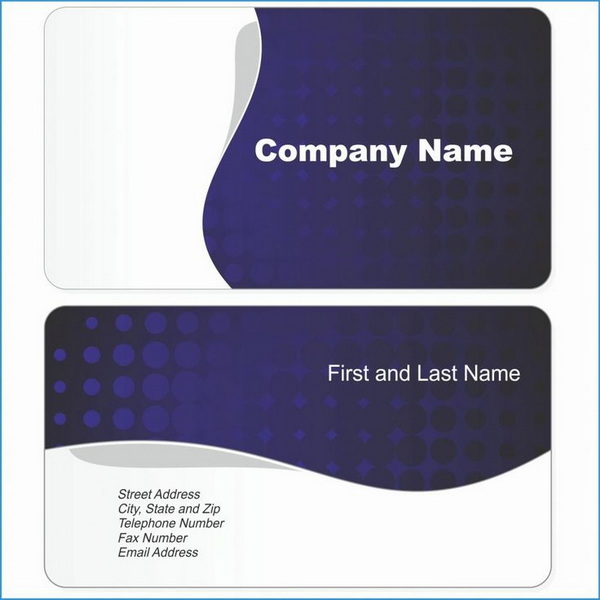
Frequently Asked Questions
1. What are the standard dimensions for a business card?
The standard dimensions for a business card are 3.5 inches in width and 2 inches in height[1].
2. How can I ensure that my business card design aligns with my brand identity?
To ensure brand consistency, use your company logo, colors, and fonts in your business card design. Maintain a consistent style and message across all your marketing materials[4].
3. What is the best font to use for a business card?
Choose a professional and legible font such as Garamond, Arial, Calibri, or Times New Roman. Use different font sizes to create a visual hierarchy[4].
4. How can I create a minimalist business card design?
To create a minimalist design, keep the information concise, use plenty of white space, and avoid overcrowding the card with too many design elements[4].
5. What type of paper stock should I use for my business cards?
Choose a durable paper stock with a professional finish. Options include matte, glossy, and textured paper stocks. Consider the weight of the paper as well[4].
Citations:
[1] https://www.wps.com/blog/how-to-create-business-cards-in-word-the-comprehensive-guide/
[2] https://www.indeed.com/career-advice/career-development/how-to-make-business-cards-in-word
[3] https://publuu.com/knowledge-base/how-to-make-cards-in-word/
[4] https://aura-print.com/usa/blog/post/how-to-make-business-cards-in-word
[5] https://www.thebricks.com/resources/how-to-make-business-cards-in-word-without-a-template
[6] https://www.youtube.com/watch?v=3qp9yk8yC3w
[7] https://answers.microsoft.com/en-us/msoffice/forum/all/how-to-create-business-card-in-word-without-using/0b4611af-7f27-4458-beb0-b699774811be
[8] https://www.youtube.com/watch?v=tkqAemcu1jE