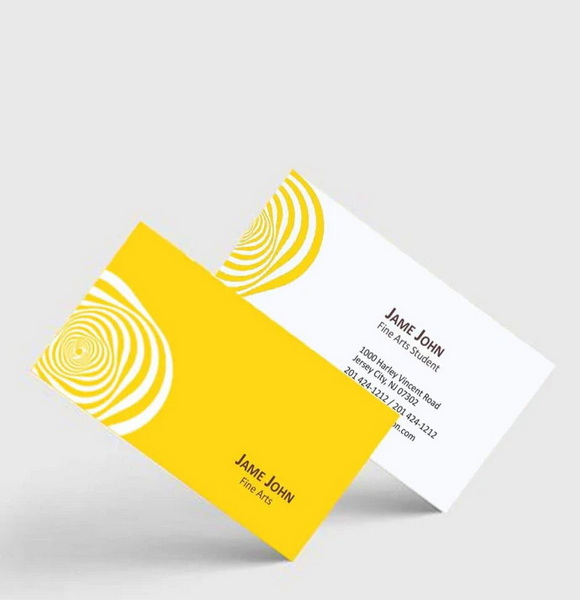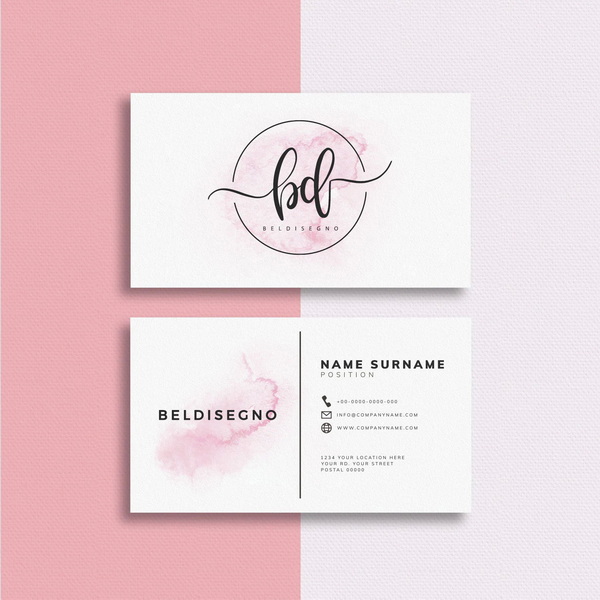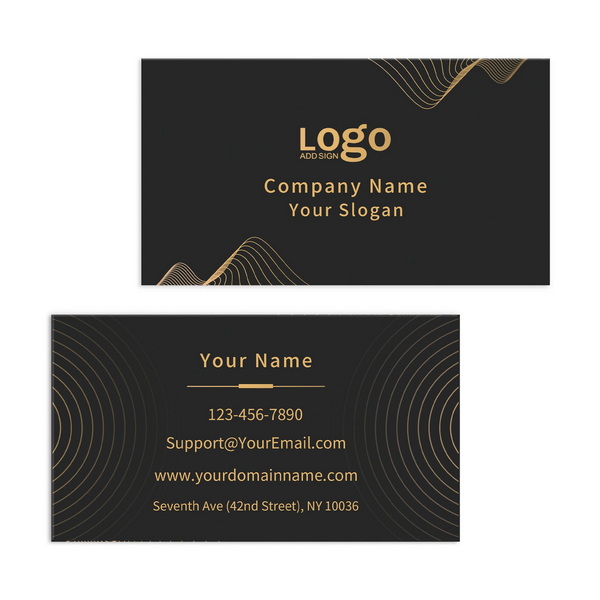Content Menu
● Introduction
● Understanding Business Card Basics
>> What is a Business Card?
>> Importance of Double-Sided Printing
>> Common Uses for Business Cards
● Designing Your Business Card
>> Choosing the Right Software
>> Design Elements to Consider
>> Creating Front and Back Designs
>>> Front Side Design Tips
>>> Back Side Design Tips
● Preparing for Printing
>> Selecting the Right Paper Stock
>> Printer Setup
>> Color Mode Considerations
● Printing Your Business Cards
>> Step-by-Step Printing Process
>> Common Issues and Solutions
● Advanced Printing Techniques
>> Professional Printing Services
>> Specialty Printing Techniques
>>> Embossing/Debossing
>>> Foil Stamping
>>> Spot UV Coating
>> Using Unique Shapes and Sizes
● Post-Printing Considerations
>> Cutting Your Cards
>> Storing Your Business Cards
>> Distributing Your Business Cards Effectively
● Conclusion
● Related Questions
>> 1. How do I create a business card template in Microsoft Word?
>> 2. What type of printer should I use for printing business cards?
>> 3. How can I ensure my designs are high resolution?
>> 4. What is the best paper thickness for business cards?
>> 5 What is considered an attractive design style?
● Citations:
Introduction
Printing business cards is an essential task for professionals and entrepreneurs who want to make a lasting impression. A well-designed business card not only conveys your contact information but also reflects your brand identity. In this comprehensive guide, we will explore the process of printing business cards front and back, covering everything from design considerations to printing techniques and troubleshooting common issues. By the end of this article, you will have a thorough understanding of how to create stunning business cards that stand out.
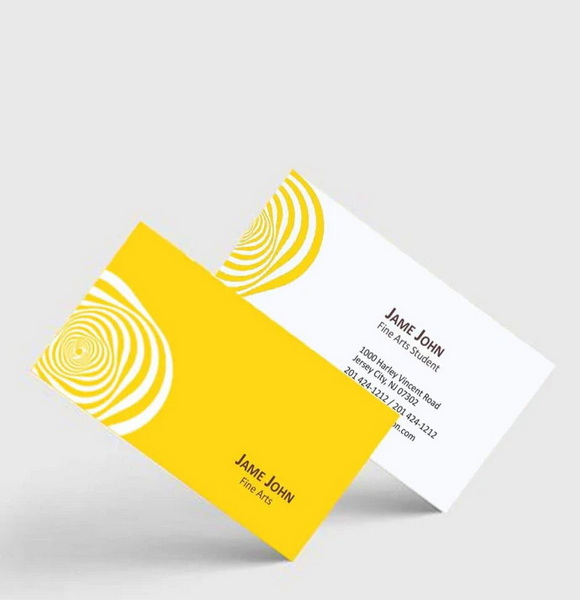
Understanding Business Card Basics
What is a Business Card?
A business card is a small card that contains your contact information, including your name, job title, company name, phone number, email address, and sometimes a logo or tagline. Standard dimensions for business cards are typically 3.5 inches by 2 inches, but variations exist depending on regional preferences and personal choices.
Importance of Double-Sided Printing
Double-sided business cards maximize space and allow for more information without cluttering the design. The front side often includes essential contact details, while the back can showcase additional information such as services offered, a QR code linking to your website, or a memorable design element. This not only enhances functionality but also gives you more creative freedom in presenting your brand.
Common Uses for Business Cards
Business cards are not just for traditional networking events; they serve multiple purposes:
- Networking Events: Handing out business cards at conferences or seminars.
- Client Meetings: Providing potential clients with your contact information.
- Promotional Tools: Including them in product shipments or direct mail campaigns.
- Personal Branding: Sharing them in casual settings to promote personal projects or freelance work.
Designing Your Business Card
Choosing the Right Software
To create your business card design, you can use various software options:
- Microsoft Word: Offers built-in templates and easy customization.
- Adobe Illustrator: Ideal for professional designers looking for advanced features.
- Canva: A user-friendly online tool with numerous templates that cater to different styles and industries.
Design Elements to Consider
When designing your business card, consider the following elements:
- Color Scheme: Choose colors that reflect your brand identity. For instance, blue conveys trust, while red evokes excitement.
- Typography: Select fonts that are legible and align with your brand style. Avoid overly decorative fonts that may hinder readability.
- Images/Logos: Ensure high-resolution images are used to maintain quality during printing. Logos should be clear and recognizable even at smaller sizes.
Creating Front and Back Designs
Design the front and back of your card separately. Ensure that both designs complement each other in terms of color, font, and overall style. Here are some tips for each side:
Front Side Design Tips
- Include essential contact details prominently.
- Use a clean layout with ample white space to avoid clutter.
- Consider adding a tagline or brief description of services offered.
Back Side Design Tips
- Utilize the space creatively; consider including a QR code that links to your website or portfolio.
- Incorporate visuals such as patterns or images that resonate with your brand.
- Ensure any text on the back is legible; avoid overly busy designs.
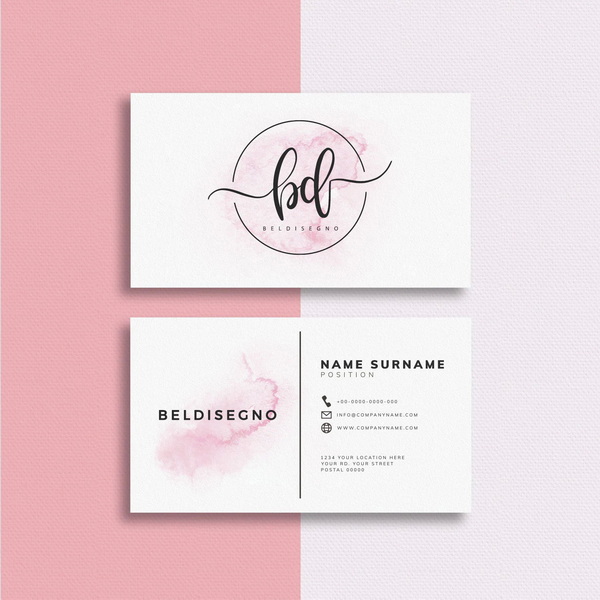
Preparing for Printing
Selecting the Right Paper Stock
The choice of paper stock can significantly impact the look and feel of your business cards. Common options include:
- Standard Cardstock (14-pt to 18-pt): Durable and commonly used for everyday business cards.
- Premium Cardstock: Thicker options (up to 32-pt) for a luxurious feel that makes an impression.
- Specialty Stocks: Materials like plastic or recycled paper for unique branding opportunities.
Printer Setup
Before printing, ensure that your printer settings are correctly configured:
1. Duplex Printing: Check if your printer supports double-sided printing; this feature is crucial for printing on both sides efficiently.
2. Paper Orientation: Set the printer to "Flip on Long Edge" for proper alignment when printing on both sides.
Color Mode Considerations
When designing your business card, remember to use the CMYK color mode instead of RGB if you plan to print it professionally. CMYK (Cyan, Magenta, Yellow, Black) is the standard color model used in color printing and ensures that colors appear as intended on paper.
Printing Your Business Cards
Step-by-Step Printing Process
Follow these steps to print your business cards successfully:
1. Test Print: Always do a test print on plain paper to check alignment and color accuracy before using cardstock.
2. Print Front Side:
- Load the cardstock into the printer.
- Select the front design in your software and print.
3. Print Back Side:
- Once the front side is printed, flip the cardstock (ensure correct orientation).
- Select the back design and print again.
Common Issues and Solutions
Even with careful preparation, issues may arise during printing:
- Misalignment: If the front and back do not align properly, adjust printer settings or use test prints to troubleshoot until you achieve perfect alignment.
- Ink Smudging: Allow sufficient drying time before stacking printed cards; consider using quick-drying ink if available.
- Paper Jams: Ensure cardstock is loaded correctly in the printer tray; avoid overloading with too many sheets at once.
Advanced Printing Techniques
Professional Printing Services
If you prefer not to print at home or want higher quality results, consider using professional printing services like FedEx Office or Vistaprint. They offer high-quality printing with various finishes such as gloss or matte that can elevate your card's appearance.
Specialty Printing Techniques
Explore advanced techniques to enhance your cards further:
Embossing/Debossing
Embossing raises certain parts of the card while debossing creates an indentation effect. Both techniques add tactile elements that can make your card memorable.
Foil Stamping
Foil stamping provides a shiny metallic finish for logos or text, adding an element of luxury and sophistication.
Spot UV Coating
Spot UV coating highlights specific areas of the card with a glossy finish while leaving other areas matte, creating visual contrast that draws attention.
Using Unique Shapes and Sizes
Consider using non-standard shapes (like rounded corners) or sizes (like square cards) to differentiate yourself from competitors who use traditional rectangular cards.
Post-Printing Considerations
Cutting Your Cards
If you printed at home using larger sheets of cardstock, you may need to cut them down to size after printing:
1. Use a paper cutter for straight edges; scissors can lead to uneven cuts.
2. Measure carefully before cutting; mark lines lightly with pencil if necessary.
Storing Your Business Cards
Once printed and cut, store your business cards properly:
- Use a protective case or box to prevent bending or damage.
- Keep them in a cool dry place away from direct sunlight which can cause fading over time.
Distributing Your Business Cards Effectively
When handing out business cards:
- Be proactive during networking events; introduce yourself first before offering your card.
- Personalize each interaction by mentioning something specific about the person you're giving it to—this makes it more memorable.
Conclusion
Printing double-sided business cards can significantly enhance your networking efforts by providing more information in a compact format while showcasing your brand's professionalism through thoughtful design choices. Whether you choose to print at home or utilize professional services, understanding the steps involved ensures that you produce high-quality business cards that leave a lasting impression.
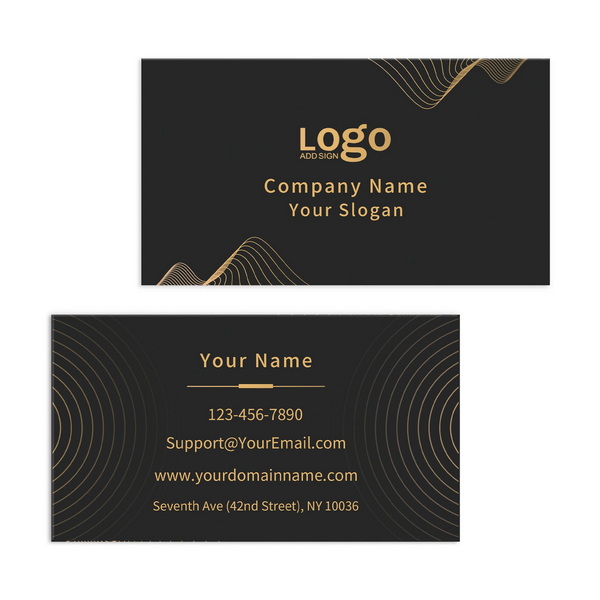
Related Questions
1. How do I create a business card template in Microsoft Word?
To create a business card template in Microsoft Word, go to "File" > "New," then search for "Business Card" templates available within Word's library of templates. Choose one that fits your style and customize it with your details accordingly.
2. What type of printer should I use for printing business cards?
A printer that supports duplex printing is ideal for double-sided cards; however, inkjet printers generally provide good color quality suitable for cardstock materials.
3. How can I ensure my designs are high resolution?
For optimal quality when designing your card graphics or images used within it should have at least 300 DPI (dots per inch) resolution when preparing files intended for print production purposes.
4. What is the best paper thickness for business cards?
A thickness of 14-pt to 18-pt cardstock is standard; however, consider thicker options (up to 32-pt) for a more premium feel.
5 What is considered an attractive design style?
An attractive design style often incorporates balance between colors/fonts/images while ensuring clarity/readability throughout its layout without overwhelming viewers visually resulting in effective communication overall!
Citations:
1. https://www.reddit.com/r/Staples/comments/x250wk/double_sided_business_cards_frontback_not_aligning/
2. https://vegasinkandtoner.com/blogs/news/the-5-most-popular-printing-techniques-for-business-cards
3. https://townemailer.com/how-to-print-front-and-back-business-cards-mail-merge-word/
4. https://www.office.fedex.com/default/business-cards
5. https://www.carddsgn.com/10-best-printing-methods-for-your-new-business-card/
6. https://www.youtube.com/watch?v=DLKRAAHxtbE
7. https://www.theupsstore.com/print/business-card-printing
8. https://www.vistaprint.com/hub/business-card-printing-process
9. https://www.youtube.com/watch?v=doScv6eBh2Y
10. https://www.officedepot.com/b/business-cards/Features--Double_Sided/N-1212250