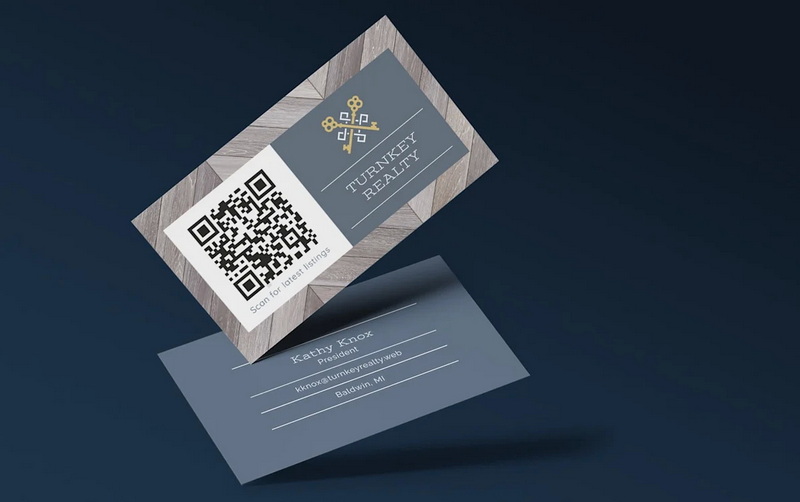Content Menu
● Understanding the Basics of QR Codes
>> Types of QR Codes
● Why Use a QR Code on Your Business Card?
>> Efficiency
>> Digital Accessibility
>> Dynamic Content
>> Cost-Effectiveness
>> Environmental Sustainability
>> Brand Customization
>> Analytics and Tracking
>> Versatility
>> Mobile Compatibility
>> Enhanced Networking
● Step-by-Step Guide to Creating a Business Card with a QR Code
>> Step 1: Choose a QR Code Generator
>> Step 2: Select the Type of QR Code
>> Step 3: Enter Your Information
>> Step 4: Customize Your QR Code (Optional)
>> Step 5: Generate the QR Code
>> Step 6: Test the QR Code
>> Step 7: Design Your Business Card
>> Step 8: Incorporate the QR Code into Your Design
>> Step 9: Print Your Business Cards
>> Step 10: Distribute and Network
● Enhancing Your QR Code Business Card Strategy
>> Using Dynamic QR Codes
>> Customizing the QR Code Design
>> Tracking Scan Analytics
>> Linking to a Mobile-Optimized Page
>> Promoting Your QR Code
● Industries That Benefit Most from QR Code Business Cards
● Conclusion
● Frequently Asked Questions
>> 1. What is a QR code and how does it work?
>> 2. What are the benefits of using a QR code on a business card?
>> 3. What types of QR codes can I use on my business card?
>> 4. How do I choose the right QR code generator?
>> 5. How can I ensure my QR code is scannable?
● Citations:
In today's rapidly evolving digital landscape, traditional networking methods are being augmented and, in many cases, replaced by innovative technological solutions. One such solution is the integration of QR codes into business cards. A business card with a QR code transforms a simple contact tool into a dynamic and versatile asset, offering numerous benefits such as increased engagement, easy contact sharing, and improved networking opportunities[5]. This guide provides a detailed, step-by-step approach to creating a business card with a QR code, ensuring you stay ahead in the modern business world.

Understanding the Basics of QR Codes
Before diving into the creation process, it's crucial to understand what QR codes are and how they function. QR stands for "Quick Response." These are two-dimensional barcodes that can store various types of data, including URLs, contact information, and even Wi-Fi network credentials. When scanned with a smartphone or QR code reader, the encoded information is instantly accessible[2].
Types of QR Codes
There are two primary types of QR codes:
- Static QR Codes: These codes contain fixed data that cannot be changed once the QR code is generated. Static QR codes are suitable for information that is unlikely to change, such as a direct link to a website[2].
- Dynamic QR Codes: These codes redirect to a URL, allowing the destination to be changed without altering the printed QR code. Dynamic QR codes are ideal for business cards because they allow you to update your contact information, website, or other details without needing to reprint your cards[2].
Why Use a QR Code on Your Business Card?
Integrating a QR code into your business card offers numerous advantages, making it a smart and efficient networking tool.
Efficiency
A QR code allows recipients to instantly access your contact information by scanning the code, eliminating the need for manual data entry. This saves time and reduces the possibility of errors[2].
Digital Accessibility
QR codes bridge the gap between the physical and digital worlds, ensuring your contact details are readily available on recipients' smartphones whenever they need them[2].
Dynamic Content
Unlike traditional business cards, QR codes can link to dynamic content such as websites, portfolios, or social media profiles, allowing you to showcase more about yourself or your business[2].
Cost-Effectiveness
Dynamic QR codes can be updated without reprinting the business card, leading to long-term cost savings. You can modify the linked information as needed, ensuring your card always provides the most current details[2].
Environmental Sustainability
By reducing the need for frequent reprints, QR code business cards contribute to environmental sustainability by minimizing paper waste[2].
Brand Customization
QR codes can be customized with logos, colors, and design elements to align with your brand identity, creating a lasting and professional impression[2].
Analytics and Tracking
Some QR code solutions offer analytics, allowing you to track how often your code is scanned and gain valuable insights into engagement. This data can help you refine your networking efforts and marketing strategies[2].
Versatility
QR codes can contain various types of information beyond just contact details, making them versatile tools for promotions, events, and more[2].
Mobile Compatibility
With smartphones being ubiquitous, QR code business cards ensure compatibility across devices, guaranteeing that everyone can access your information[2].
Enhanced Networking
QR codes streamline the exchange of information at events, conferences, or meetings, helping you make meaningful connections quickly and efficiently[2].
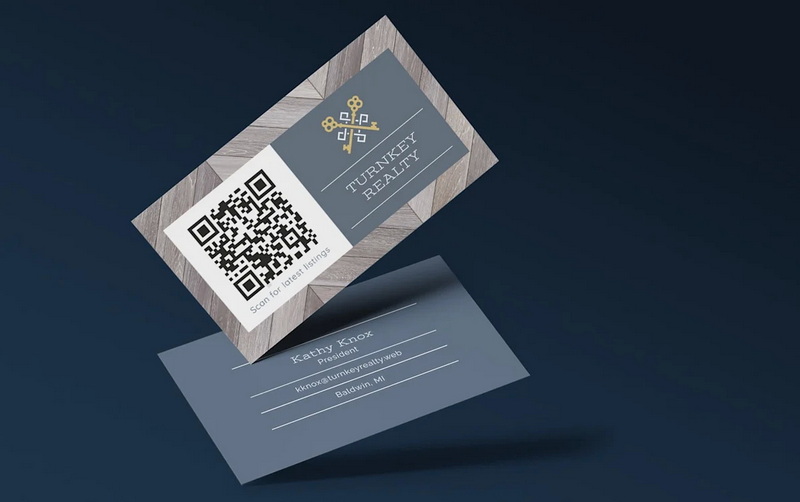
Step-by-Step Guide to Creating a Business Card with a QR Code
Step 1: Choose a QR Code Generator
The first step is to select a reliable QR code generator. Several options are available online, each with its own features and pricing. Some popular choices include:
- QR Code Generator PRO: Offers various QR code types and customization options[1].
- Scanova: Provides analytics and dynamic QR code capabilities[2].
- QRCodeChimp: Known for its user-friendly interface and extensive customization options[6][9].
- Adobe Express: A quick and easy tool for generating QR codes with options to personalize the style and color[4].
- HiHello: Allows you to create a QR code that links directly to a digital business card[8].
When choosing a QR code generator, consider factors such as:
- Dynamic vs. Static Codes: Decide whether you need the flexibility of dynamic codes or if static codes suffice.
- Customization Options: Look for a generator that allows you to customize the design of your QR code to match your brand.
- Analytics: If tracking is important, choose a generator that offers analytics and reporting features.
- Pricing: Compare the pricing plans of different generators to find one that fits your budget.
- Security: Ensure the platform has security certifications to protect your information and your connections[8].
Step 2: Select the Type of QR Code
Determine the type of information you want to encode in your QR code. Common options include:
- vCard: This is the most popular option for business cards, as it allows you to encode your contact information (name, title, company, phone number, email, address) in a format that can be easily saved to the recipient's address book[1][3].
- URL: Use this option to direct recipients to your website, portfolio, or a specific landing page[4].
- Social Media: Link to your LinkedIn, Twitter, Facebook, or other social media profiles[2].
- Wi-Fi: Allow recipients to quickly connect to your Wi-Fi network by encoding the network name and password[2].
- Text: Encode a simple text message, such as a promotional offer or a brief introduction[2].
For a business card, the vCard option is generally the most effective, as it streamlines the process of saving your contact information.
Step 3: Enter Your Information
Once you've selected the QR code type, enter the relevant information. For a vCard QR code, this includes your:
- Full Name
- Job Title
- Company Name
- Phone Number
- Email Address
- Website URL
- Physical Address
- Social Media Links
Ensure all the information is accurate and up-to-date. With dynamic QR codes, you can always edit this information later without needing to reprint your business cards[1][9].
Step 4: Customize Your QR Code (Optional)
Most QR code generators offer customization options to help you align the QR code with your brand identity[4][2]. Common customization features include:
- Color: Change the color of the QR code to match your brand colors[1].
- Logo: Add your company logo to the center of the QR code[1].
- Frame: Include a frame around the QR code with a call-to-action, such as "Scan Me"[1].
- Shape: Alter the shape of the QR code modules (the small squares that make up the code)[1].
While customization can make your QR code more visually appealing, it's important to ensure that the code remains scannable. Avoid using colors that are too similar (e.g., light gray on white) or making the code too dense, as this can interfere with scanning[1].
Step 5: Generate the QR Code
After entering your information and customizing the design (if desired), generate the QR code. The generator will create an image file (usually in JPG, PNG, or SVG format) that you can download and use in your business card design[1].
Step 6: Test the QR Code
Before incorporating the QR code into your business card, test it thoroughly to ensure it works correctly. Use a smartphone or QR code reader app to scan the code and verify that it directs you to the correct information[1].
Test the QR code on different devices and with different scanning apps to ensure compatibility. If you encounter any issues, double-check the information you entered and regenerate the code if necessary.
Step 7: Design Your Business Card
With the QR code generated and tested, the next step is to design your business card. You can use professional design software like Adobe Photoshop, Illustrator, or InDesign, or opt for user-friendly online tools like Canva or Adobe Express[4].
When designing your business card, keep the following tips in mind:
- Keep it Simple: Avoid cluttering the card with too much information or excessive graphics. A clean and minimalist design is often more effective[5].
- Use High-Quality Graphics: Ensure all images and logos are high-resolution to prevent pixelation.
- Choose the Right Font: Select a font that is easy to read and reflects your brand's personality.
- Consider the Paper Stock: The quality of the paper stock can significantly impact the overall impression of your business card. Opt for a heavier weight paper with a matte or glossy finish.
- Include Essential Information: In addition to the QR code, include your name, job title, company name, phone number, email address, and website URL.
Step 8: Incorporate the QR Code into Your Design
When integrating the QR code into your business card design, consider the following:
- Placement: Position the QR code in a prominent location on the card, where it is easily visible and scannable. Common locations include the top right or left corner, or the center of the card.
- Size: Ensure the QR code is large enough to be easily scanned. A minimum size of 1x1 inch (2.5x2.5 cm) is recommended.
- White Space: Leave sufficient white space around the QR code to prevent it from being obscured by other design elements.
Step 9: Print Your Business Cards
Once you're satisfied with the design, print your business cards. You can use a professional printing service or print them yourself using a high-quality printer.
If using a printing service, be sure to request a proof before printing the entire batch to ensure the colors and design are accurate.
Step 10: Distribute and Network
With your QR code business cards in hand, start distributing them and networking. Encourage recipients to scan the QR code to easily save your contact information and connect with you online[5].
Enhancing Your QR Code Business Card Strategy
Using Dynamic QR Codes
Opt for dynamic QR codes to retain flexibility. These enable you to alter the destination URL without needing to reprint cards, saving both time and resources[2][9].
Customizing the QR Code Design
Customize QR codes to align with your brand by adding logos, altering colors, and incorporating unique shapes. Ensure the design remains functional for scanning[4][2].
Tracking Scan Analytics
Utilize QR code generators that offer scan analytics. This data provides insights into the effectiveness of your networking efforts and helps refine marketing strategies[2].
Linking to a Mobile-Optimized Page
Ensure the content linked to by the QR code, such as a website or portfolio, is optimized for mobile viewing. This enhances user experience and ensures seamless access to information[2].
Promoting Your QR Code
Educate contacts about the benefits of scanning the QR code. Highlight how it simplifies saving contact information and accessing additional resources[5].
Industries That Benefit Most from QR Code Business Cards
QR code business cards offer significant advantages across various industries[7]. Some of the sectors that can benefit most include:
- Sales and Business Development: Sales representatives can connect with potential customers and share contact details effortlessly, fostering meaningful connections[7].
- Marketing and Lead Generation: Marketers can use digital business cards to connect with prospects and generate qualified leads both online and offline[7].
- Client Management and Customer Success: Client managers can build lasting relationships with clients, enhancing customer retention and lifetime value[7].
- Real Estate: Real estate agents can promote virtual tours of properties, saving time and resources while providing potential buyers with convenient access[7].
- Hotels, Restaurants, and Travel Agencies: These businesses can include QR codes on their business cards to provide guests with easy access to booking reservations and other essential information[2].
Conclusion
Creating a business card with a QR code is a straightforward process that offers numerous benefits, from enhancing networking opportunities to reducing printing costs and promoting environmental sustainability. By following the steps outlined in this guide, you can create a dynamic and versatile business card that helps you stay ahead in today's digital world. The integration of QR codes into business cards is not just a trend; it's a strategic move that can significantly improve your professional image and networking effectiveness.

Frequently Asked Questions
1. What is a QR code and how does it work?
A QR code (Quick Response code) is a two-dimensional barcode that can store various types of data, such as URLs, contact information, or Wi-Fi network credentials. When scanned with a smartphone or QR code reader, the encoded information is instantly accessible.
2. What are the benefits of using a QR code on a business card?
The benefits include:
- Efficiency: Quick access to contact information without manual entry.
- Digital Accessibility: Seamless transition of contact details to smartphones.
- Dynamic Content: Linking to websites, portfolios, and social media profiles.
- Cost-Effectiveness: Updating information without reprinting cards.
- Environmental Sustainability: Reducing paper waste.
- Brand Customization: Aligning the QR code with your brand identity.
- Analytics and Tracking: Gaining insights into engagement.
- Versatility: Containing various types of information beyond contact details.
- Mobile Compatibility: Ensuring accessibility across devices.
- Enhanced Networking: Streamlining information exchange.
3. What types of QR codes can I use on my business card?
- vCard: Encodes contact information for easy saving to address books.
- URL: Directs recipients to a website, portfolio, or landing page.
- Social Media: Links to social media profiles.
- Wi-Fi: Encodes network name and password for quick connection.
- Text: Encodes a simple text message.
4. How do I choose the right QR code generator?
Consider factors such as:
- Dynamic vs. Static Codes: Decide whether you need dynamic codes for updating information.
- Customization Options: Look for customization features to match your brand.
- Analytics: Choose a generator that offers analytics and reporting.
- Pricing: Compare pricing plans.
- Security: Ensure the platform has security certifications.
5. How can I ensure my QR code is scannable?
- Test Thoroughly: Use different devices and scanning apps.
- Use High Contrast: Avoid colors that are too similar.
- Maintain Sufficient Size: Ensure the QR code is at least 1x1 inch.
- Provide White Space: Leave space around the QR code to avoid obstruction.
Citations:
[1] https://www.qr-code-generator.com/qr-codes-on/business-cards/
[2] https://scanova.io/blog/qr-code-business-card/
[3] https://www.polyu.edu.hk/greencampus/docdrive/greentips/201810-GreenTips.pdf
[4] https://www.adobe.com/express/feature/image/qr-code-generator/business
[5] https://www.oppizi.com/es/es/qr-code-generator/6-benefits-of-qr-codes-on-business-cards/
[6] https://www.qrcodechimp.com/how-to-create-digital-business-card
[7] https://www.qrcodechimp.com/qr-code-business-card/industries/
[8] https://www.hihello.com/blog/how-to-create-a-qr-code-for-your-business-card-a-step-by-step-guide
[9] https://www.qrcodechimp.com/qr-code-business-card-advantages/
[10] https://www.youtube.com/watch?v=t_3tfWLUO_0