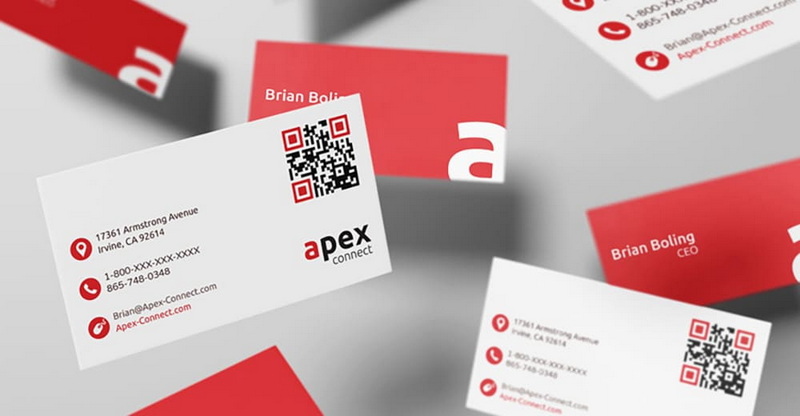Content Menu
● The Benefits of Adding QR Codes to Business Cards
>> Enhanced Networking
>> Space-Saving
>> Increased Engagement
>> Cost-Effective
>> Versatility
● Creating a QR Code for Your Business Card
>> Choose a QR Code Generator
>> Select the Type of QR Code
>> Enter the Required Information
>> Customize the QR Code (Optional)
>> Generate and Download the QR Code
● Designing Your Business Card with a QR Code
>> Placement
>> Size
>> Color
>> Error Correction
>> Call to Action
>> Test the QR Code
● Best Practices for Using QR Codes on Business Cards
>> Use Dynamic QR Codes
>> Track QR Code Performance
>> Optimize the Destination Content
>> Consider the User Experience
>> Stay Up-to-Date
● Potential Pitfalls to Avoid
>> Dead Links
>> Overcrowded Design
>> Poor Scanning Conditions
>> Lack of Mobile Optimization
>> Security Risks
● Conclusion
● Frequently Asked Questions
>> 1. What is a dynamic QR code, and why is it better than a static QR code?
>> 2. How do I track the performance of my QR code?
>> 3. What is the ideal size for a QR code on a business card?
>> 4. Can I customize the design of my QR code?
>> 5. What type of content should I link to with my QR code?
● Citations:
Business cards have long been a staple in the professional world, serving as a tangible representation of an individual or company. In today's rapidly evolving digital landscape, integrating QR codes into business cards can significantly enhance their functionality and relevance. A QR code, or Quick Response code, is a type of matrix barcode that can be easily scanned using a smartphone or tablet, providing instant access to a wealth of information. This article explores the various aspects of adding QR codes to business cards, including the benefits, creation process, design considerations, and best practices.

The Benefits of Adding QR Codes to Business Cards
Incorporating QR codes into business cards offers numerous advantages that can improve networking, enhance brand awareness, and streamline information sharing[5][8]. Here are some key benefits:
Enhanced Networking
QR codes simplify the process of sharing contact information[8]. Instead of manually entering details, recipients can scan the QR code to instantly add the contact to their device. This convenience improves the likelihood that the information will be saved and used[5].
Space-Saving
QR codes allow you to include a significant amount of information without cluttering the design of your business card[5]. By linking to a website, social media profile, or other online content, you can maintain a clean and minimalist look while providing access to extensive details.
Increased Engagement
QR codes can drive traffic to your website, social media channels, or specific landing pages[1]. This can increase engagement with your brand and provide opportunities for potential customers to learn more about your products or services.
Cost-Effective
QR codes reduce the need to reprint business cards when information changes[9]. By linking to a dynamic QR code, you can update the content without altering the physical card. This saves time and money while ensuring that recipients always have access to the most current information.
Versatility
QR codes can be used for a variety of purposes, including sharing contact details, directing users to a website, providing access to promotional offers, and more[4]. This versatility makes QR codes a valuable tool for businesses of all sizes.
Creating a QR Code for Your Business Card
Creating a QR code for your business card is a straightforward process that can be accomplished using various online tools and software. Here are the general steps involved:
Choose a QR Code Generator
Numerous online QR code generators are available, both free and paid[1]. Popular options include:
- Adobe Express[1]
- QR Code Generator PRO[8]
- QRCodeChimp[9]
- Avery[6]
Select a generator that meets your specific needs, considering factors such as customization options, data tracking, and pricing.
Select the Type of QR Code
Determine the type of information you want to encode in the QR code[4]. Common options include:
- vCard: Contains contact details such as name, phone number, email address, and company[4].
- URL: Directs users to a specific website or landing page[6].
- Text: Displays a simple text message or information[4].
- Email: Opens a new email message with a pre-filled recipient address[4].
- Social Media: Links to your social media profiles on platforms like Facebook, Twitter, LinkedIn, and Instagram[9].
Enter the Required Information
Fill in the necessary details based on the type of QR code you selected[4]. For a vCard, this would include your contact information. For a URL, enter the full web address, including "https://www"[6].
Customize the QR Code (Optional)
Many QR code generators offer customization options, allowing you to change the color, add a logo, or adjust the shape of the QR code[1]. Customizing your QR code can make it more visually appealing and align it with your brand identity.
Generate and Download the QR Code
Once you have entered all the necessary information and customized the QR code to your liking, generate the QR code and download it in a suitable file format, such as PNG or JPG[4].
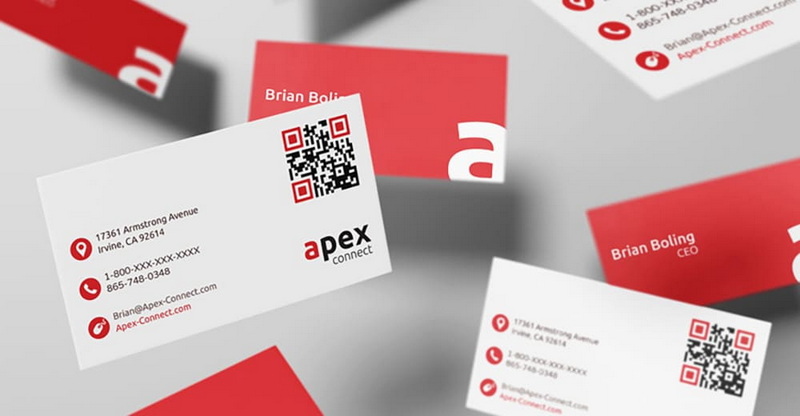
Designing Your Business Card with a QR Code
When designing your business card with a QR code, it's important to consider the overall aesthetic and functionality of the card. Here are some tips for integrating QR codes effectively:
Placement
Choose a prominent location for the QR code on your business card[4]. Common placements include the front or back of the card, near your contact information or logo. Make sure the QR code is easily visible and not obstructed by other design elements.
Size
Ensure that the QR code is large enough to be easily scanned by smartphones and tablets[4]. A minimum size of 1x1 inch (2.5x2.5 cm) is generally recommended. Test the QR code with different devices to ensure it scans reliably.
Color
While QR codes are typically black and white, you can customize the colors to match your brand identity[1]. However, make sure there is sufficient contrast between the foreground and background colors to ensure the QR code remains scannable. Avoid using colors that are too similar, as this can make it difficult for devices to recognize the code.
Error Correction
QR codes have built-in error correction capabilities, which allow them to be scanned even if they are partially damaged or obscured[10]. However, it's still important to ensure that the QR code is printed clearly and without any distortions.
Call to Action
Include a call to action near the QR code to encourage recipients to scan it[1]. Examples include "Scan me," "Learn more," or "Add to contacts." A clear call to action can increase engagement and ensure that people understand the purpose of the QR code.
Test the QR Code
Before printing your business cards, thoroughly test the QR code with different devices and scanning apps[4]. Make sure it directs users to the correct destination and that all the information is accurate.
Best Practices for Using QR Codes on Business Cards
To maximize the effectiveness of QR codes on your business cards, consider the following best practices:
Use Dynamic QR Codes
Dynamic QR codes allow you to change the destination URL or content without altering the physical QR code[10]. This is particularly useful if you need to update your website, contact information, or promotional offers in the future.
Track QR Code Performance
Many QR code generators provide analytics and tracking features that allow you to monitor the performance of your QR codes[2]. This data can provide insights into how many people are scanning your QR code, where they are located, and what devices they are using. Use this information to optimize your marketing efforts and improve engagement.
Optimize the Destination Content
Make sure the content that users are directed to when they scan your QR code is relevant, engaging, and optimized for mobile devices[9]. Whether it's a website, landing page, or social media profile, ensure that it provides value to the user and encourages them to take action.
Consider the User Experience
Think about the user experience when designing your QR code and the content it links to[5]. Make sure the scanning process is seamless and that the destination content is easy to navigate and understand. A positive user experience will increase the likelihood that people will engage with your brand.
Stay Up-to-Date
QR code technology is constantly evolving, so it's important to stay up-to-date with the latest trends and best practices[10]. Experiment with different types of QR codes, customization options, and tracking features to find what works best for your business.
Potential Pitfalls to Avoid
While QR codes offer many benefits, it's important to be aware of potential pitfalls and how to avoid them:
Dead Links
Ensure the URL or content linked to by the QR code remains active and updated[9]. Regularly check to avoid directing users to broken or outdated pages, which can create a negative impression.
Overcrowded Design
Avoid cluttering the business card design with too many elements, which can make the QR code less noticeable and harder to scan[5]. Keep the design clean and minimalist to highlight the QR code.
Poor Scanning Conditions
Consider the environments where your business card might be used. Ensure the QR code is scannable in various lighting conditions and from different angles[4].
Lack of Mobile Optimization
Always ensure that the content linked to by the QR code is fully optimized for mobile devices[9]. Non-optimized content can lead to a frustrating user experience, negating the benefits of using a QR code.
Security Risks
Be cautious about the information you link to via the QR code[10]. Avoid directing users to unsecured websites or content that could compromise their data or devices.
Conclusion
Adding a QR code to your business card is a simple yet effective way to enhance its functionality and relevance in the digital age. By providing instant access to a wealth of information, QR codes can improve networking, increase engagement, and streamline information sharing. When creating and designing your QR code business card, it's important to consider the overall aesthetic, functionality, and user experience. By following the tips and best practices outlined in this article, you can create a QR code business card that effectively represents your brand and helps you achieve your business goals.

Frequently Asked Questions
1. What is a dynamic QR code, and why is it better than a static QR code?
Dynamic QR codes allow you to change the destination URL or content without altering the physical QR code[10]. This is particularly useful if you need to update your website, contact information, or promotional offers in the future. Static QR codes, on the other hand, cannot be changed once they are created.
2. How do I track the performance of my QR code?
Many QR code generators provide analytics and tracking features that allow you to monitor the performance of your QR codes[2]. This data can provide insights into how many people are scanning your QR code, where they are located, and what devices they are using.
3. What is the ideal size for a QR code on a business card?
A minimum size of 1x1 inch (2.5x2.5 cm) is generally recommended[4]. However, it's important to test the QR code with different devices to ensure it scans reliably.
4. Can I customize the design of my QR code?
Yes, many QR code generators offer customization options, allowing you to change the color, add a logo, or adjust the shape of the QR code[1].
5. What type of content should I link to with my QR code?
The type of content you link to with your QR code depends on your specific goals. Common options include your website, social media profiles, contact information, promotional offers, and more[4][9].
Citations:
[1] https://www.adobe.com/express/feature/image/qr-code-generator/business
[2] https://wavecnct.com/blogs/news/qr-code-digital-business-card-benefits
[3] https://www.youtube.com/watch?v=fp0b48EfggA
[4] https://www.youtube.com/watch?v=eX_uyS09MdQ
[5] https://www.oppizi.com/qr-code-generator/6-benefits-of-qr-codes-on-business-cards/
[6] https://www.avery.com/blog/how-to-create-a-qr-code-for-business-cards/
[7] https://www.youtube.com/watch?v=t_3tfWLUO_0
[8] https://www.qr-code-generator.com/qr-codes-on/business-cards/
[9] https://www.qrcodechimp.com/qr-code-business-card-advantages/
[10] https://www.uniqode.com/blog/qr-codes-for-businesses/qr-codes-business-cards-good-or-bad