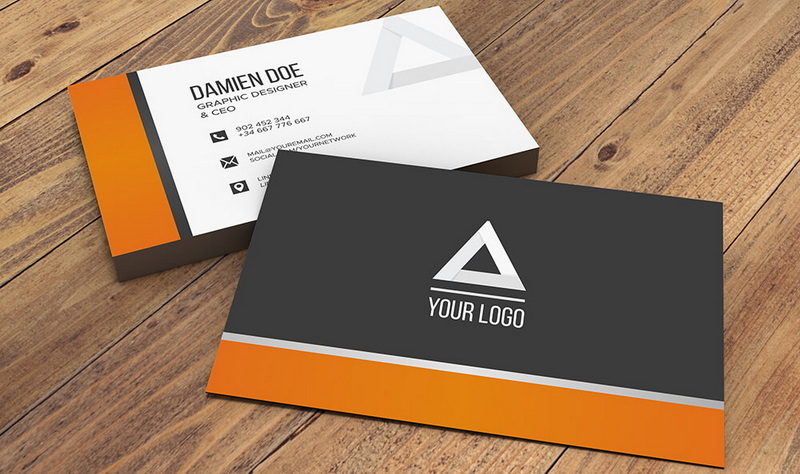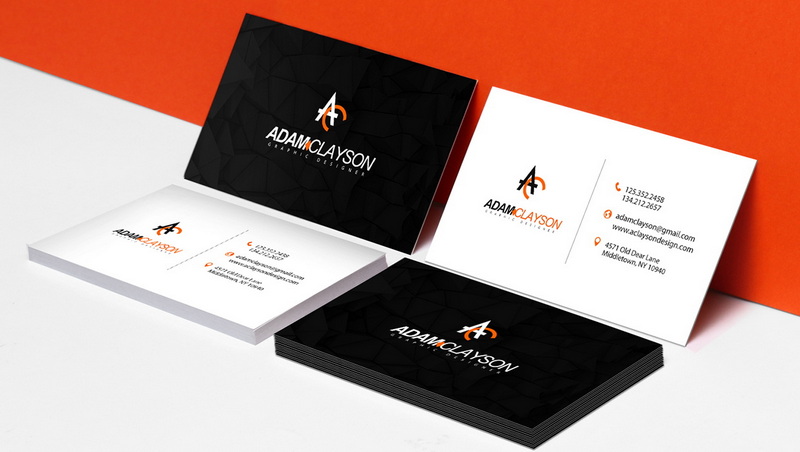Content Menu
● Setting Up Your Document
● Adding Guides for Bleed and Safe Area
● Designing Your Business Card
● Finalizing Your Design
● Preparing for Print
● Tips for Effective Business Card Design
● Common Mistakes to Avoid
● Conclusion
● Related Questions
>> 1. What are the standard dimensions for a business card?
>> 2. Why is CMYK color mode important for printing?
>> 3. How do I ensure my text doesn't get cut off during printing?
>> 4. Can I use images in my business card design?
>> 5. What file formats should I use when saving my business card?
● Citations:
Creating a business card is an essential task for anyone looking to make a professional impression. A well-designed business card not only conveys your contact information but also reflects your brand identity. Adobe Photoshop, while primarily an image editing tool, can be effectively used to design business cards. This guide will walk you through the process step-by-step, ensuring that you create a visually appealing and print-ready business card.
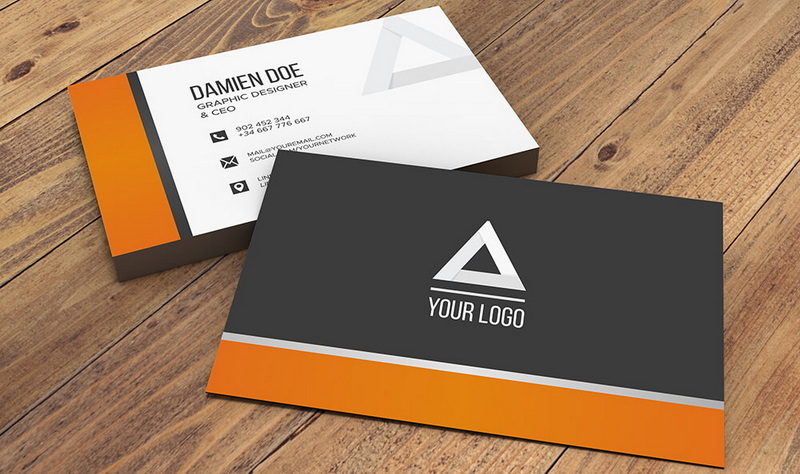
Setting Up Your Document
The first step in creating a business card in Photoshop is to set up your document correctly. Here's how to do it:
- Open Photoshop: Launch the Adobe Photoshop application on your computer.
- Create a New Document: Go to `File` > `New`. A dialog box will appear.
- Set Dimensions: Enter the dimensions for your business card. The standard size for a business card is 3.5 inches wide by 2 inches tall. However, for print purposes, you should add bleed space. Set the width to 3.75 inches and the height to 2.25 inches to accommodate a 1/8 inch bleed on each side.
- Resolution and Color Mode: Set the resolution to 300 pixels per inch (PPI) for high-quality printing. Choose CMYK color mode, as it is the standard for print materials.
- Background Color: You can choose white or any other color as your background.
- Click OK: Once all settings are configured, click OK to create your new document.
Adding Guides for Bleed and Safe Area
To ensure that your design elements do not get cut off during printing, it's important to add guides that indicate the bleed area and safe zone.
- Show Rulers: Go to `View` > `Rulers` or press `Ctrl + R` (Windows) / `Command + R` (Mac) to display rulers around your document.
- Add Guides: Click on the ruler and drag down from the top to create guides at 0.125 inches (1/8 inch) from each edge of your document. This will help you visualize where the cut lines will be and where important content should remain within the safe zone.
Designing Your Business Card
Now that you have set up your document and guides, it's time to start designing your business card.
- Background Layer: You can fill the background with a solid color or gradient that aligns with your brand identity. Use the Paint Bucket Tool or Gradient Tool from the toolbar.
- Add Text: Select the Type Tool (T) from the toolbar and click on your canvas where you want to add text. Input your name, job title, company name, phone number, email address, and website URL.
- Choose Fonts: Select fonts that are legible and reflect your brand's style. Keep in mind that less is often more; avoid cluttering the card with too much text.
- Incorporate Graphics or Logo: If you have a logo, import it by going to `File` > `Place Embedded`. Resize and position it appropriately on the card.
- Use Shapes: You can use shape tools (Rectangle, Ellipse, etc.) to create sections or backgrounds for text areas.
Finalizing Your Design
Once you are satisfied with the layout and design of your business card, it's time to finalize it for printing.
- Flatten Layers: To prepare your file for print, flatten all layers by going to `Layer` > `Flatten Image`. This will merge all layers into one single layer.
- Save Your File: Save your working file in PSD format (`File` > `Save As`) so you can make edits later if necessary. For printing, save another version as a TIFF or PDF file (`File` > `Save As`) ensuring that all layers are flattened.
Preparing for Print
When preparing your business card for print, follow these steps:
- Check Color Settings: Ensure that all colors are set correctly in CMYK mode to avoid any discrepancies when printed.
- Export as PDF: If required by your printer, export your file as a PDF (`File` > `Save As` > choose PDF). Make sure to select high-quality print settings during this process.
- Consult Your Printer: Before sending off your design, consult with your printing service about their specific requirements regarding bleed, trim lines, and file formats.
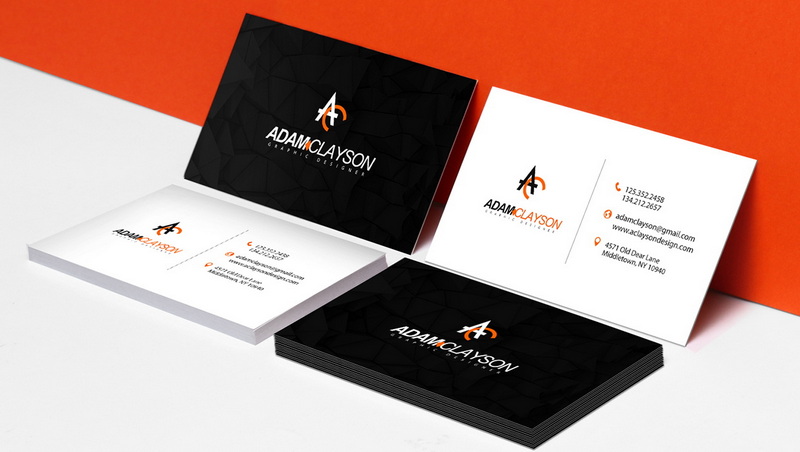
Tips for Effective Business Card Design
To ensure that your business card stands out and effectively represents you or your brand, consider these additional tips:
- Simplicity is Key: A clean design with ample white space makes it easier for recipients to read essential information quickly.
- Consistent Branding: Use colors, fonts, and logos consistent with your overall branding strategy. This helps reinforce brand recognition.
- Include Social Media Links: If relevant, include social media handles or QR codes that link directly to your professional profiles or websites.
- Choose Quality Materials: When printing, opt for high-quality cardstock with finishes like matte or glossy that enhance durability and appearance.
- Consider Double-Sided Designs: Utilize both sides of the card if you have more information or want to include additional branding elements without overcrowding one side.
Common Mistakes to Avoid
While designing a business card in Photoshop can be straightforward, there are common pitfalls that designers should avoid:
- Incorrect Bleed Settings: Always ensure you account for bleed areas; failing to do so may result in important content being trimmed off during printing.
- Overcrowding Information: Avoid cramming too much text or graphics onto one side of the card; this can overwhelm recipients and detract from key details.
- Using Low Resolution Images: Ensure all images used are high resolution (300 PPI) so they appear sharp when printed; pixelated images can diminish professionalism.
- Ignoring Font Legibility: Choose fonts that are easy to read at small sizes; overly decorative fonts may look appealing but can hinder readability.
Conclusion
Creating a business card in Photoshop can be an enjoyable process that allows you to express creativity while maintaining professionalism. By following these steps—setting up your document properly, designing thoughtfully, and preparing correctly for print—you can produce a stunning business card that effectively represents you or your brand.
In summary:
1. Open Photoshop and set up a new document with appropriate dimensions.
2. Add guides for bleed and safe areas.
3. Design using text, shapes, and logos.
4. Finalize by flattening layers and saving in multiple formats.
5. Prepare files according to printer specifications.
6. Apply effective design principles while avoiding common mistakes.

Related Questions
1. What are the standard dimensions for a business card?
The standard dimensions for a business card are typically 3.5 inches by 2 inches; however, including bleed space makes it 3.75 inches by 2.25 inches for printing purposes.
2. Why is CMYK color mode important for printing?
CMYK color mode is crucial because it corresponds with how printers mix inks to produce colors on paper, ensuring accurate color reproduction compared to RGB which is used for digital screens.
3. How do I ensure my text doesn't get cut off during printing?
To prevent text from being cut off during printing, keep all important text within the safe area established by guides—typically at least 1/8 inch away from trim lines.
4. Can I use images in my business card design?
Yes, images can enhance your design but ensure they are high resolution (300 PPI) and fit well within the layout without overwhelming other elements of the card.
5. What file formats should I use when saving my business card?
For editing purposes, save as .PSD; for printing, save as .TIFF or .PDF ensuring all layers are flattened before sending it off to print.
Citations:
[1] https://clubcardprinting.com/blogs/graphic-design-tutorials/how-to-setup-a-business-card-in-adobe-photoshop
[2] https://www.loudegg.com/how-to-make-a-business-card-in-photoshop/
[3] https://www.adobe.com/express/create/business-card
[4] https://www.edrawmax.com/article/how-to-create-a-business-card-in-photoshop.html
[5] https://www.reddit.com/r/photoshop/comments/540w48/best_settings_for_business_card_template/
[6] https://www.jotform.com/blog/50-free-photoshop-business-card-templates/
[7] https://business.tutsplus.com/tutorials/how-to-create-a-modern-business-card-in-adobe-photoshop--cms-29104
[8] https://www.youtube.com/watch?v=eqFcuLTFa10
[9] https://www.uprinting.com/print-templates/business-cards/
[10] https://community.adobe.com/t5/photoshop-ecosystem-discussions/business-card-mock-up-tutorial/m-p/9399294
[11] https://www.freepik.com/psd/business-card
[12] https://creativecloud.adobe.com/discover/article/how-to-create-memorable-business-cards-in-photoshop
[13] https://support.moo.com/hc/en-us/articles/202941130-MOO-size-Business-Cards-templates-to-download
[14] https://www.youtube.com/watch?v=dhkjJcjLKrY
[15] https://www.youtube.com/watch?v=CkwXTiRpwh8
[16] https://www.youtube.com/watch?v=AMy0hxJ_jns