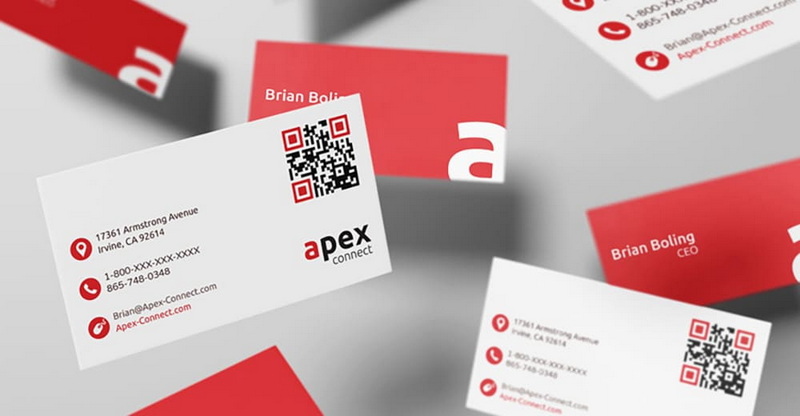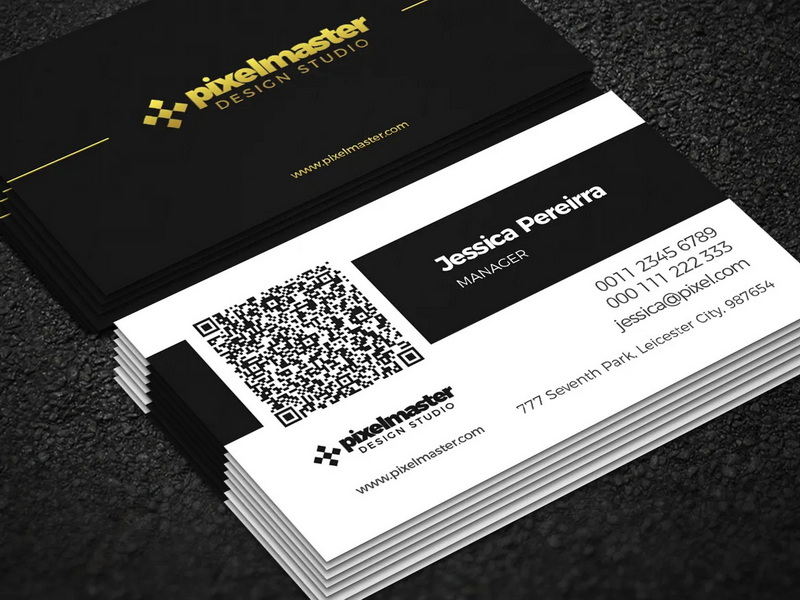Content Menu
● The Benefits of QR Codes on Business Cards
>> Convenience
>> Space-Saving
>> Enhanced Networking
>> Tracking and Analytics
>> Professional Impression
>> Versatility
>> Real-Time Content Revision
>> Guiding Users to Multiple Online Destinations
● How to Create a QR Code for Your Business Card
>> Choose a QR Code Generator
>> Select the Type of QR Code
>> Enter the Required Details
>> Customize the Design (Optional)
>> Generate the QR Code
>> Download the QR Code
>> Test the QR Code
● Integrating the QR Code into Your Business Card Design
>> Choose the Right Placement
>> Consider the Size
>> Maintain Sufficient Contrast
>> Add a Call to Action
>> Use High-Quality Printing
● Dynamic vs. Static QR Codes
>> Static QR Codes
>> Dynamic QR Codes
● Examples of Effective QR Code Business Cards
● Conclusion
● Frequently Asked Questions
>> 1. What is a QR code?
>> 2. Why should I put a QR code on my business card?
>> 3. What type of QR code should I use on my business card?
>> 4. How do I create a QR code for my business card?
>> 5. Where should I place the QR code on my business card?
● Citations:
Business cards are essential tools for networking and exchanging contact information[1]. In today's digital age, incorporating a QR code onto your business card can significantly enhance its functionality, making it easier for people to connect with you and learn more about your business[2]. This article will explore the benefits of using QR codes on business cards and provide a step-by-step guide on how to create and implement them effectively.
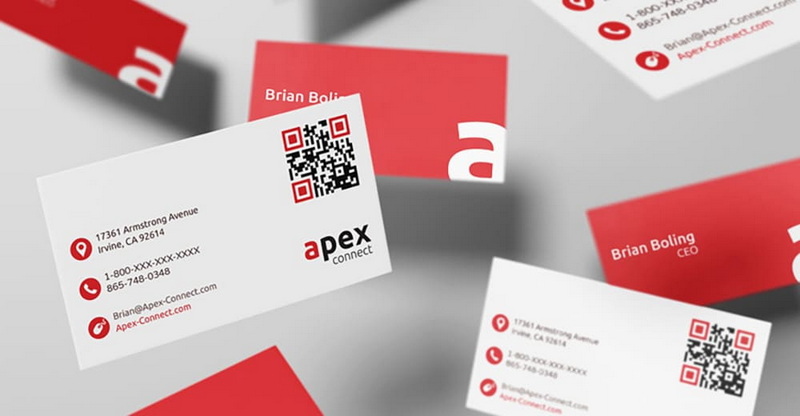
The Benefits of QR Codes on Business Cards
Adding a QR code to your business card offers numerous advantages:
Convenience
QR codes provide a quick and easy way for recipients to access your information without manually typing URLs or contact details[2]. By simply scanning the code with a smartphone, they can instantly save your contact information, visit your website, or access other digital content[2].
Space-Saving
QR codes allow you to include a wealth of information without cluttering your business card design[2]. Instead of squeezing in multiple lines of text, you can maintain a clean and minimalist look while still providing access to extensive information[2].
Enhanced Networking
QR codes facilitate seamless sharing of information, making networking more effective[2]. Recipients can easily connect with you on LinkedIn, view your portfolio, or access your website with a single scan[2]. This quick and efficient method encourages more meaningful and lasting connections[2].
Tracking and Analytics
By using QR codes, you can track how often your codes are scanned, providing insights into engagement and interest[2]. This data can help you understand which events or networks are most effective and allow you to tailor your marketing strategies accordingly[2]. Such analytics can be invaluable for refining your networking efforts[2].
Professional Impression
Including a QR code on your business card demonstrates tech-savviness and a forward-thinking approach, leaving a positive impression on recipients[2]. It shows that you are up-to-date with modern technology and willing to invest in innovative solutions[2]. This can set you apart from competitors and enhance your professional image[2].
Versatility
QR codes add versatility to your business card by linking to various digital resources[2]. You can direct recipients to promotional videos, product catalogs, or even event invitations, making your business card a dynamic tool for engagement[2]. This adaptability ensures that your card remains relevant and useful in diverse contexts[2].
Real-Time Content Revision
Information on a business card can quickly become outdated. With a QR code, particularly a dynamic one, you can update the linked content in real-time without reprinting the card[5]. This is especially useful for contact details, website URLs, or promotional offers that may change frequently[5].
Guiding Users to Multiple Online Destinations
A vCard Plus QR code can redirect users to multiple destinations from a single scan[5]. This omnichannel capability allows you to share contact details, social media links, and website pages, increasing engagement and providing a comprehensive overview of your professional presence[5].
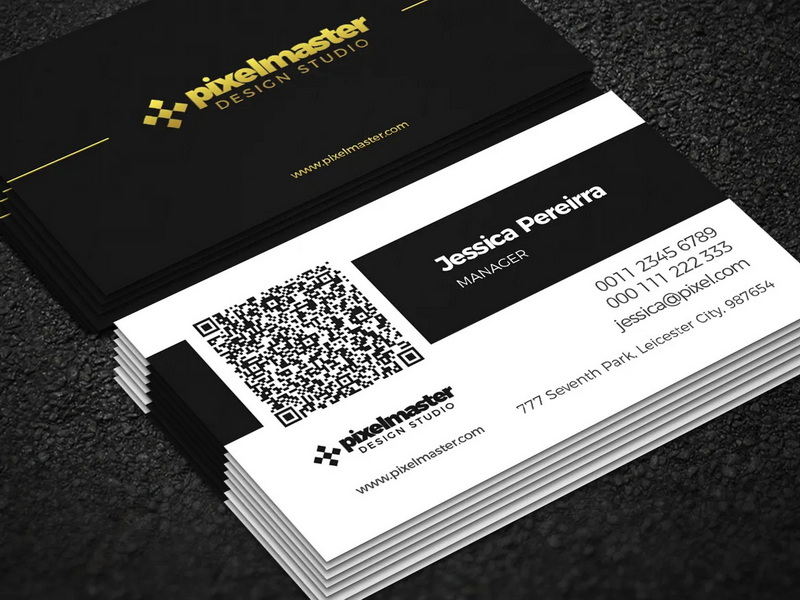
How to Create a QR Code for Your Business Card
Creating a QR code for your business card is a straightforward process. Here's a step-by-step guide:
Choose a QR Code Generator
There are many online QR code generators available, both free and paid[7]. Some popular options include QR Code Generator PRO[1], Adobe Express[4], QRCodeChimp[5], and Avery[6]. Select a reliable platform that suits your needs and offers the features you require[7].
Select the Type of QR Code
Determine the type of information you want to link to your QR code[1]. Common options include:
- vCard: This type of QR code allows recipients to save your contact information directly to their mobile devices[1].
- URL: This type of QR code directs recipients to a specific website or landing page[6].
- Text: This type of QR code displays a text message when scanned.
- Email: This type of QR code opens a new email message addressed to your email address.
- Social Media: This type of QR code directs recipients to your social media profiles.
For business cards, a vCard or URL QR code is generally the most effective[1][6].
Enter the Required Details
Enter all the necessary details you want to display in the QR code[1]. For a vCard QR code, this may include your name, title, company, phone number, email address, and website[1]. For a URL QR code, simply enter the full web address of the site you want to link to, including "https://www."[6].
Customize the Design (Optional)
Many QR code generators allow you to customize the design of your QR code[1][4]. You can add a frame, change the colors, and even incorporate your company logo[1]. However, it's essential to ensure that the QR code remains scannable after customization[1].
Generate the QR Code
Once you've entered all the details and customized the design (if desired), generate the QR code[1]. The QR code generator will create an image of the QR code that you can download and use on your business card[1].
Download the QR Code
Download the QR code image in a suitable file format, such as JPG, PNG, SVG, or EPS[1]. Ensure the resolution is high enough for printing on your business card[1].
Test the QR Code
Before printing your business cards, test the QR code to ensure it works correctly[1]. Scan the QR code with a smartphone or QR code scanner app to verify that it directs you to the correct information[1].
Integrating the QR Code into Your Business Card Design
Once you have created and tested your QR code, the next step is to integrate it into your business card design. Here are some tips for effective integration:
Choose the Right Placement
Select a prominent location on your business card for the QR code[7]. Ensure it's easily visible and doesn't interfere with other essential information[7]. Common placement options include the front or back of the card, or alongside your contact details[7].
Consider the Size
Ensure the QR code is large enough to be easily scanned[7]. A minimum size of 1x1 inch is generally recommended[7]. However, the optimal size may vary depending on the design of your business card and the scanning capabilities of different smartphones[7].
Maintain Sufficient Contrast
Ensure there is sufficient contrast between the QR code and the background[7]. This will make it easier for smartphones to scan the code accurately[7]. Avoid using colors that are too similar or patterns that interfere with the QR code[7].
Add a Call to Action
Include a brief call to action next to the QR code to encourage people to scan it[1]. For example, you could write "Scan Me," "Learn More," or "Save Contact"[1].
Use High-Quality Printing
When printing your business cards, use high-quality printing to ensure the QR code is clear and scannable[1]. Avoid using low-resolution printing or materials that may distort the QR code[1].
Dynamic vs. Static QR Codes
When creating a QR code, you'll typically have the option to choose between a static or dynamic QR code. Here's a comparison of the two:
Static QR Codes
- Permanent: Once generated, the information encoded in a static QR code cannot be changed[8].
- Direct: Static QR codes directly encode the information, such as a URL or contact details[8].
- No Tracking: Static QR codes do not offer tracking or analytics capabilities[8].
- Best for: Information that is unlikely to change, such as a personal website or permanent contact details[8].
Dynamic QR Codes
- Editable: The information linked to a dynamic QR code can be changed at any time without reprinting the code[8].
- Redirect: Dynamic QR codes redirect to the information, allowing you to update the destination URL or content[8].
- Tracking: Dynamic QR codes offer tracking and analytics capabilities, allowing you to monitor the number of scans, location, and other data[8].
- Best for: Information that may change, such as promotional offers, event details, or website landing pages[8].
For business cards, dynamic QR codes are generally recommended, as they offer greater flexibility and tracking capabilities[8]. With a dynamic QR code, you can update your contact information or website URL without having to reprint your business cards[5].
Examples of Effective QR Code Business Cards
Here are some examples of how you can effectively use QR codes on business cards:
- vCard: A vCard QR code can be used to instantly save your contact information to a recipient's phone[1]. This eliminates the need for manual entry and ensures accuracy[1].
- Website: A website QR code can direct recipients to your company website, portfolio, or online store[4]. This provides them with more information about your business and allows them to explore your products or services[4].
- Social Media: A social media QR code can direct recipients to your social media profiles, making it easy for them to connect with you on platforms like LinkedIn, Facebook, or Instagram[5].
- Promotional Offer: A promotional offer QR code can direct recipients to a special offer or discount[5]. This can be a great way to attract new customers and drive sales[5].
- Digital Business Card: A QR code can link to a dynamic digital business card, providing a comprehensive and interactive way for people to learn about you and your business[2].
Conclusion
Incorporating QR codes into business cards is a modern and effective way to enhance networking and information sharing. By following the steps outlined in this article, you can create and implement QR codes that provide convenience, versatility, and a professional edge. Whether you choose a static or dynamic QR code, ensure it aligns with your business goals and provides value to your recipients. As technology evolves, QR codes will likely become an even more integral part of business communication, making it essential to embrace this innovation for continued success.

Frequently Asked Questions
1. What is a QR code?
A QR code (Quick Response code) is a two-dimensional barcode that can be scanned by a smartphone or QR code scanner to quickly access information, such as a website URL, contact details, or other digital content[9].
2. Why should I put a QR code on my business card?
Adding a QR code to your business card offers several benefits, including convenience, space-saving, enhanced networking, tracking and analytics, a professional impression, and versatility[2]. It allows recipients to easily access your information and connect with you in the digital world[2].
3. What type of QR code should I use on my business card?
The best type of QR code for your business card depends on your specific needs. A vCard QR code is ideal for sharing contact information, while a URL QR code is suitable for directing recipients to a website or landing page[1][6]. Dynamic QR codes are generally recommended for their flexibility and tracking capabilities[8].
4. How do I create a QR code for my business card?
You can create a QR code using an online QR code generator[1]. Simply select the type of QR code you want to create, enter the required details, customize the design (optional), generate the QR code, and download the image[1].
5. Where should I place the QR code on my business card?
Choose a prominent location on your business card for the QR code, ensuring it's easily visible and doesn't interfere with other essential information[7]. Common placement options include the front or back of the card, or alongside your contact details[7].
Citations:
[1] https://www.qr-code-generator.com/qr-codes-on/business-cards/
[2] https://www.oppizi.com/es/en/qr-code-generator/6-benefits-of-qr-codes-on-business-cards/
[3] https://www.youtube.com/watch?v=fp0b48EfggA
[4] https://www.adobe.com/express/feature/image/qr-code-generator/business
[5] https://www.qrcodechimp.com/qr-code-business-card-advantages/
[6] https://www.avery.com/blog/how-to-create-a-qr-code-for-business-cards/
[7] https://www.solopress.com/blog/print-inspiration/how-to-create-qr-code-business-cards/
[8] https://www.uniqode.com/blog/qr-codes-for-businesses/qr-codes-business-cards-good-or-bad
[9] https://www.moo.com/us/business-cards/qr-code